- To access the email inbox, from the home screen, tap the Email icon.
Note: Most of these steps apply to a corporate account, not a Gmail account.
- Tap the Desired account. To refresh the inbox, tap the Refresh icon at the bottom of the screen.
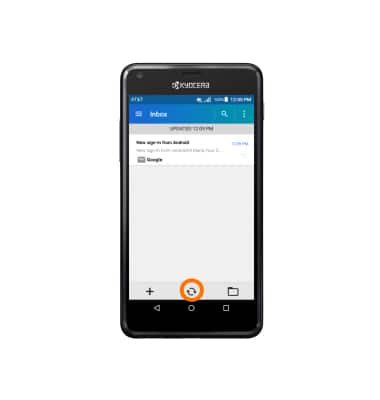
- To read a message, tap the Desired message.
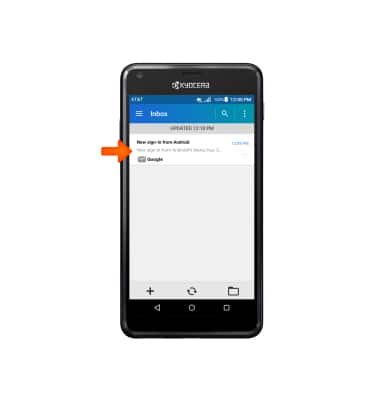
- To view and save an attachment, tap the Attachment tab.
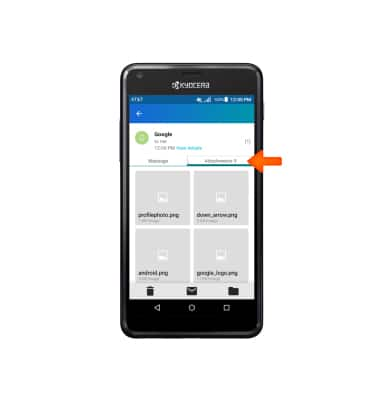
- Tap the Attachment to view it.

- To save it, tap the Menu icon > Save.
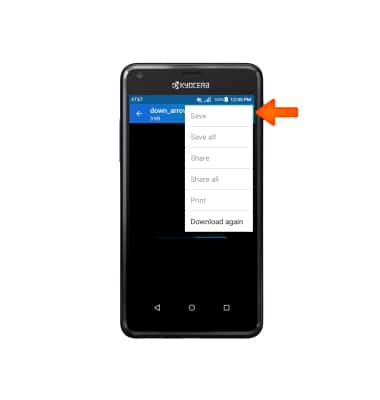
- To forward a message, tap the Forward icon.
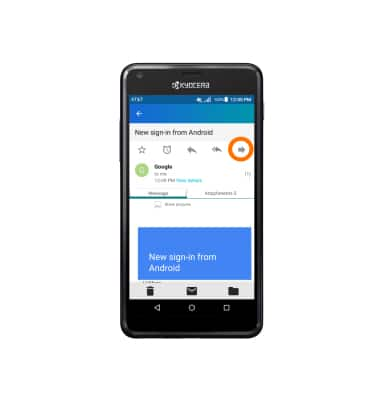
- To reply to a message, tap the Reply icon.
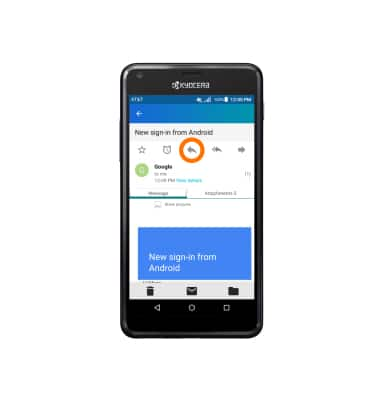
- To reply all to a message, tap the Reply all icon.
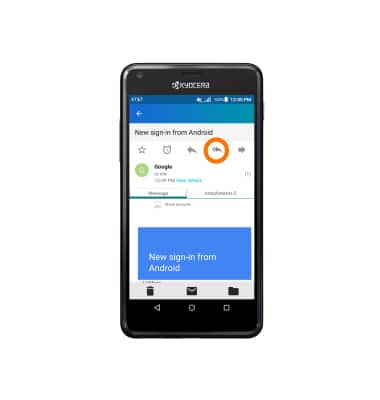
- To delete a message, tap the Delete icon.
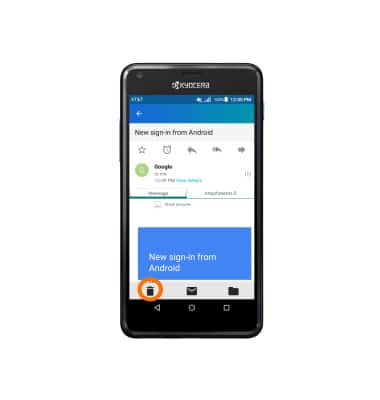
- Tap OK.
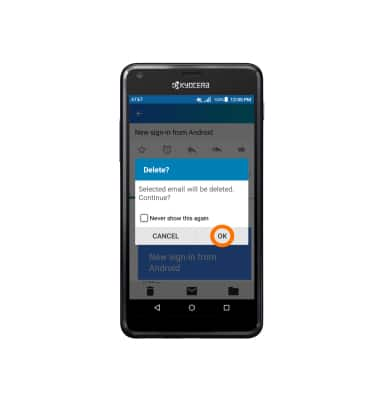
- To compose a new email, tap the + icon.
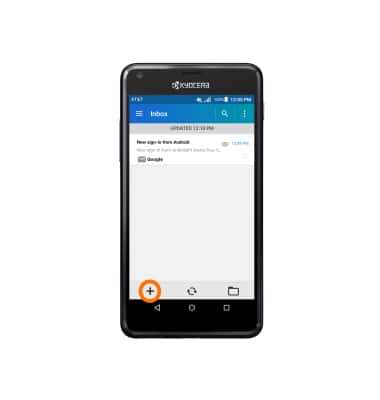
- Enter Desired recipient(s), subject and message.
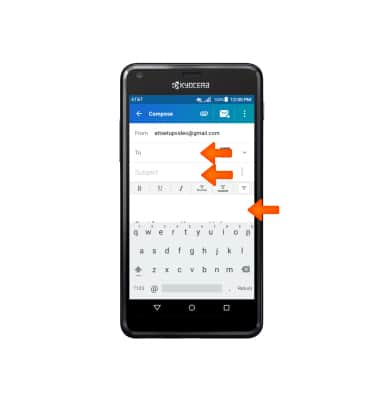
- To add an attachment, tap the the Attach icon and follow the prompts.
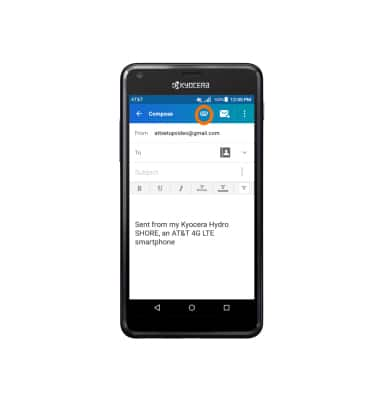
- Tap the Send icon.
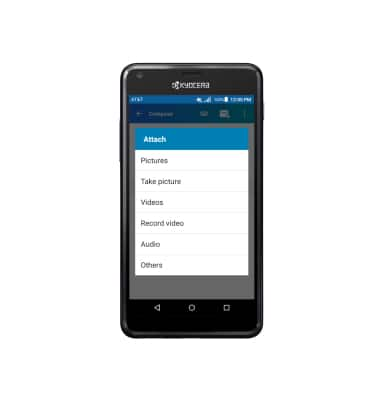
Send & receive email
Kyocera Hydro SHORE (C6742A)
Send & receive email
Add and download email attachments, respond to an email and more.

0:00
INSTRUCTIONS & INFO
