- To access contacts, tap the Contacts icon.

- To create a contact, tap the Add icon.
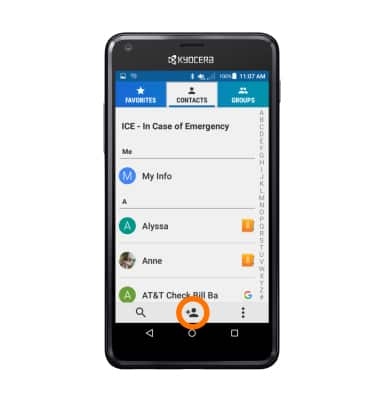
- Enter the desired contact information, then tap SAVE.
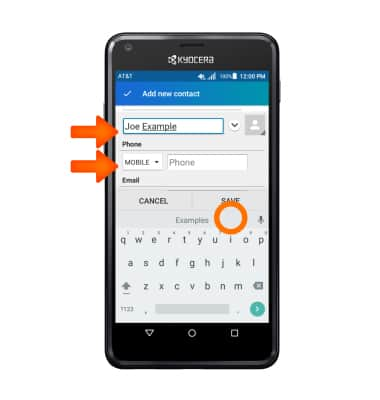
- To add a picture to a contact, tap the Picture icon, select the desired option (take a photo or choose a photo) and follow the prompts.
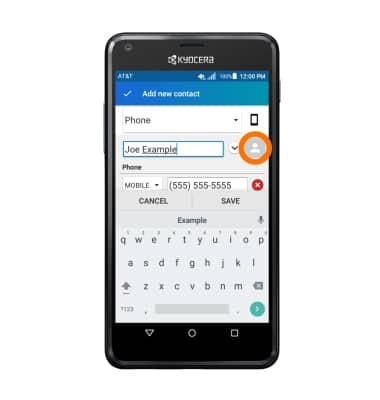
- Crop picture as desired and tap OK.
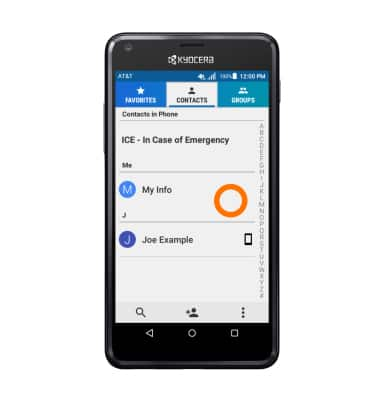
- To add a ringtone, tap on the Desired contact.

- Tap the Edit icon.
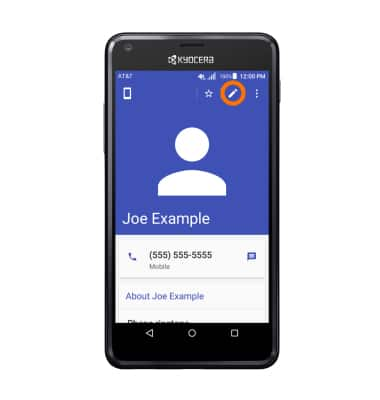
- Tap Incoming settings.
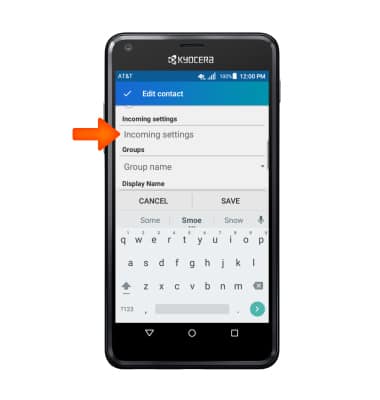
- Tap Phone ringtone, then navigate to the desired ringtone.
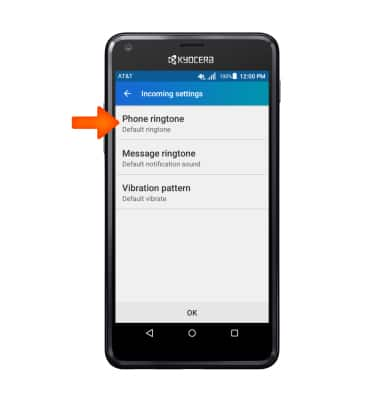
- To delete a contact, tap the Menu icon.
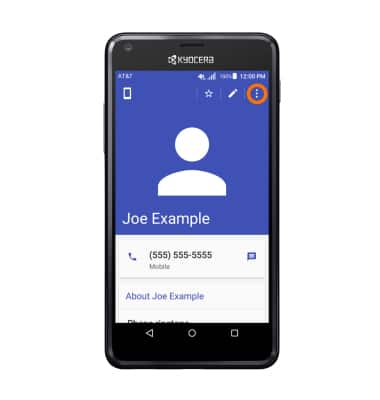
- Tap Delete.
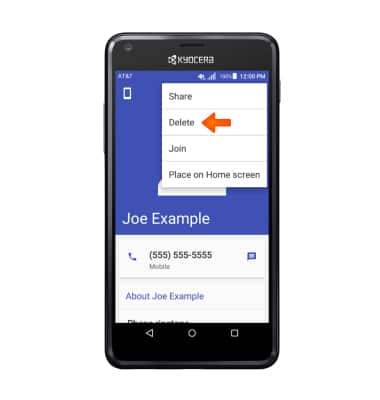
- Tap OK.
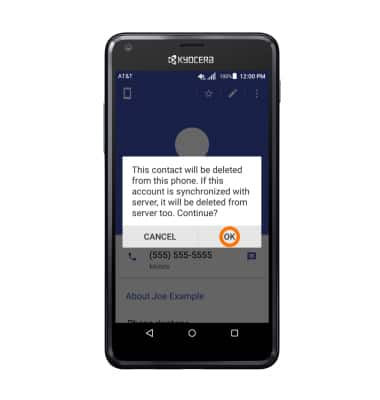
- To backup contacts, tap the Menu icon. Tap Import/export.
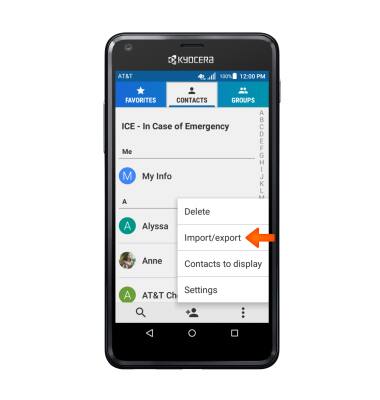
- Tap Desired option then follow the onscreen prompts.
Note: For information backing up contacts using AT&T Address Book, please see the ‘AT&T Address Book’ tutorial.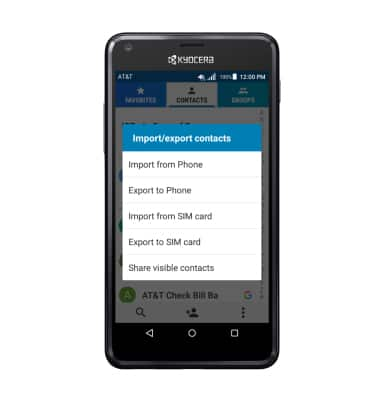
Contacts
Kyocera Hydro SHORE (C6742A)
Contacts
Add, view, delete, and customize contacts by adding a picture or ringtone.

0:00
INSTRUCTIONS & INFO
