- From the home screen, swipe down from the top of the screen with two fingers and tap the Settings icon.
Note: The device will automatically attempt to set the date and time from the network. This tutorial demonstrates how to manually set the date and time on your device.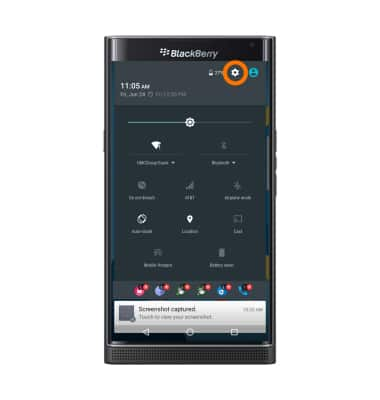
- Scroll to and tap Date & time.
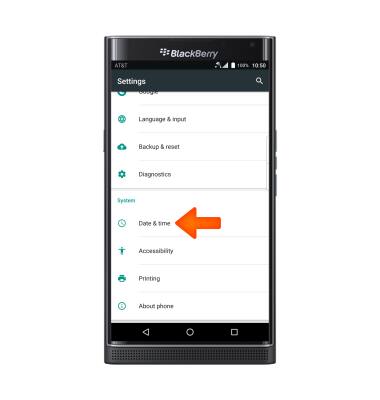
- Tap the Automatic date and time switch to disable.

- To change the date, tap Set date.
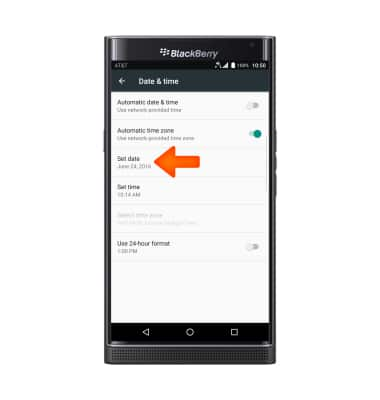
- Swipe to, and then tap the Desired date. Tap OK.
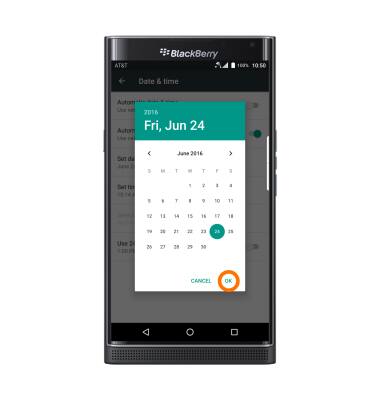
- To change the time, tap Set time, select time and tap OK.
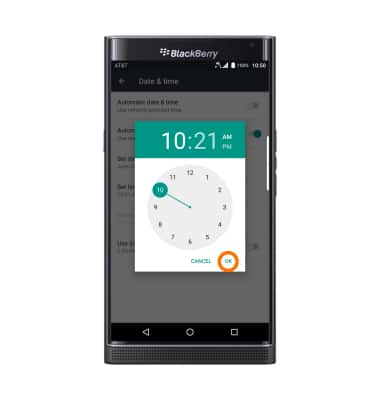
- To set an alarm, tap the Apps menu, then tap the Clock icon.

- Tap the Alarm icon.

- Tap the Add alarm icon.
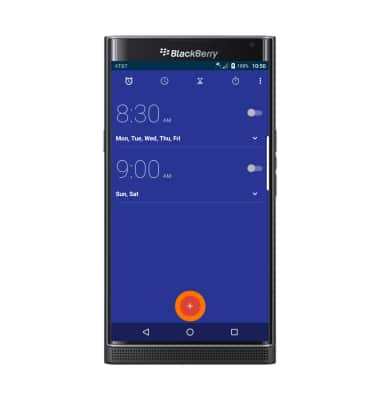
- Set Desired alarm time then tap OK when finished.

- To delete an alarm, tap the desired alarm, then tap the Delete icon.
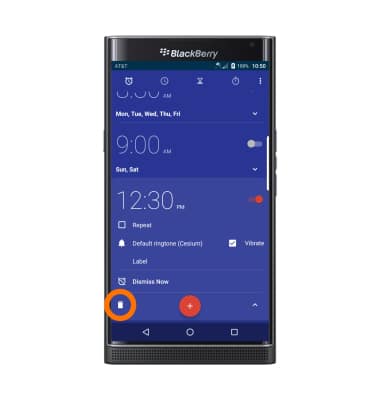
- To set a timer tap the Timer tab, set the time to the Desired length. Tap START to begin the timer.
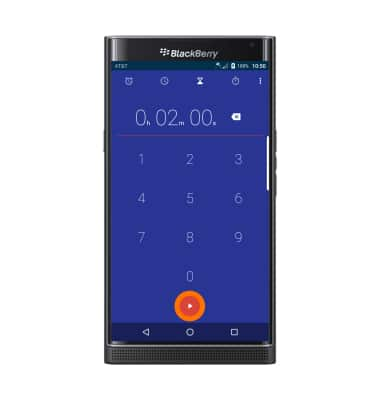
- Tap the Pause icon to pause the timer.

- Tap the Play icon to resume the timer.

- Tap the Delete icon to end the timer.

Date & time
BlackBerry PRIV by BlackBerry (STV100-1)
Date & time
Set the date and time.
INSTRUCTIONS & INFO
