- To access the main browser, from the home screen, tap the Chrome icon.

- To navigate to a website, tap the Search field, enter the Desired website, then tap a suggestion or the Go icon.
Note: If the Search field is not in view, swipe down from the center of the screen.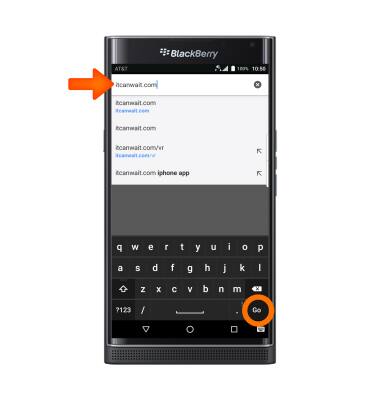
- To bookmark a site, tap the Menu icon.
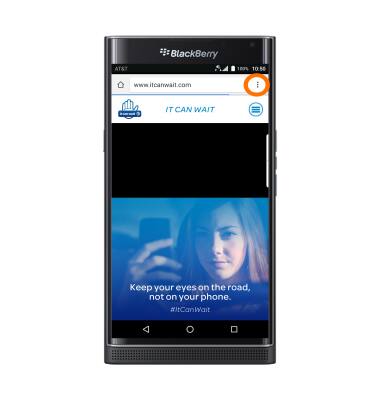
- Tap the Bookmark icon.
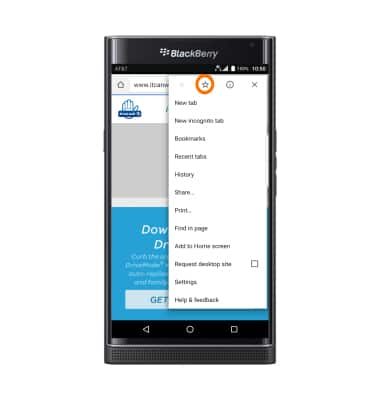
- To access a bookmarked site, from the browser window, tap the Menu icon, then tap Bookmarks.
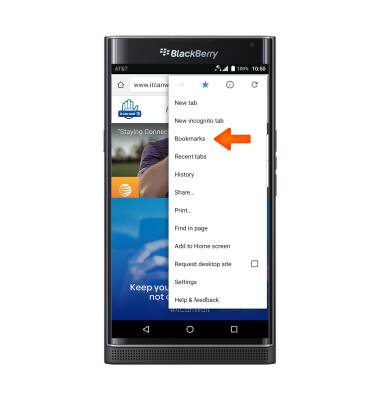
- Tap the Desired bookmark.
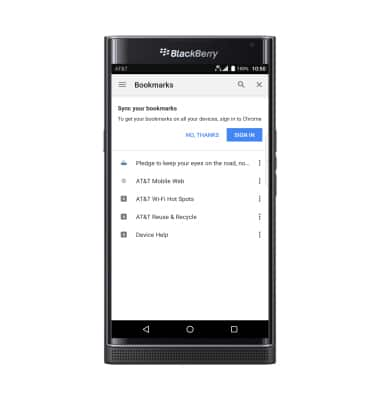
- To open a new browser tab, from the browser window, tap the Menu icon, then tap New tab.

- To access browser tabs, tap the Recent tabs key.
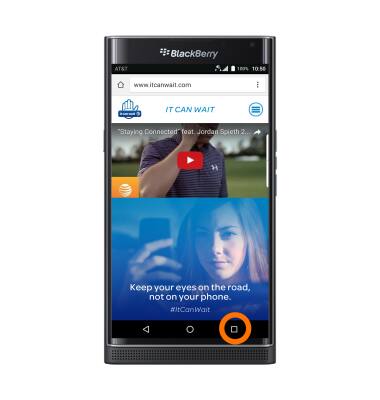
- To go to a desired browser tab, tap the Desired tab.
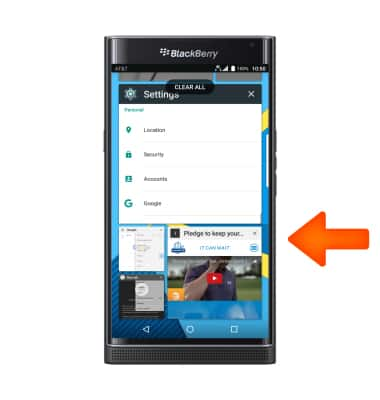
- To close a browser tab, tap the X icon on the Desired tab window.
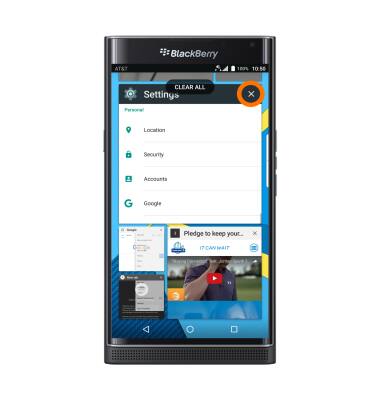
Browse the web
BlackBerry PRIV by BlackBerry (STV100-1)
Browse the web
Browse the web, manage browser tabs, and bookmarks.

0:00
INSTRUCTIONS & INFO
