- Maps gives you turn-by-turn spoken directions, interactive 3D views, guidance to take public transportation, and helps you explore your surroundings. To open, from the home screen tap the Google folder.

- Tap the Maps icon.

- Move the map around by touching and dragging the screen.
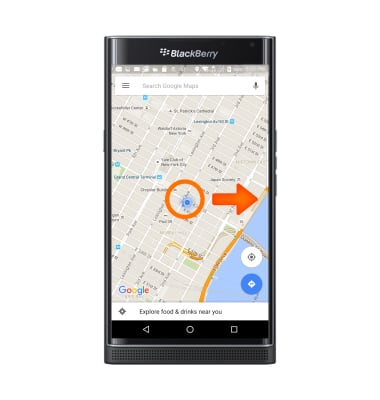
- To face a different direction, rotate with two fingers.
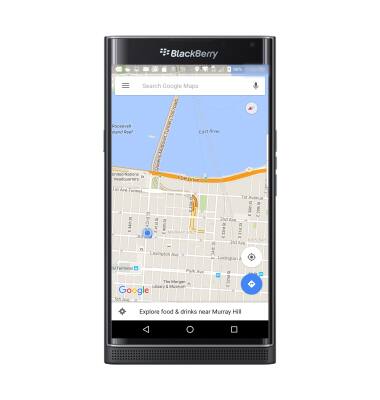
- To return to north, tap the Compass icon in the upper-right corner of the screen.

- To zoom in, double-tap with one finger. To zoom out tap with two fingers.
Note: You can also pinch and stretch to zoom out or in.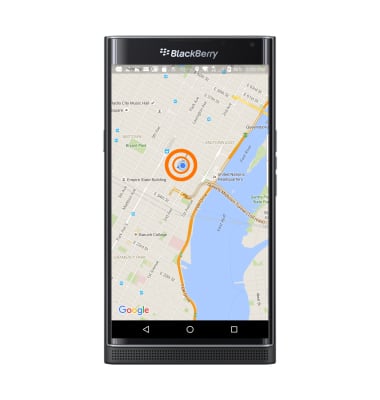
- To get driving directions, enter an address, or drop a pin on the screen for your destination. Tap the Search icon.
Note: To drop a pin, touch and hold the desired location on the map. To change the location of a pin touch, hold, and drag to the new location.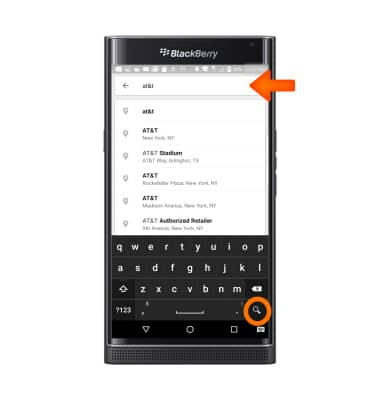
- Tap the Drive icon.
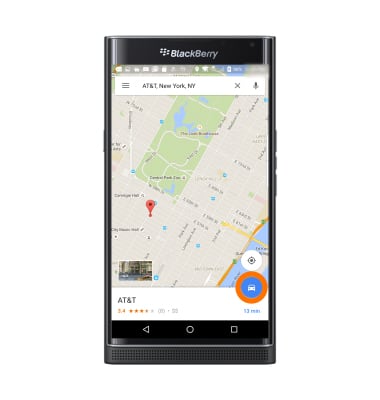
- If prompted, select a Route or location from the list.
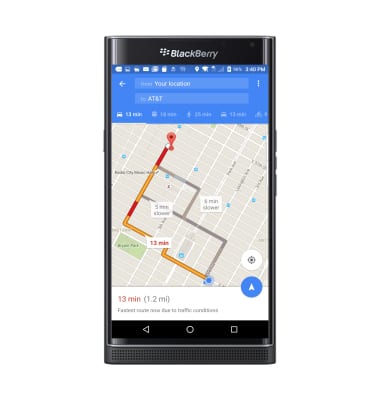
- To begin navigation, tap the Arrow icon.
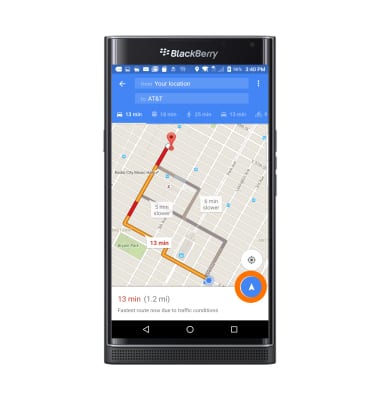
- To end navigation, tap the X icon.
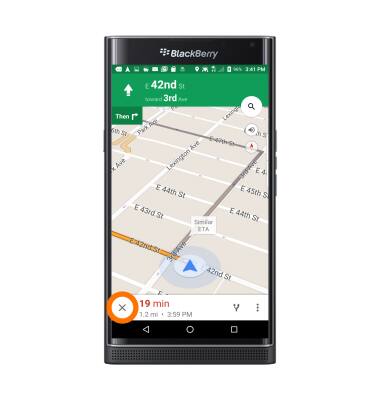
- To adjust Maps settings, tap the Menu icon.
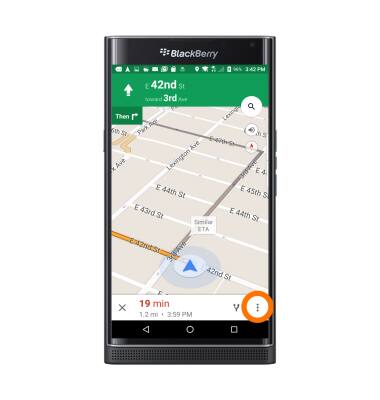
- Tap Settings, and adjust settings as desired.

Maps
BlackBerry PRIV by BlackBerry (STV100-1)
Maps
Get directions and navigation using the Maps app.
INSTRUCTIONS & INFO
