- To play music, from the Apps menu, tap the Music icon.
Note: To add music to your device, you can purchase from Google Play or transfer music files from your computer to the device Music folder.
- To play a song, tap the Desired song.
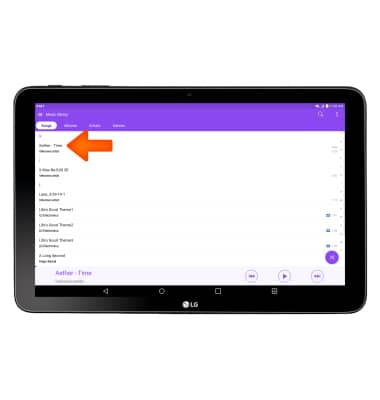
- To pause the song, tap the Pause icon.
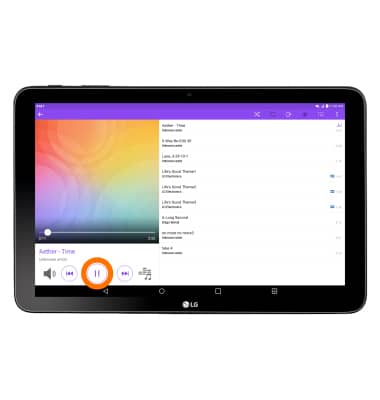
- To play the song again, tap the Play icon.
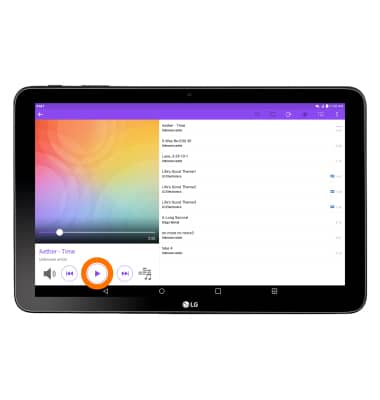
- To skip to the next song, tap the Forward icon.
Note: To fast forward through a song, press and hold the Forward icon.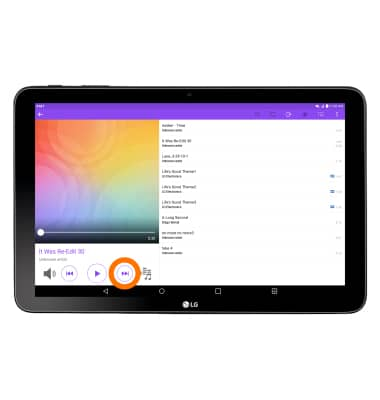
- Tap the Back icon once to go back to the beginning of the current song. Tap the Back icon twice to go to the previous song.
Note: To rewind a song, press and hold the Back icon.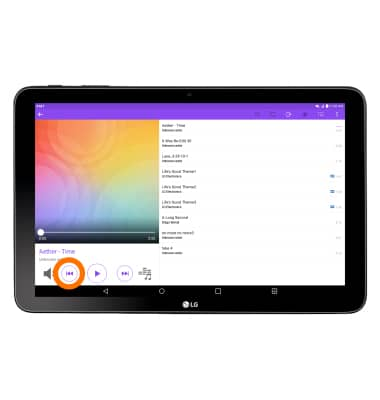
- To adjust the volume, tap the Volume icon.
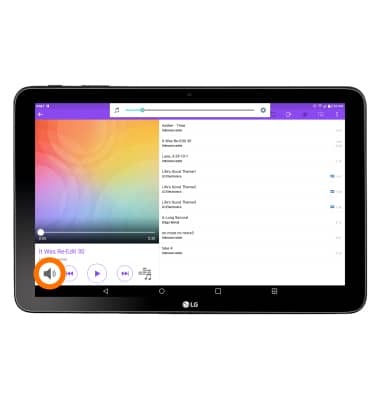
- When music is playing, the music player icon will display in the notification bar.
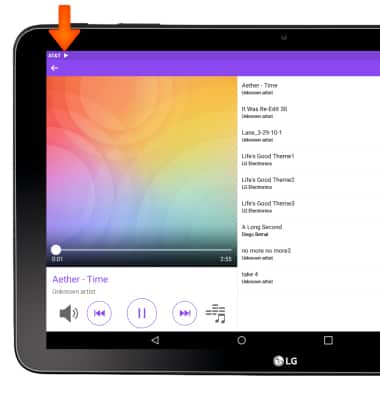
- To exit the Music player, swipe down from top of the screen to access quick settings menu, then tap the X icon on the Music player app to turn this app off.
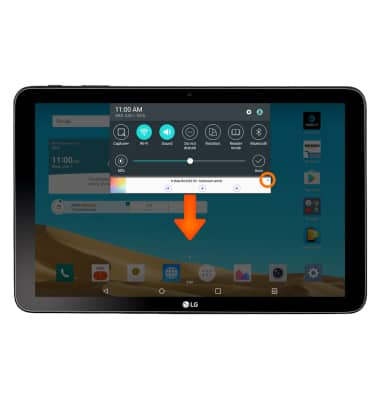
Play music
LG G Pad X 10.1 (V930)
Play music
Play music, turn the music player off.
INSTRUCTIONS & INFO
