- Press the Volume keys to adjust the volume.
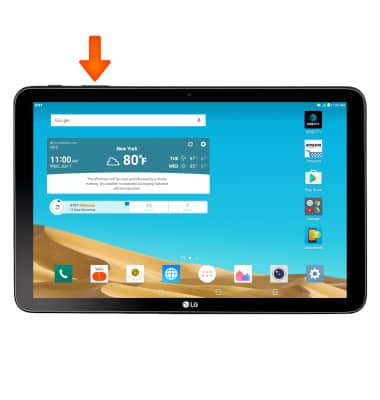
- To enable vibrate mode, press the Volume down key until the Vibrate icon is displayed.

- When Vibrate mode is enabled, the Vibrate mode icon will be displayed in the Notification bar.
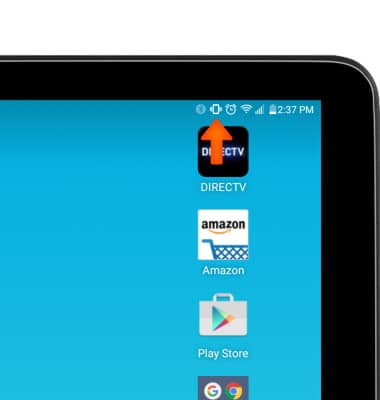
- To enable Silent mode, swipe down from the top of the screen, then tap the Do not disturb icon to turn on or off.
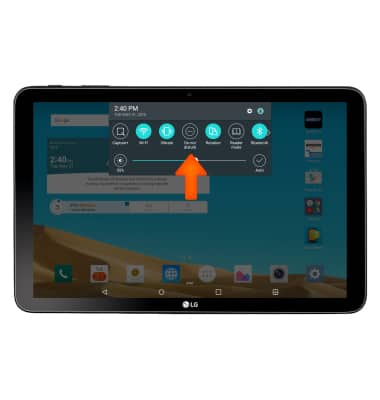
- When Do not disturb mode is turned on, the Do not disturb icon will be displayed in the notifications bar.
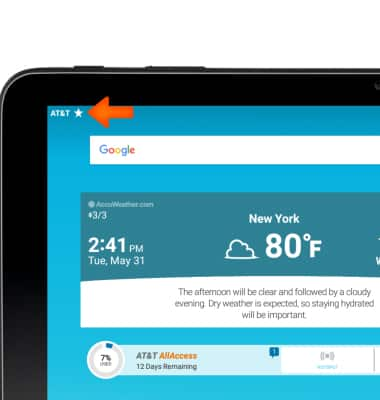
- To view more ring and vibrate settings, tap the Settings icon.
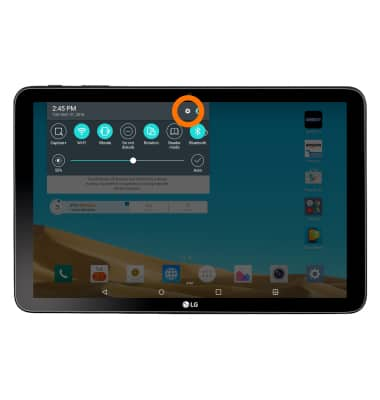
- Within the Sounds and notifications tab in Settings, tap Volume.
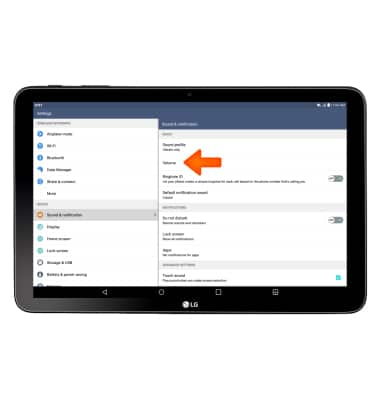
- Drag the sliders to adjust the Desired volume settings.
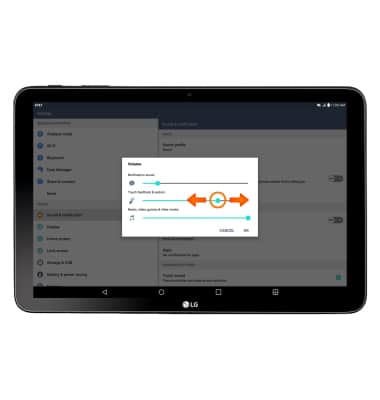
- Tap and drag Desired volume settings, then tap OK.
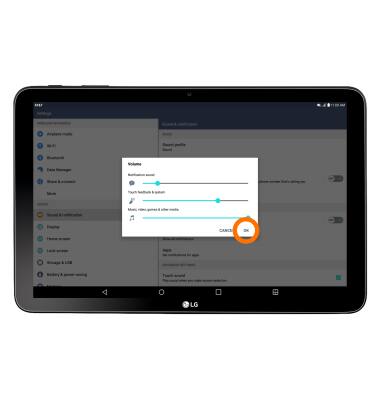
- To change notification alerts, from within the Sounds and notifications tab in Settings, tap Default notification sound.
Note: To block or unblock notifications from appearing when the device is locked, go to Settings > Sound & notification > Lock screen.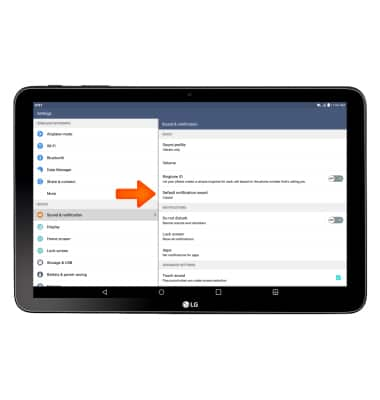
- Select desired notification sound and tap OK.
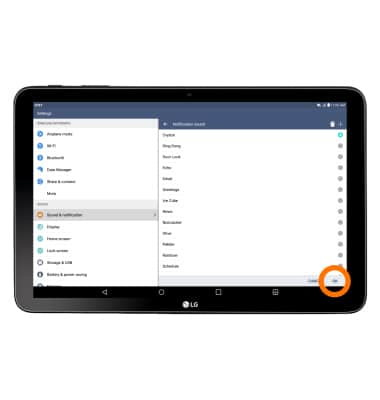
Sounds & alerts
LG G Pad X 10.1 (V930)
Sounds & alerts
Change volume settings, ringtones, and notification alerts.
INSTRUCTIONS & INFO
