- Reset Protection is a feature which allows you to locate, lock, and ring your device, and restricts someone from performing a reset on the phone in order to use it. It also offers Anti-rollback protection which restricts someone from installing an earlier version of the OS.

- To access Reset Protection features, tap the Settings tile.

- Tap Update & security.
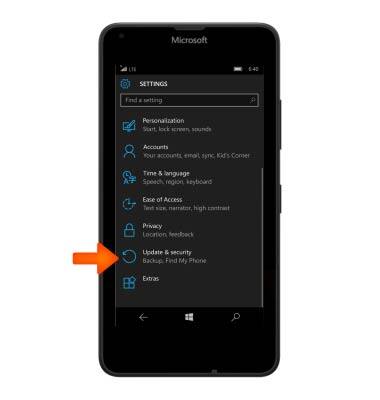
- Tap Find My Phone.
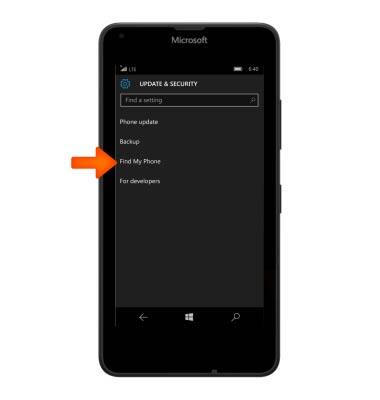
- To save your phone’s location before the battery runs out, tap the Checkbox.
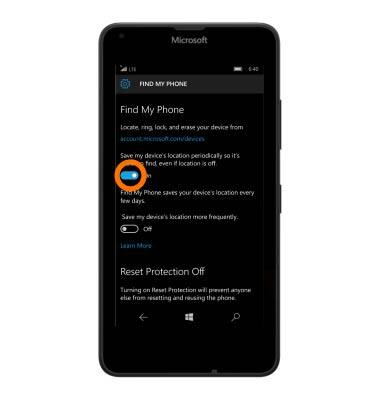
- To prevent the reset and reuse of your phone, tap Turn on.
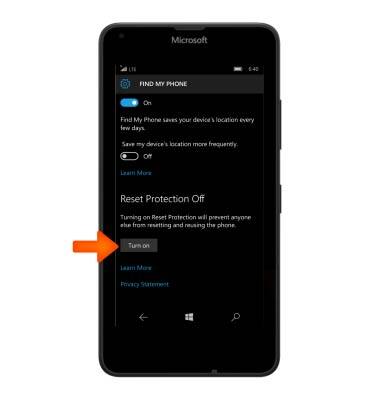
- Enter your Microsoft account email and password and tap Sign in.
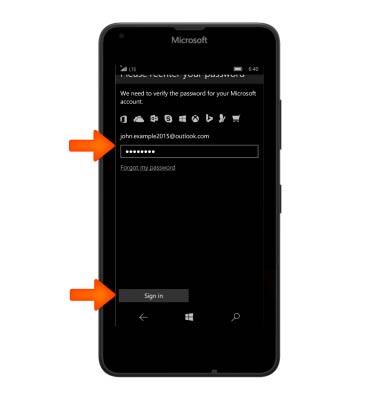
- Once the slider is in the On position, it cannot be reset and reused while that option is in effect.
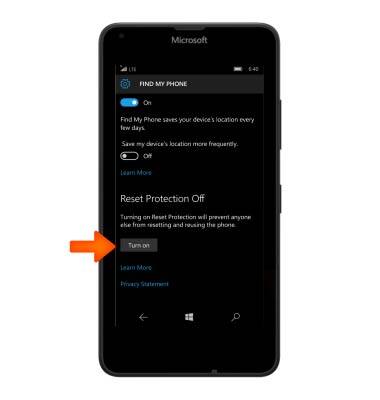
- If the device is lost, on any computer, go to "account.microsoft.com/devices". Sign in using the same Microsoft account you used to sign in on your phone.
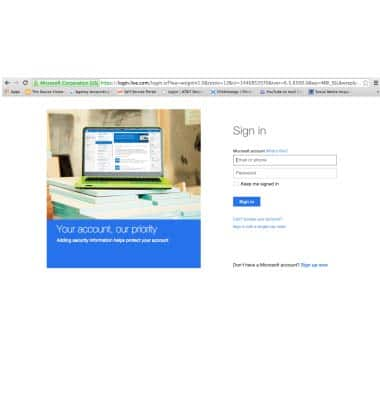
- Choose the phone you want to find, and then click Find My Phone.
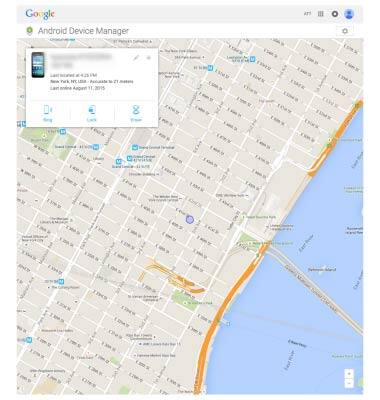
- You'll see a map with your phone's location. Zoom in or out to get a better view.
Note: Click Refresh to view the latest location.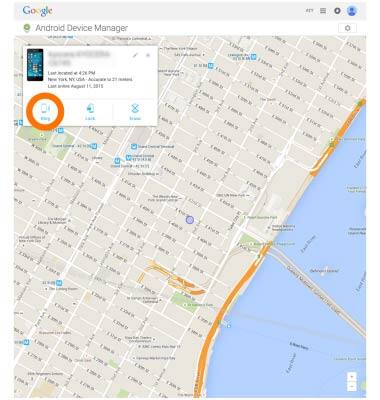
- To ring your phone, click Ring and follow the instructions.
Note: The phone will ring even if the volume is off or set to vibrate.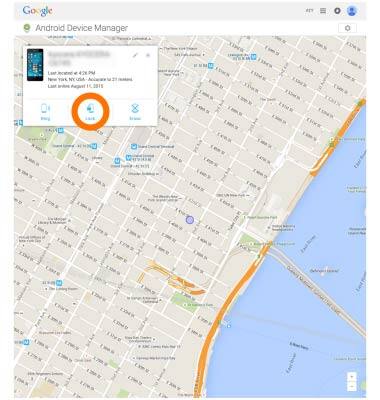
- To lock your phone and show a message on the lock screen, click Lock, and then follow the instructions. If you don't already have a password set up on your phone, you'll need to enter one and then use it to unlock the phone if you get it back.
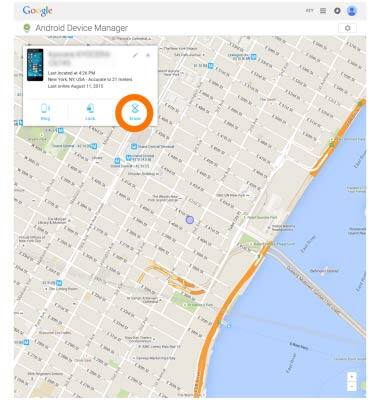
- If you think your phone was stolen, select Erase to erase your personal data from the phone.
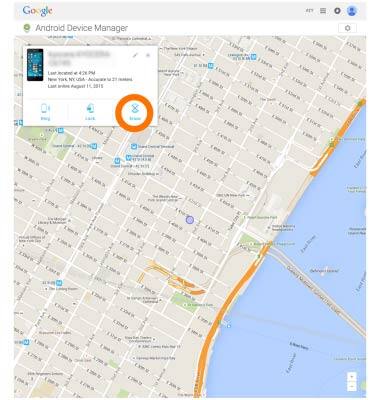
Anti-Theft
Microsoft Lumia 640
Anti-Theft
Set up your device so you can remotely locate and control.
INSTRUCTIONS & INFO
