- To add an app to the Start Screen, swipe from Right to Left.
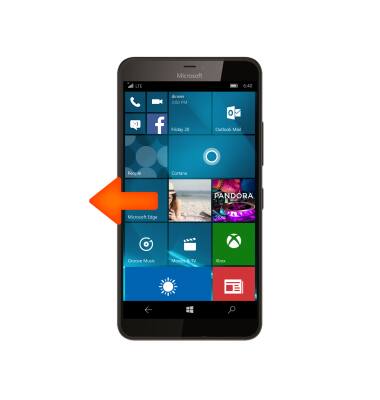
- Scroll to, then select and hold the Desired app.
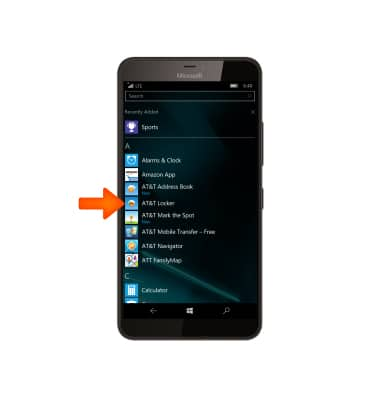
- Select Pin to start.
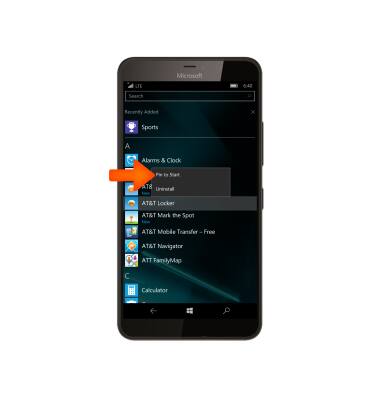
- To move a tile on the Start screen, touch and hold the Desired tile.

- Drag the Tile to the Desired location.

- Release Tile and select again to place it in the Desired location.

- To create a folder, from the start screen, select and hold the Desired tile.

- Drag the selected tile over top of a Desired tile you would like to create a folder with, then release.

- Select Name folder and enter the desired name. Select the home icon when finished.
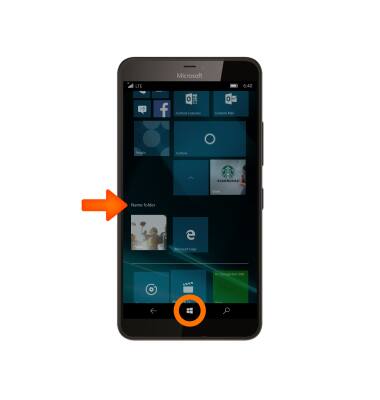
- To remove a folder, select and hold the Desired folder.

- Select and drag desired tiles out of the folder. Remove all tiles to delete the folder.

Add Apps To Start Screen
Microsoft Lumia 640 XL
Add Apps To Start Screen
Add apps, shortcuts, & widgets to your start screen
INSTRUCTIONS & INFO
