- If the keyboard does not appear automatically, select any Text entry field to display the keyboard.
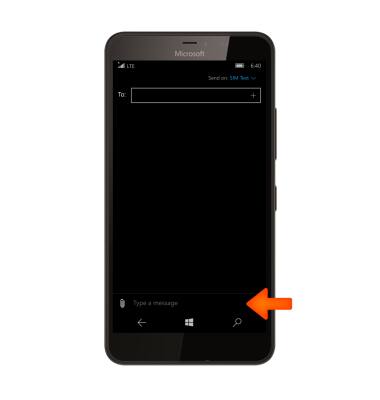
- To enter text, select the Desired characters to enter them in the text field.
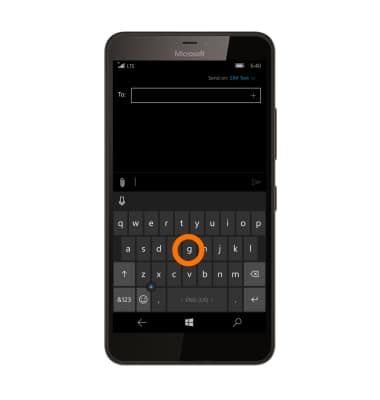
- Select the Shift icon to capitalize the next letter entered. To enable Caps Lock, double-tap the Shift icon.
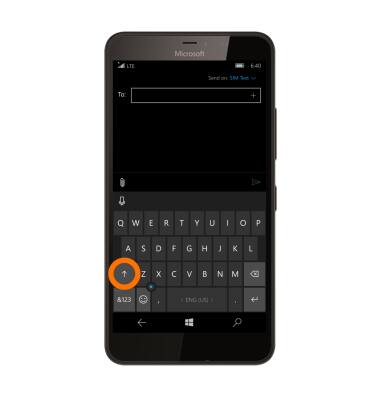
- Select the Delete key to remove a character. Select and hold the Delete key to clear the text field.
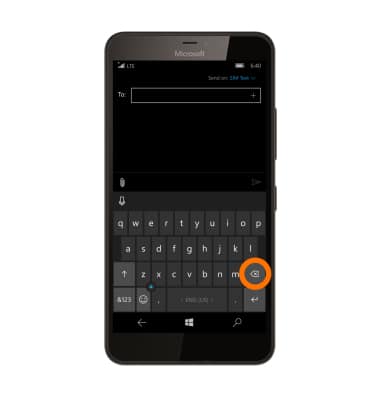
- Select the '&123' key to access symbols and numbers.
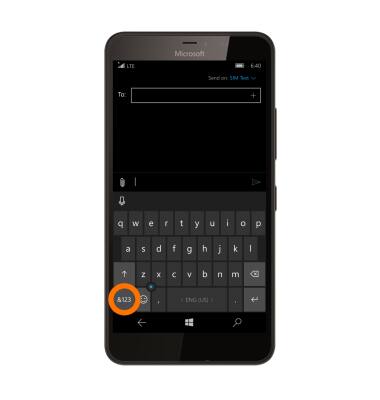
- Select the Next icon to view additional symbols.

- Select the 'abc' key to return to the alphabet.
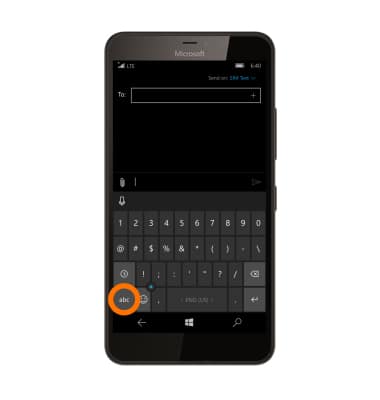
- Select the Emoticon key to access emoticons.
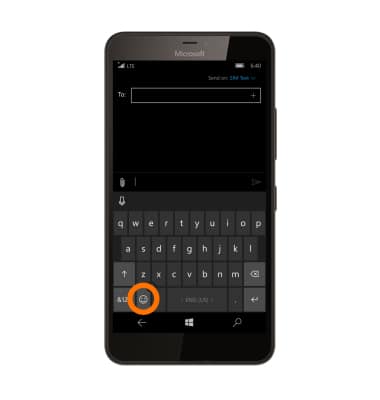
- Select the Microphone icon to enable speech to text.
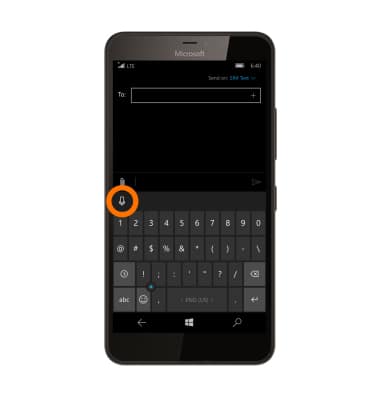
- To use Word Flow, select and drag across Each letter of the desired word without removing the finger from the screen.
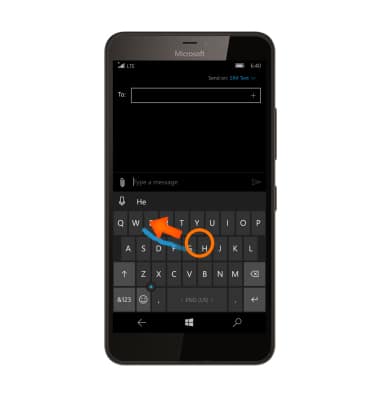
- If the resulting word does not match the desired word, select the Desired word in the Suggestion bar.
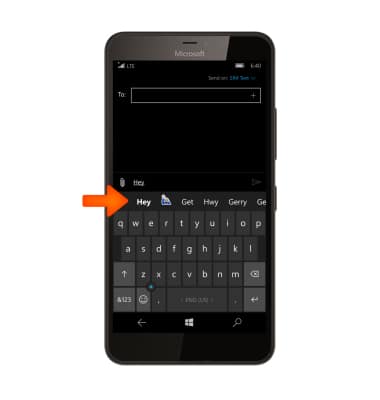
- To copy and paste text, select the Desired text.
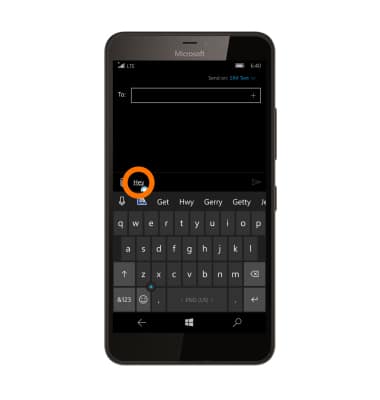
- Select and drag the Text Selection handles to highlight all the desired text. Select the Copy icon.
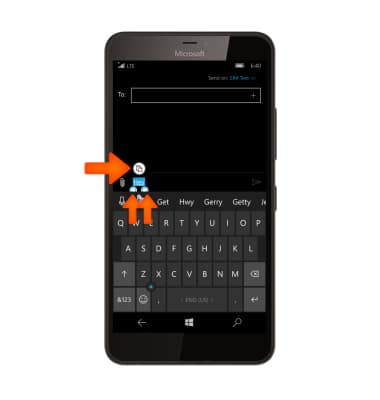
- In the desired pasting location, select the Desired text field to place the cursor. Select the Paste icon.
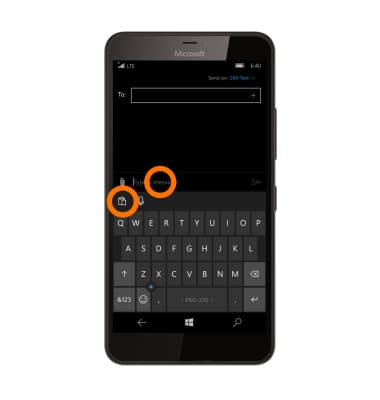
- The copied text is pasted in the Desired location.
Note: To access keyboard settings go to Settings > Time & language > Keyboard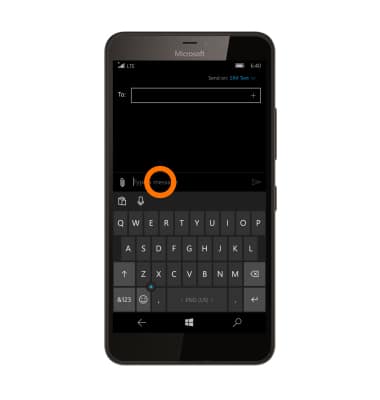
Keyboard & Typing
Microsoft Lumia 640 XL
Keyboard & Typing
Cut and paste, use speech-to-text, and access keyboard settings.
INSTRUCTIONS & INFO
