- To access the browser, from the home screen tap the Internet icon.
Note: Upon first use, a popup with information about Secret mode will appear. This feature allows you to browse websites without cookies or history being saved, provides a separate set of bookmarks, and additional security to access. Tap OK to continue.
- Tap the Web address field, and enter the Desired website, then tap Go.

- To add a Bookmark, tap the Bookmarks icon.
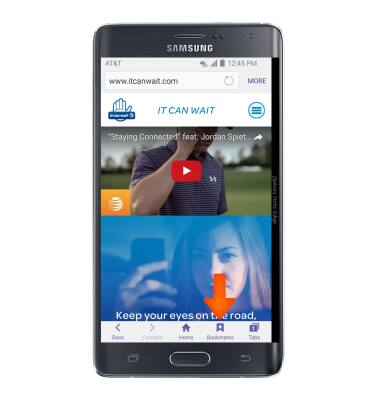
- Tap ADD.
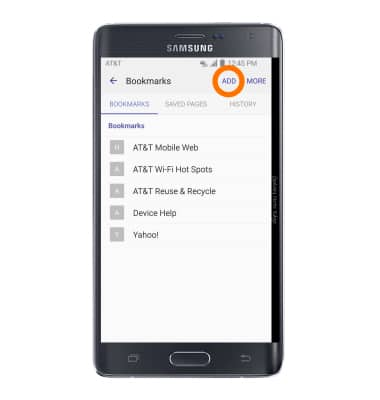
- Make Desired changes to the bookmark and tap SAVE.
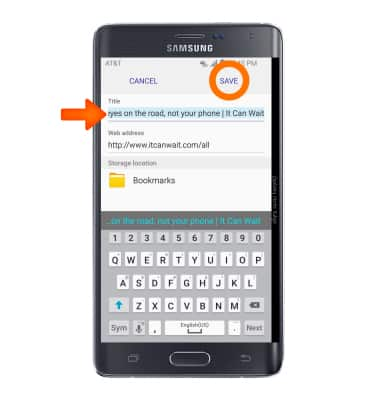
- To access your bookmarks, tap the Bookmarks icon, then the Desired bookmark.
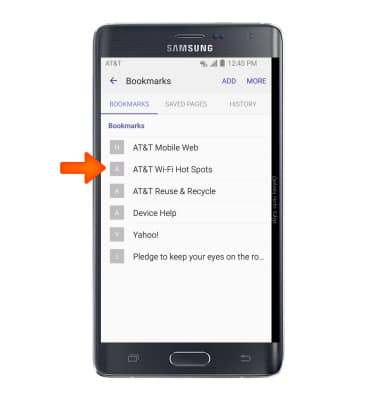
- To view your browser tabs, tap the Tabs icon.
Note: The number on the Tabs icon indicates the number of tabs currently open.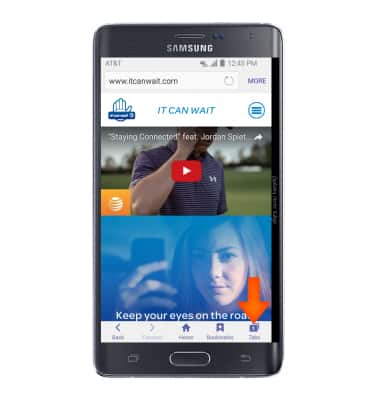
- To add a new tab, tap NEW TAB.
Note: You can also tap TURN ON SECRET to open a Secret mode tab. Secret mode helps you protect your privacy while browsing the internet. When in secret mode the browser background changes to dark grey. Secret mode has a separate bookmark list that can be password protected. When you turn off Secret mode, all history and cookies are deleted. To set a Secret mode password from the browser tap MORE > Settings > Privacy > Secret mode security.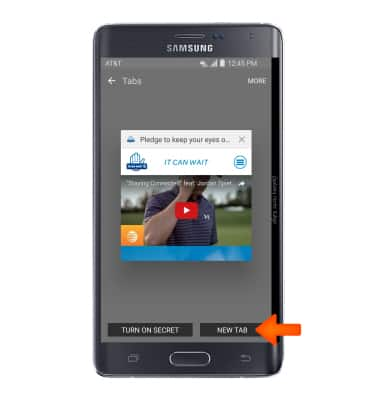
- To open a tab, scroll to and tap the Desired tab.
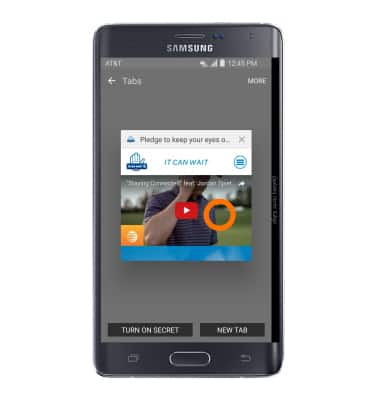
- To close a tab, scroll to and tap the X on the desired tab.
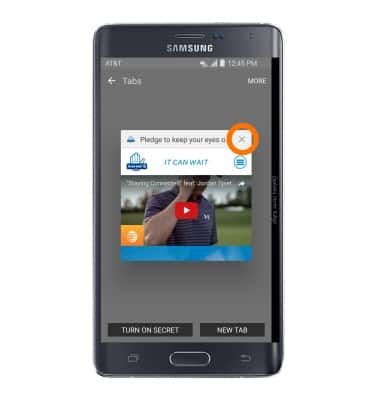
- To close all tabs, tap MORE.
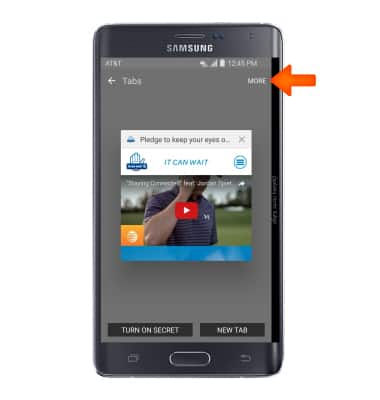
- Tap Close all.
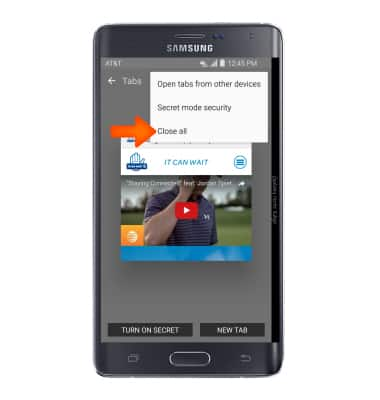
Browse the web
Samsung Galaxy Note Edge (N915A)
Browse the web
Browse the web, manage browser tabs, and bookmarks.

0:00
INSTRUCTIONS & INFO
