- Private Mode lets you hide specific files within some Samsung apps so that they're no longer in view when you're not in Private Mode. It works in the Gallery, Video, Music, Voice Recorder, My Files and Internet apps. To access, swipe down from the notification bar to access Quick settings.

- Tap the Settings icon.

- Scroll to the DEVICE tab, then scroll to and tap Private mode.
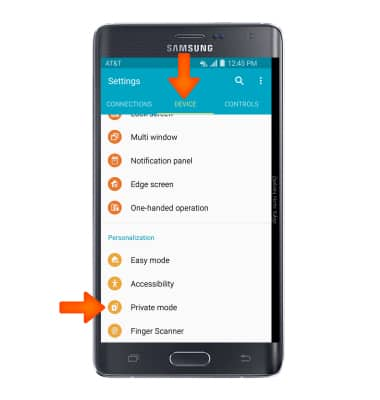
- Tap NEXT to get started.

- Review the disclaimer, then tap NEXT.
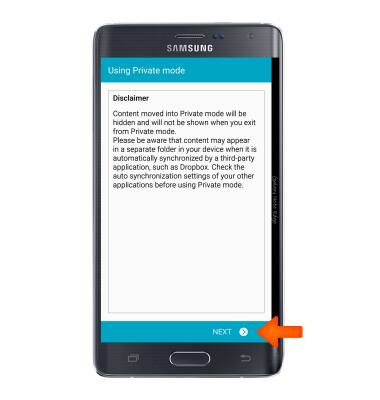
- Review the Private mode tutorial, then tap START.
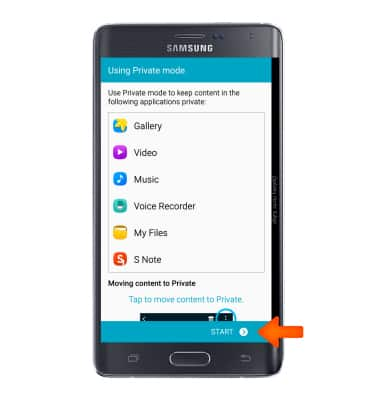
- Tap Desired unlock method.
Note: PIN was selected for this demonstration.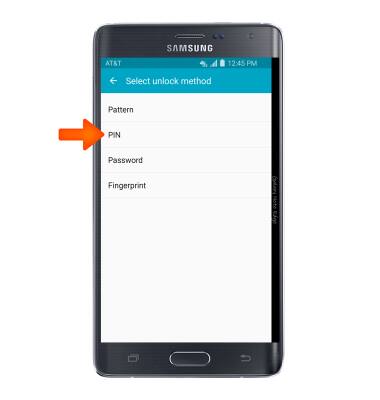
- Enter Desired PIN, then tap CONTINUE.
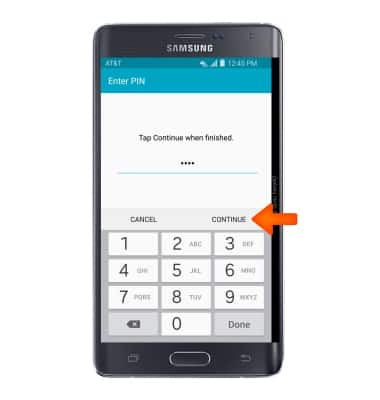
- Confirm PIN, then tap OK.
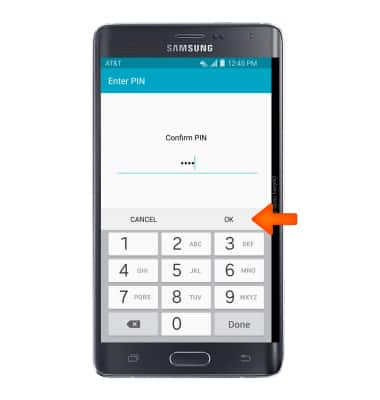
- To turn Private mode on or off, tap the Toggle switch.
Note: Turning off Private mode will hide all Private Content.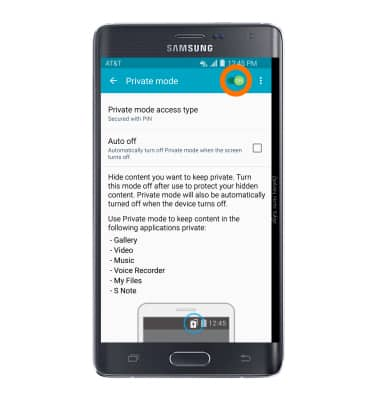
- To add a photo to private mode, tap the Desired photo to move to private mode.
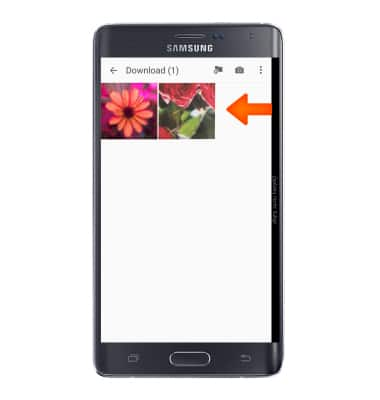
- Tap the Menu icon.

- Scroll to and tap Move to Private.
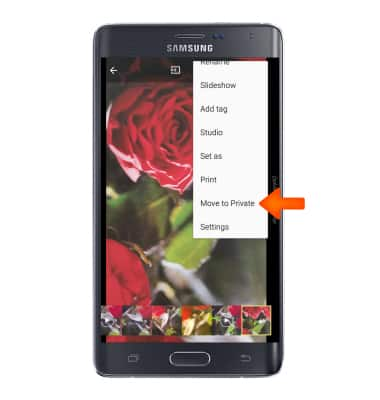
- When moved to Private, the Private icon will appear on the photo.

- When Private mode is turned off, the picture is no longer viewable.

- To view Private mode folder from a computer, connect the device to your computer and launch Android File Transfer.
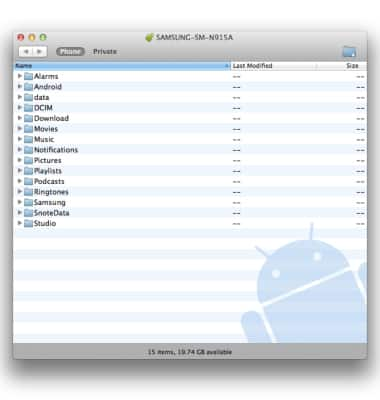
- Tap Private in the top left corner. Your files will be displayed below.
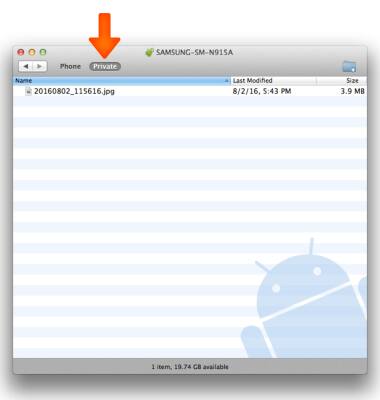
Private mode
Samsung Galaxy Note Edge (N915A)
Private mode
Prevent others from using or accessing specific content; such as images and documents; stored on your device.
INSTRUCTIONS & INFO
