- The Google Play Store provides access to the latest music, apps, games, videos, and more to all Google account holders.
Note: For more information or support, please see the Google Play Help site.
- To download an application, from the apps screen, swipe to and tap the Play Store icon.

- Sign in using your Gmail account. Enter your Account information, then tap NEXT.
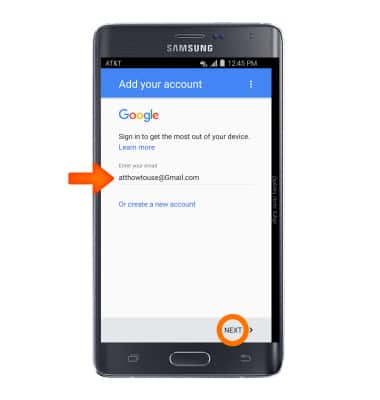
- Enter your password, then tap NEXT.
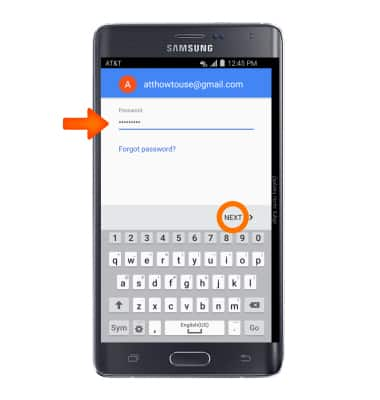
- Tap ACCEPT.

- Tap the Checkbox if you would like your device’s information backed up to your Google Account. Tap NEXT.
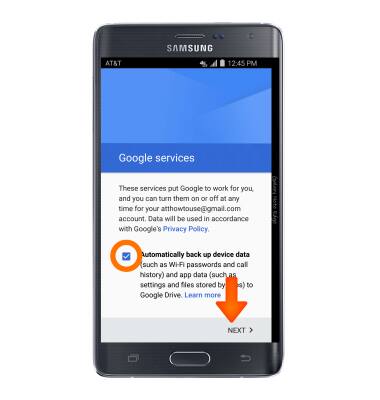
- You will be taken to the Google Play Store.
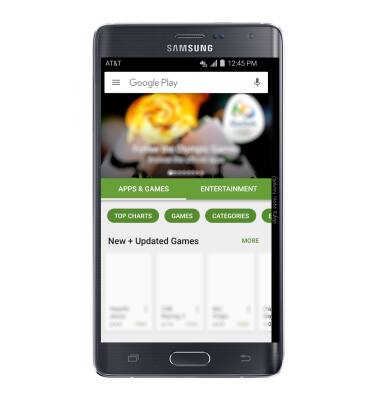
- To download an application, tap the ‘Search Google Play’ search field and enter the name of the Desired app. Tap the Search icon.
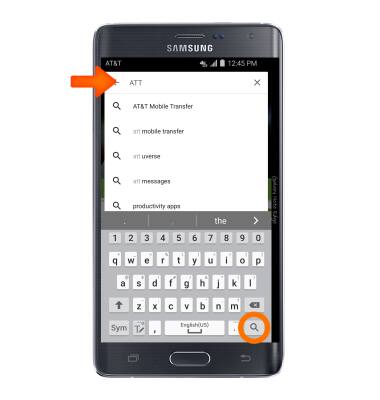
- Tap the Desired app.
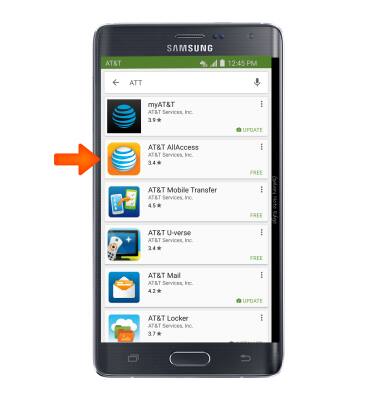
- Tap INSTALL.
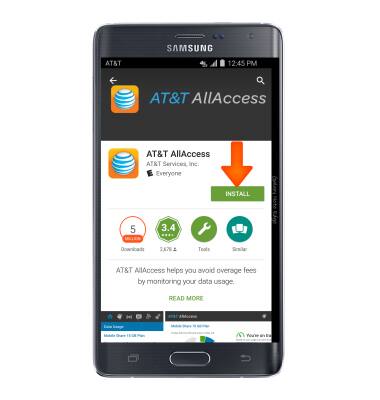
- Tap CONTINUE.
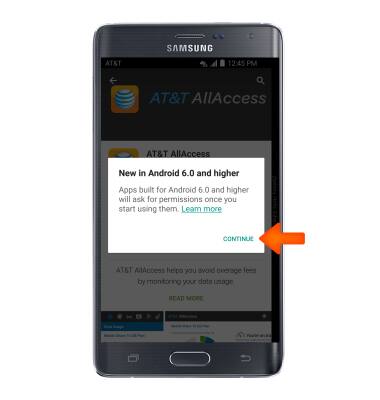
- While the app is downloading, a Download icon will appear in the notification bar.
Note: Once you have purchased an app, you have 15 minutes to return the app in the Play Store.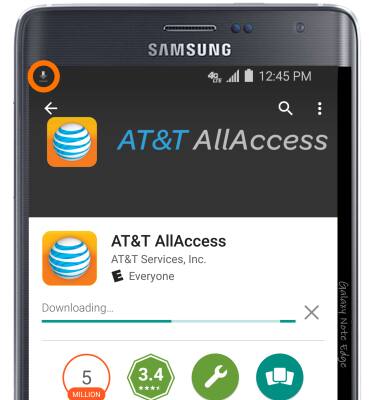
- Tap OPEN to begin using your app.
Note: The app icon will also appear on your Home screen.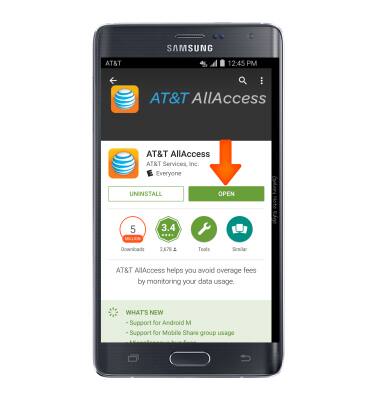
- Content may also be downloaded via the Galaxy Apps icon located in the Apps menu.

Download apps & games
Samsung Galaxy Note Edge (N915A)
Download apps & games
Download apps, games, movies, music, books, magazine, newspapers and more.
INSTRUCTIONS & INFO
