- If the device is powered on without a SIM card, the Insert SIM icon will display in the notification bar.
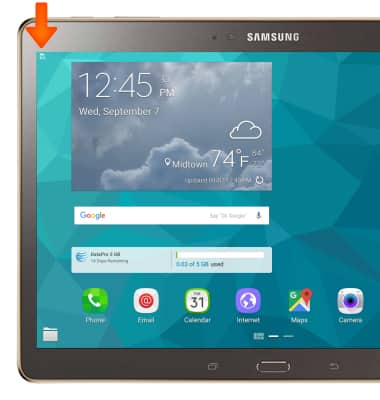
- To insert the SIM card, open the SIM slot cover on the side of the device.

- Insert the SIM card into the SIM card slot, with the the gold contacts facing the back of the device and the notched edge going in first. Gently press the SIM card in until it clicks into place, then close the SIM slot cover on the side of the device.

- If you insert the SIM card with the device powered on you will be prompted to restart the device to access the mobile network. Select RESTART.

- To expand the storage capacity of the device, insert a MicroSD card (up to 128GB, sold separately). To begin, open the MicroSD slot cover on the side of the device above the SIM slot.

- Insert the MicroSD card into the MicroSD card slot, with the the gold contacts facing the back of the device and the notched edge going in first. Gently press the MicroSD card in until it clicks into place, then close the SIM slot cover on the side of the device.
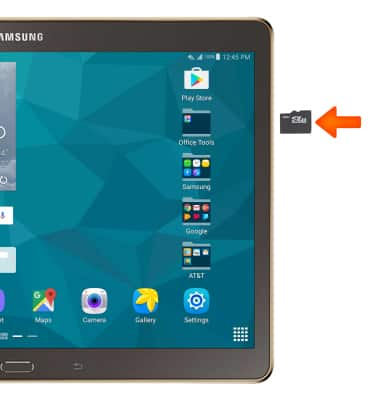
Insert SIM & Memory Card
Samsung Galaxy Tab S 10.5 (T807A)
Insert SIM & Memory Card
Install and remove the SIM and memory card (MicroSD).
INSTRUCTIONS & INFO
