- To access the keyboard, select a Text entry field.
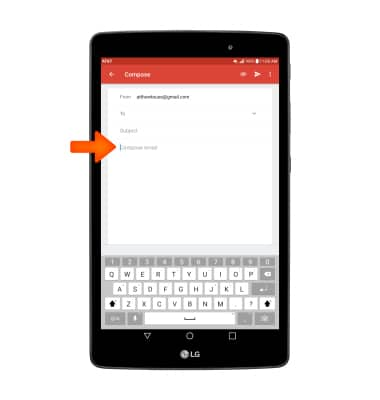
- To capitalize the next letter entered, select the Shift key. To enable Caps Lock, double-tap the Shift key. Select the 1# key to access symbols, numbers, and emojis. To use Speech-to-text, select the Microphone key and begin speaking your desired message.
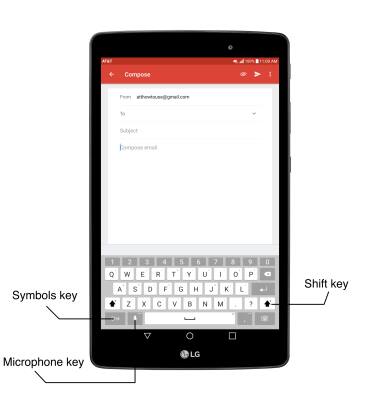
- From the symbols keyboard, select the Arrow keys to access additional symbols. Select the Emojis key to access emojis. Select the 'abc' key to return to the keyboard.
Note: To return to the alphabet from the emojis keyboard, select the 'Keyboard' key.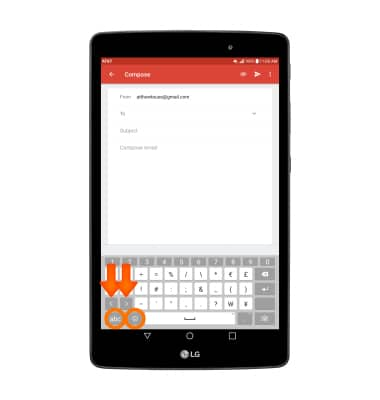
- To use auto complete suggestions, begin typing the desired word and select the desired suggestion.
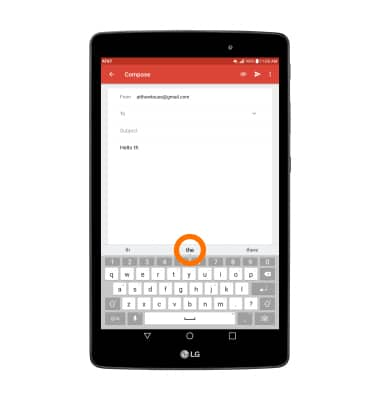
- To use Swype, select and drag across each letter of the desired word without removing your finger from the screen.
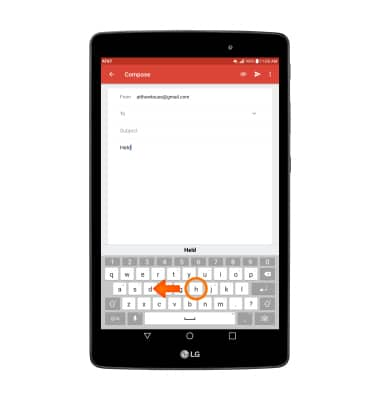
- To copy and paste text, select and hold the desired text. Select and drag the Text Selection handles to highlight all the desired text, then select COPY.
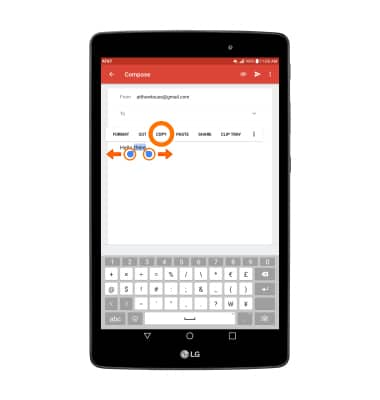
- In the desired pasting location, select and hold the desired text field to place the cursor. Select PASTE.
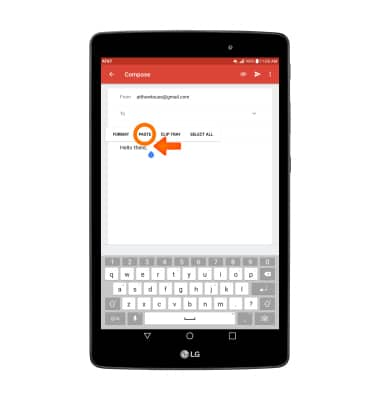
- To access keyboard settings, select and hold the Microphone key, then select the Settings key.
Note: To access additional keyboard settings, from the home screen select the Settings icon > Language & keyboard.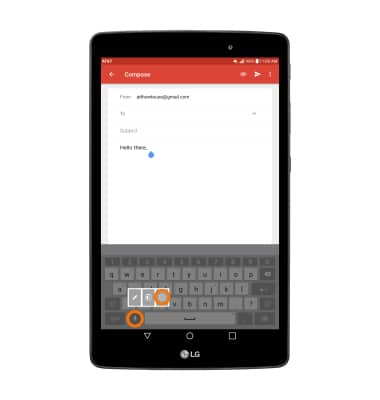
Keyboard & Typing
LG G Pad X 8.0 (V520)
Keyboard & Typing
Cut and paste, use speech-to-text, and access keyboard settings.
INSTRUCTIONS & INFO
