- ACCESS CONTACTS: Press the Power/Home button. Rotate the bezel to and select the Contacts app.
Note: You can also access Contacts via the Phone app. Rotate the bezel to and select the Phone app, then select the Contacts icon. You can only view contacts that are synced from your companion device.
- ADD CONTACT: Select the Add icon. Enter the desired contact information, then select SAVE.

EDIT A CONTACT: From the Contacts app on the paired device, select the desired contact then select Details. Select EDIT.
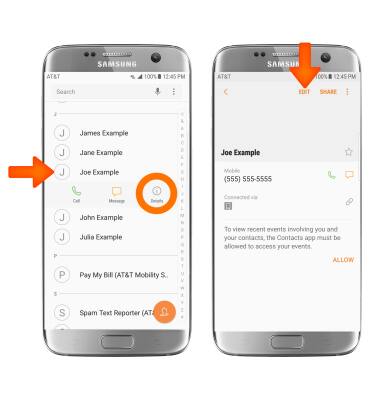
- Edit the contact information as desired, then select SAVE.
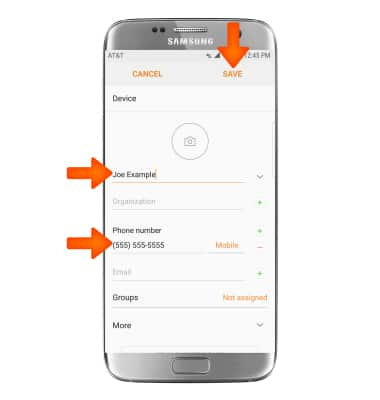
- ADD PICTURE TO A CONTACT: From the desired contact, select the Picture icon > Gallery icon > crop as desired > DONE > SAVE.
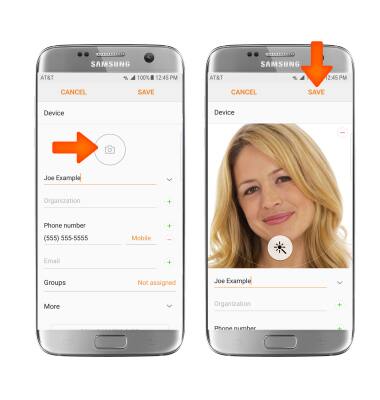
- ADD A RINGTONE: From the desired contact, select More > Ringtone > desired ringtone > Back icon when finished.
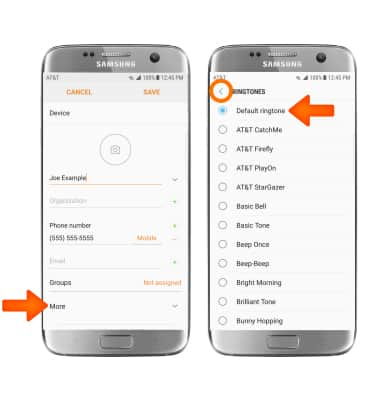
- Select SAVE to save your edits.
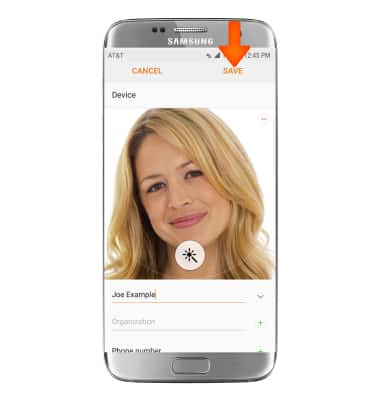
- DELETE A CONTACT: From the contacts screen, select and hold the desired contact. Select DELETE, then select DELETE again to confirm.
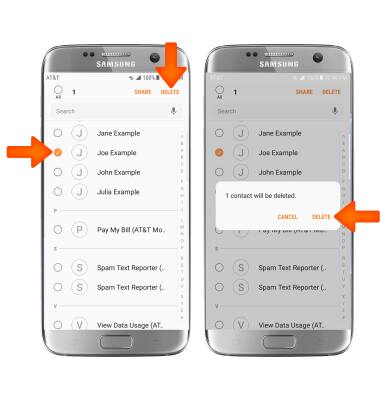
- BACKUP CONTACTS: From the Contacts screen, select the Menu icon > Settings > Import/export contacts > follow the prompts.
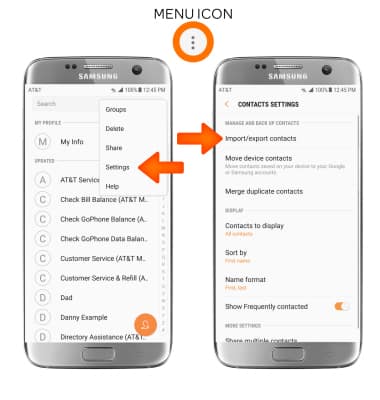
Contacts
Samsung Gear S3 frontier (R765A)
Contacts
Add, view, delete, and customize contacts by adding a picture or ringtone.
INSTRUCTIONS & INFO
