- To quickly access contacts on Gear S3 frontier, from the clock screen, rotate the bezel to right to Add Widget.

- Select Add Widget.

- Rotate the bezel to and select Contacts.

- The Contacts widget is now added to your Gear S3. To add a contact, select Add Contact.

- Rotate the bezel to and select the Desired contact.
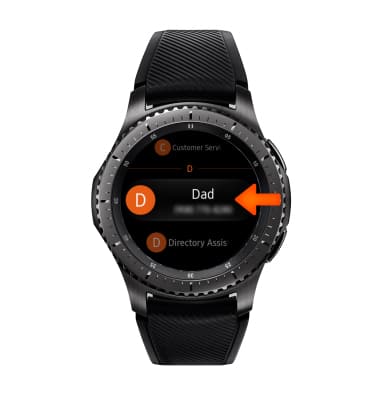
- To access the contact, from the Watch face, rotate the bezel to the right to the Desired contact widget, then select the Phone or Message icon.
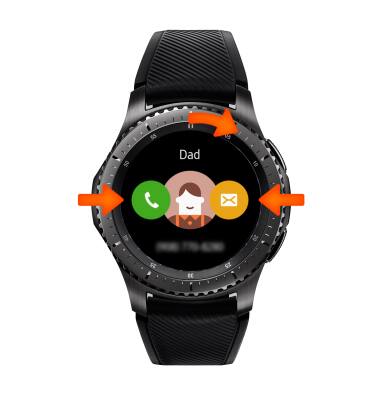
- To remove a contact from Widgets, select and hold the Desired contact, then select the Minus icon.

- To quickly access multiple contacts, from the clock screen, rotate the bezel to the right and select Add Widget.

- Rotate the bezel to and select Multi-contacts.

- Select Add Multi-Contacts.

- Select the Desired contacts then select DONE.
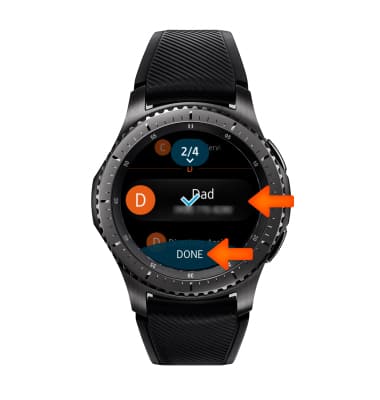
- To edit or delete a Multi-Contacts widget, select and hold the desired Multi-Contacts widget.

- To delete the widget, select the Minus icon. To edit the widget, select EDIT.

- To delete a single contact from the page, select the Minus icon on the desired contact. You can then add a different contact.

Speed Dial
Samsung Gear S3 frontier (R765A)
Speed Dial
Use speed dial and manage speed dial contacts.
INSTRUCTIONS & INFO
