- DOWNLOAD PPT CONTROLLER: From the clock screen, press the Power/Home button.

- Rotate the bezel to and select the Galaxy Apps app.

- Select the Search icon > enter "PPT" > select the Search icon > PPT Controller search result.
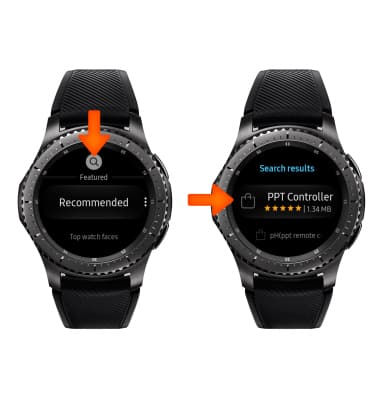
- Select INSTALL.
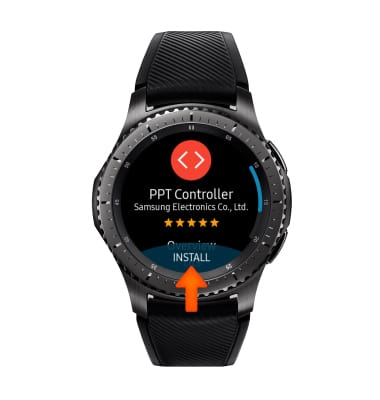
- Review the prompt, then select the Checkmark icon.
Note: The app will begin to download.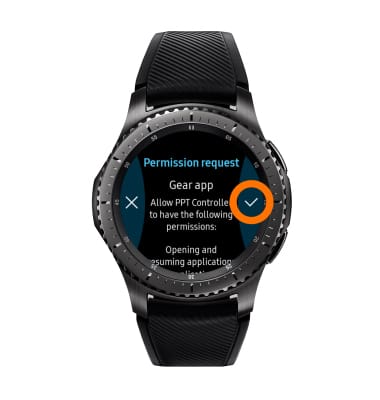
- ACCESS PPT CONTROLLER: From the Apps list, rotate the bezel to and select the PPT Controller app.

- Select CONNECT.
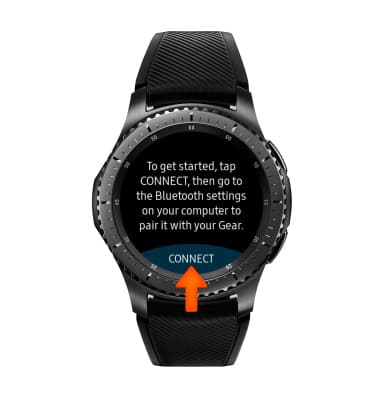
- From the Bluetooth settings on your computer, select Pair next to the Gear S3.
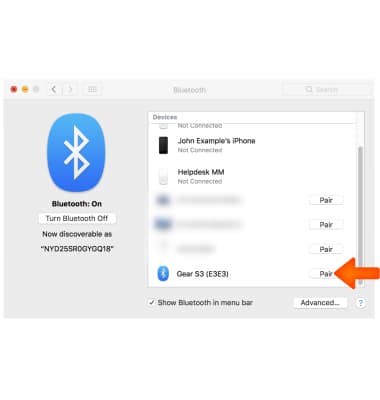
- Select the Checkmark icon on the watch.
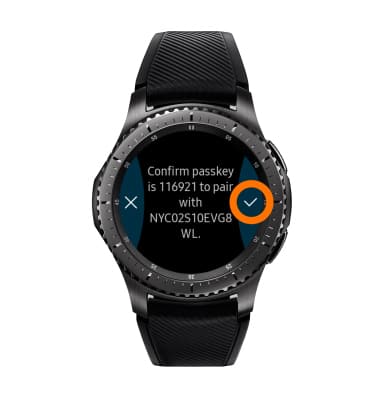
- USE PPT CONTROLLER: With the PowerPoint opened on the paired computer, select the arrows as desired to navigate through the PowerPoint.
Note: You can also rotate the bezel to change slides.
- Select SLIDESHOW to time your presentation.

- Select TOUCHPAD to control your paired computer's mousepad on the watch.
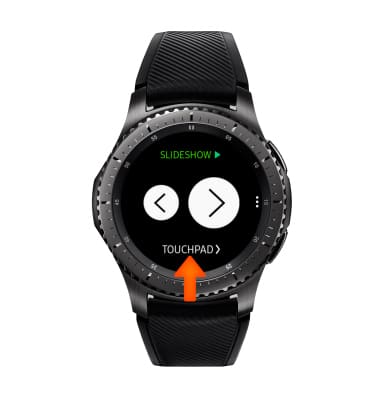
PPT Controller
Samsung Gear S3 frontier (R765A)
PPT Controller
Learn how to use PPT controller on the watch to manage a slideshow.
INSTRUCTIONS & INFO
