- To access email inbox, from the clock screen, press the Power/Home button.
Note: New accounts and account settings are managed via your companion device. When an Exchange email account is set up on the phone, your Gear device may prompt you to set an appropriate password or PIN per security policies. If you don’t know the Exchange email account password policies, please contact your email administrator.
- Rotate bezel, then select the Email icon.
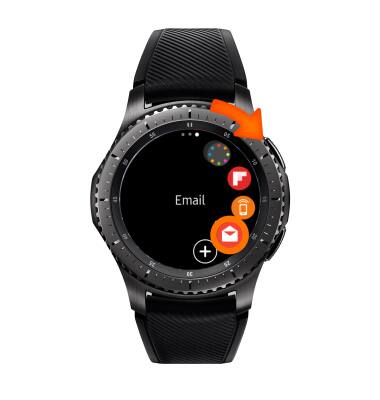
- Rotate bezel, then select desired email to view.
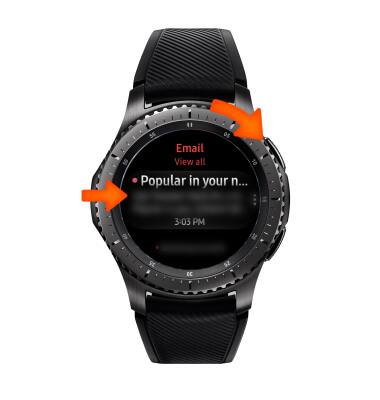
- To reply to an email, scroll down, then select the Reply icon.
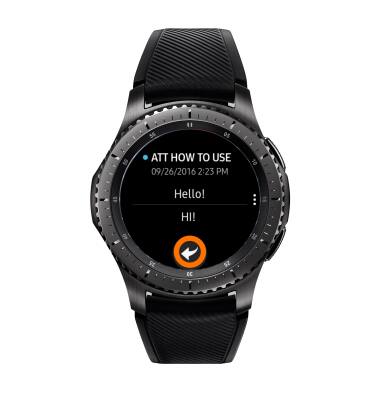
- To enter text with the device keyboard, select the Keyboard icon.
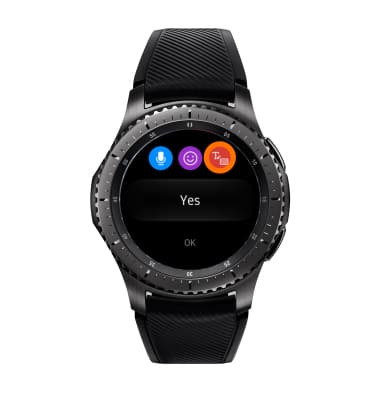
- Select the Text entry field.

- The T9 keyboard combines groups of letter on each key. To enter your text, simply select the desired character on the corresponding key.
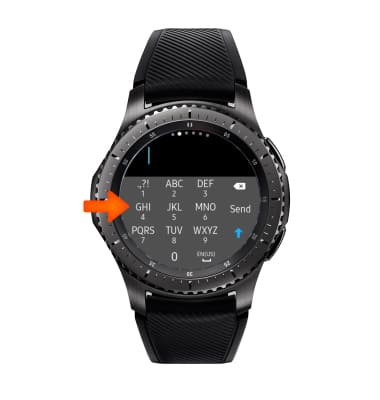
- Auto-complete suggestions will be shown directly above the keyboard. Select the desired auto-complete word.
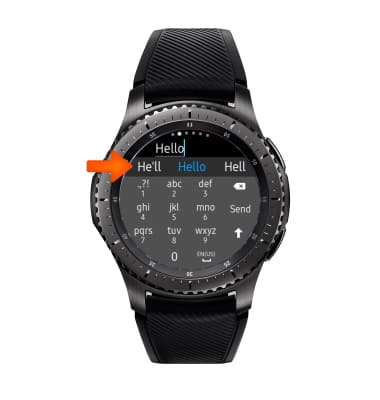
- From the text entry field select the Emoji icon.

- To use S Voice for speech-to-text capability, from the original text entry selection screen, select the Microphone icon.

- Speak desired message when you see Speak now on the screen.

- To send the email, select Send.
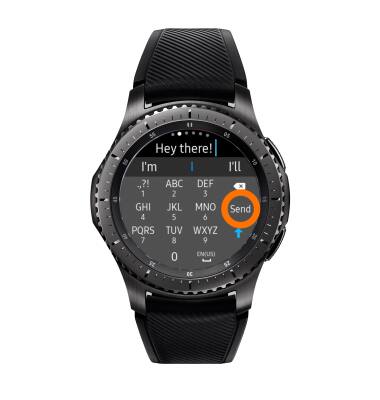
- To use text templates to send your email, from the original text entry selection screen, scroll down and select desired text template message.
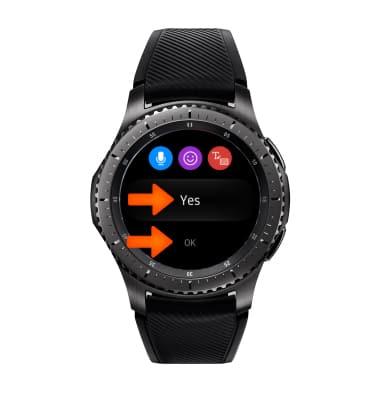
- To delete an email, select the Menu icon.
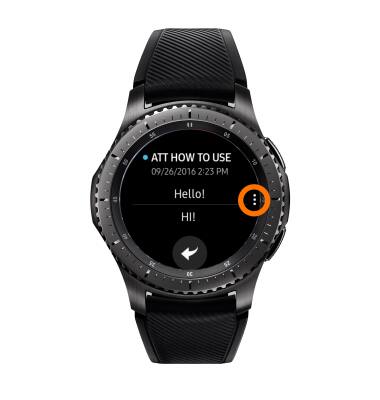
- Select the Delete icon.

Manage Email
Samsung Gear S3 frontier (R765A)
Manage Email
This tutorial shows how to manage email on your device.
INSTRUCTIONS & INFO
