- To view notifications, swipe right on the clock screen. Notifications will be displayed. To edit which notifications appear, select SETTINGS.

- To view the Moments bar, swipe down from top edge of screen. Current status and basic settings will be displayed.

- To view the Shortcuts screen, swipe left on the clock screen.

- The shortcut screen has links to Apps, Phone, Settings and S Voice. Select Desired app to use. Swipe left again to view widgets.
Note: To change the icons that appear on this screen, touch and hold an icon > EDIT > Select the Minus sign next to the icon(s) you want to remove > Select the icon(s) you want to appear.
- To add a widget, swipe left until an empty screen appears, then select the Plus icon and select the Desired widget.
Note: A maximum of 5 widgets can be used at one time.
- To edit the order of the widgets, select and hold a widget until the minus sign appears in the top right corner.

- Select and hold the Widget again, and drag it to the Desired position, then release. Select the screen again to confirm.

- To remove a widget select and hold a widget until the minus sign appears in the top right corner. Select the Minus sign to confirm.

- To change the background style, from the home screen, rotate the bezel to the right.

- Select the Settings icon.

- Select the Style.
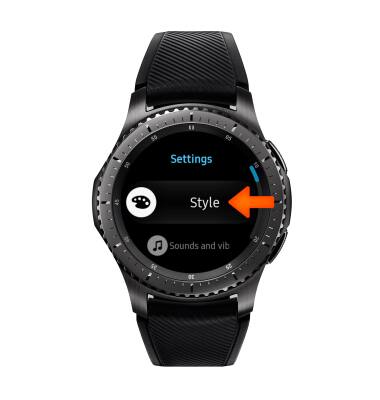
- Select the Background style.

- Select the Desired background.

Learn & Customize the Home Screen
Samsung Gear S3 frontier (R765A)
Learn & Customize the Home Screen
Add shortcuts and widgets, access the notification panel, changing wallpaper, and more.

0:00
INSTRUCTIONS & INFO
