- QUICK SETTINGS & NOTIFICATIONS: Access your Quick Settings panel and view notifications by swiping down from the Notification bar.

- EXPANDED QUICK SETTINGS: Access additional Quick Setting options by swiping down from the Notification bar with two fingers.

- EDIT WHAT APPEARS ON THE QUICK SETTINGS PANEL: Select the Edit icon.
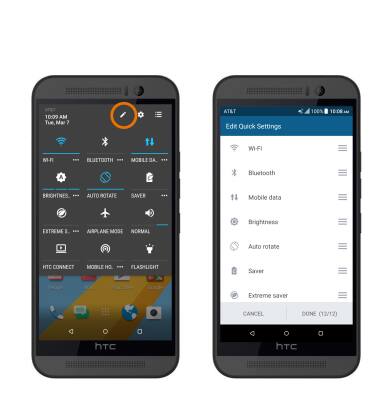
- ZOOM IN OR OUT: While viewing web pages or taking photos, with two fingers on the screen, move fingers apart to zoom in and pinch fingers together to zoom out.

- MOVE AN APP OR WIDGET: Select and hold the desired app or widget, then move it to the desired location.

- To access additional motions and gestures, from the Settings menu, select Display & gestures.
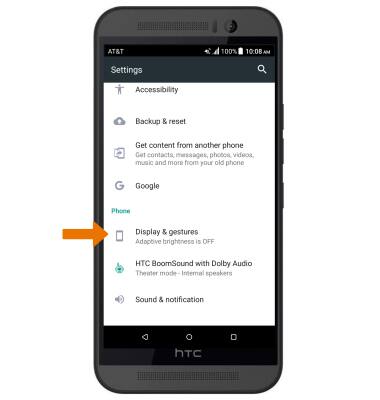
- Scroll to and select Motion Launch gestures. Select the desired gestures to turn on/off.
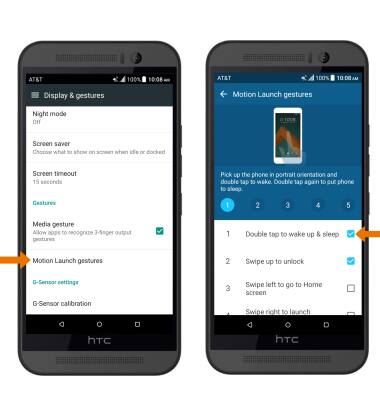
Gestures & Navigation
HTC One M9 (0PJA110)
Gestures & Navigation
Control your device by making specific movements with your hand.
INSTRUCTIONS & INFO
