- CHANGE WALLPAPER AND THEMES: Select and hold any empty space on the home screen. Select Wallpaper.
Note: Upon first access, you will receive permission request prompts. Select ALLOW to proceed.
- Select the desired location from where you would like to select your wallpaper from.
Note: Live wallpapers can increase battery consumption.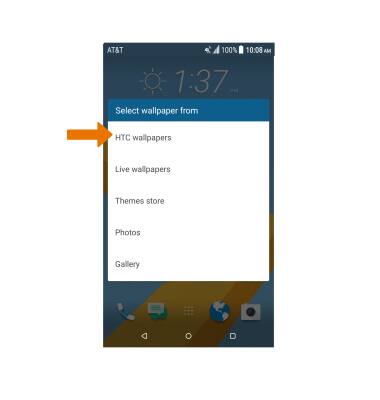
- Select the desired wallpaper.

- SET A THEME: From the Options screen select Theme.
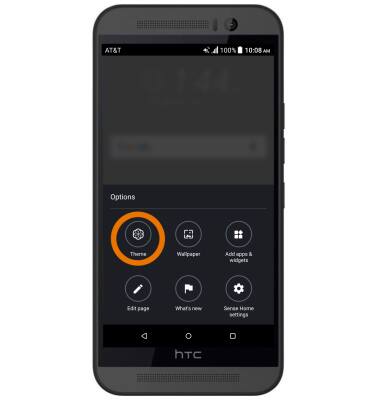
- Select GET STARTED, then follow the prompts.
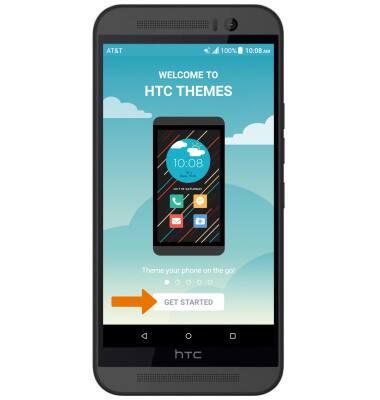
- SET DEFAULT HOME SCREEN PANEL: Select and hold any empty space on the home screen, then select Edit page. Select the desired panel, then select SET AS HOME.
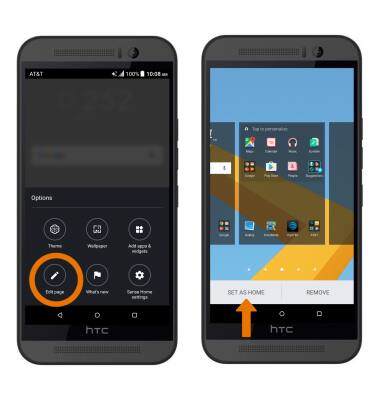
- MOVE AND ADD A PANEL: From the Edit page, swipe to and then select the Add panel icon to add a panel. To remove the panel, scroll to the desired panel then select REMOVE.
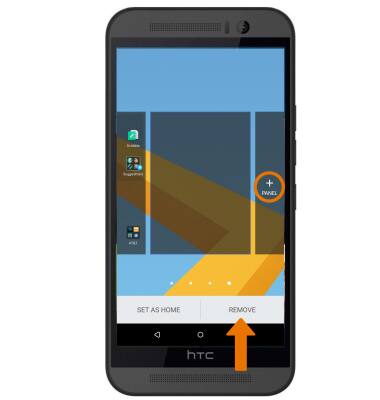
- ADD AN APP TO THE HOME SCREEN: From the home screen, select the Apps tray icon. Select and drag the desired app to the desired location on the home screen.

- CREATE A FOLDER: Select and hold the desired app. Drag and hold the app over another desired app, then release.

Learn & Customize the Home Screen
HTC One M9 (0PJA110)
Learn & Customize the Home Screen
Make changes to wallpaper, themes, home screen panels, folders and screen grid.

0:00
INSTRUCTIONS & INFO
