- ADJUST DATE & TIME: Swipe down with two fingers from the Notification bar, then select the Settings icon. From the General tab, scroll to and select Date & time.
Note: The device will automatically attempt to set the date and time from the network. This tutorial demonstrates how to manually set the date and time on your device.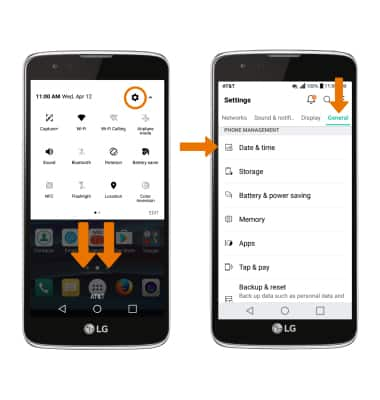
- Select the Auto-date & time switch to manually set date & time.
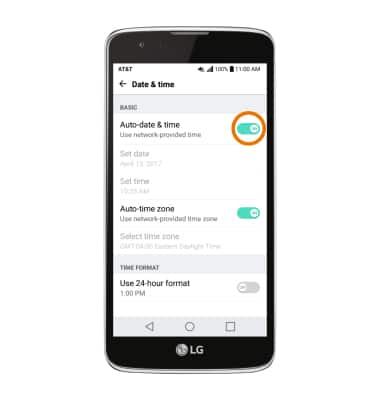
- CHANGE THE DATE: Select Set date. Select the desired date, then select OK.
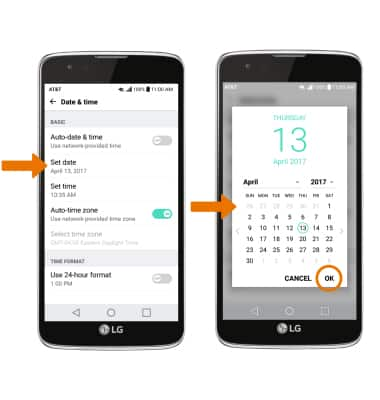
- CHANGE THE TIME: Select Set time. Select the desired time, then select OK.
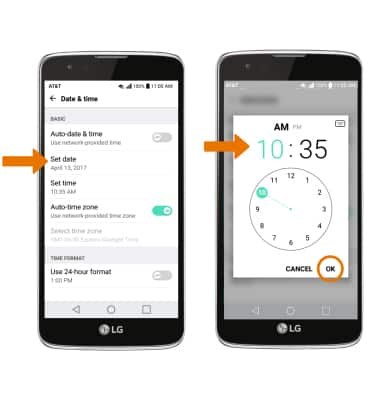
- CHANGE TIME ZONE: Select the Auto-time zone switch.
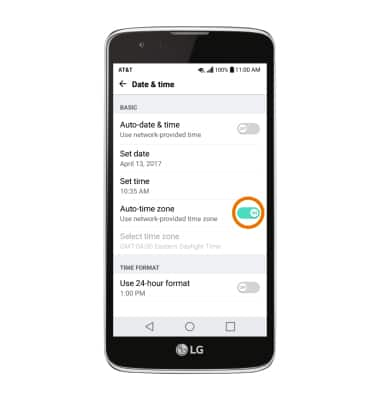
- Select Select time Zone, then select desired time zone.
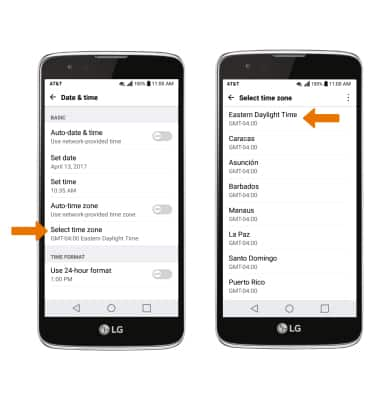
- SET AN ALARM: From the home screen select the Apps tray, then select the Clock app.

- Select the Alarm tab, then select the Add icon. Set desired time, then select SAVE.
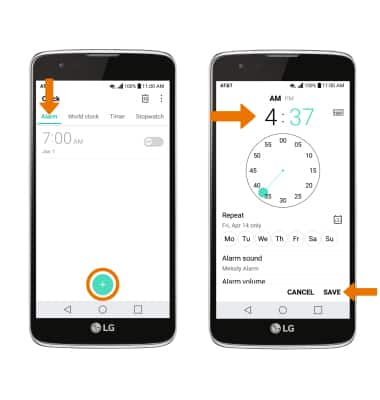
Date & Time
LG Phoenix 2 (K371)
Date & Time
Set the date and time.
INSTRUCTIONS & INFO
