- VIEW BATTERY USAGE: Swipe down from the Notification bar, then select the Settings icon. Select the General tab, then select Battery.
Note: Use the original charger and battery to maintain optimal battery performance over the life of your device. The battery comes partially charged. When new, a fully discharged battery requires approximately 25 minutes to charge to 50% and 100 minutes to charge to 100%. The device has a standby time of up to 14.5 days and a Use/Talk time of up to 21 hours. You can use the device while charging. Battery life and charge cycles vary by use and settings.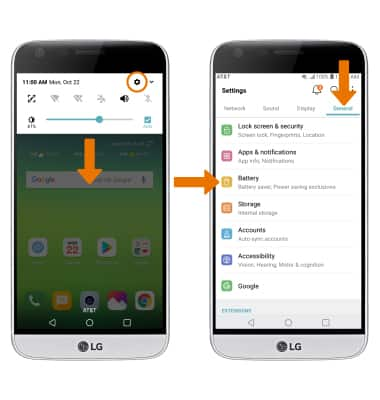
- Select Battery usage to view Battery Usage details. From the Battery screen, scroll to and select the desired app to view the battery usage details of a particular app or feature.
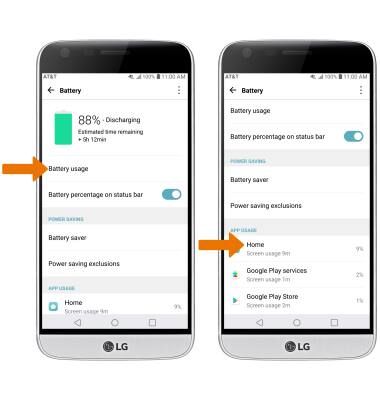
- BATTERY SAVER MODE: From the Battery screen, select Battery saver. Select the desired option to extend battery life.
Note: Battery saver features can help save your battery for what matters most. Seldom used apps go into App Standby to conserve battery.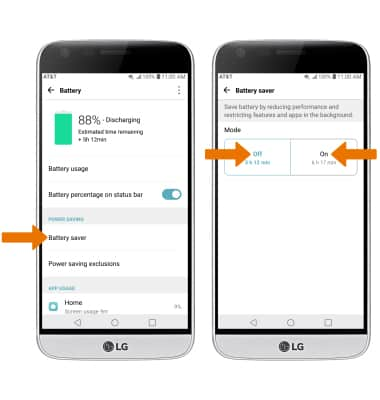
- EXTEND BATTERY LIFE THROUGH DISPLAY SETTINGS: From the Settings screen, select the Display tab. Scroll to, then select and drag the Brightness slider left to lower the screen brightness manually. Select Screen timeout, then select a shorter screen lock duration.
Note: To turn Auto-brightness on or off, select the Auto switch.
- TURN OFF BLUETOOTH, WI-FI, NFC & LOCATION SERVICES: Swipe down from the Notification bar with two fingers, then select Wi-Fi, Bluetooth, NFC, or Location.
Note: To edit the quick settings screen, from the expnded quick settings menu select EDIT then select and drag the desired icons to the desired location.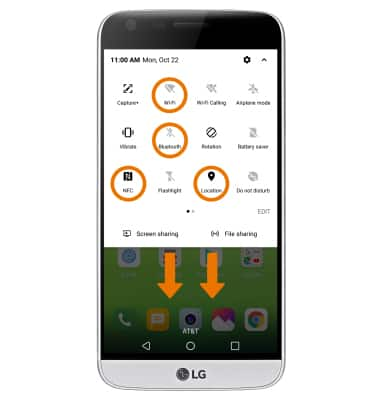
- TURN OFF AUTO-UPDATE FOR APPS: From the home screen, select the Play Store app > Menu icon > Settings > Auto-update apps > Do not auto-update apps > DONE.
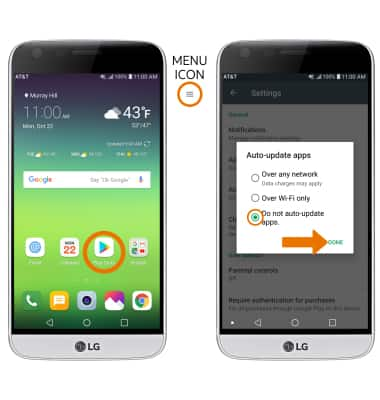
- TURN OFF AUTO-SYNC: From the General tab in the Settings screen, select Accounts then select the Auto-sync accounts switch to turn off auto-sync.
Note: Turn Auto-sync back on to allow apps to download new data like email, social media posts, etc.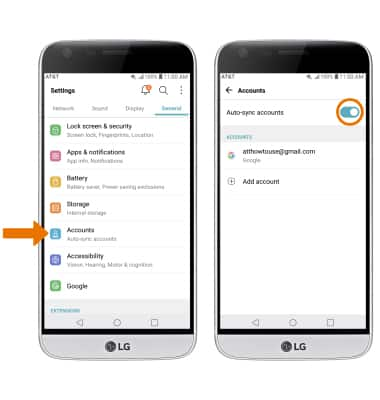
- AIRPLANE MODE: If you are traveling and do not have access to mobile or Wi-Fi networks, switch to Airplane mode by swiping down from the Notification bar and selecting the Airplane mode icon.
Note: You will be prompted to select TURN ON to confirm.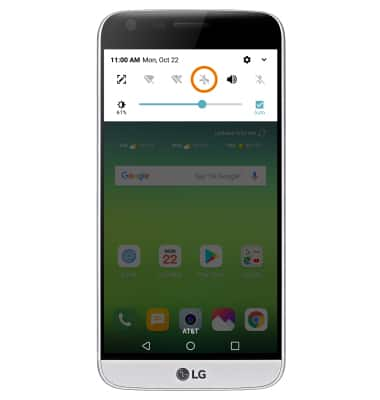
- TURN OFF LIVE WALLPAPERS: From the home screen, select and hold an empty part of the home screen. Select Wallpapers > desired wallpaper excluding Live wallpaper > SET WALLPAPER.
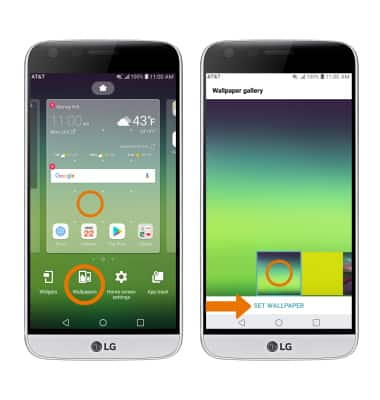
Optimize Battery Life
LG G5 (H820)
Optimize Battery Life
Tips and tricks to extend your battery performance.
INSTRUCTIONS & INFO
