- Inserting a memory card (microSD card) into your device allows you to transfer and store contacts, music, pictures, and videos. MicroSD cards are sold separately.
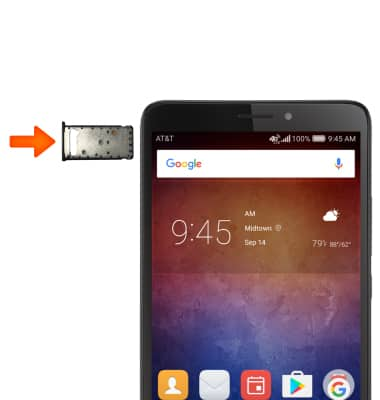
- To save contacts to the SD card, from the home screen select the Dialer icon.

- Select the Contacts tab, then select the Menu icon.
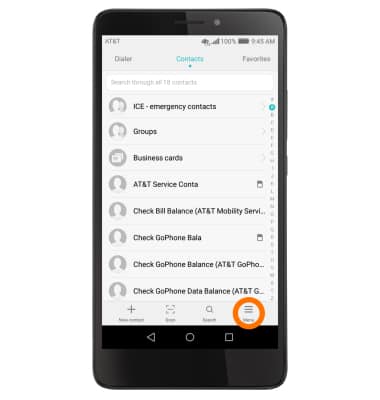
- Select Import / Export.
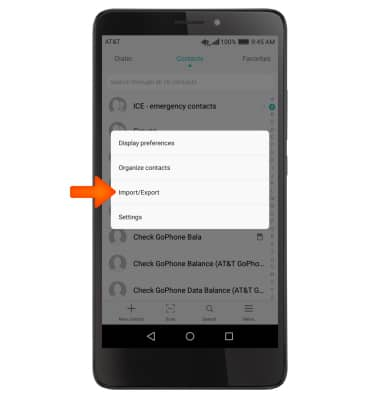
- Select Import from SIM card to import contacts from storage. Select Export to SIM card, to back up contacts to storage.
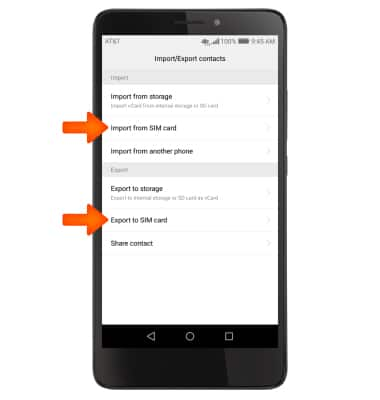
- Select Desired contacts, then select the Export icon.
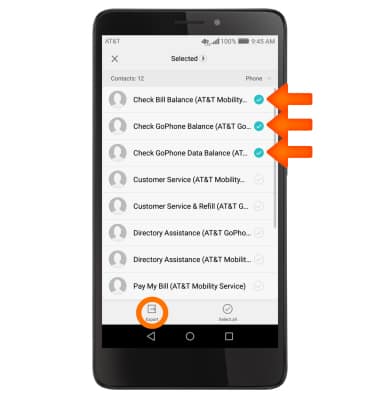
- Select the Select all icon.
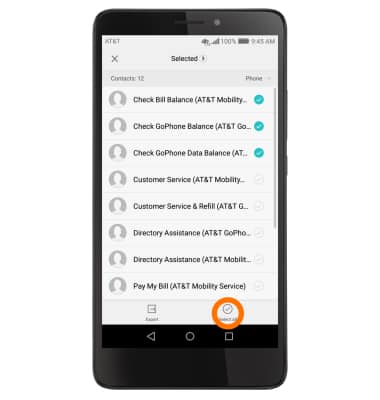
- This will autoselect all contacts, then select the Export icon.
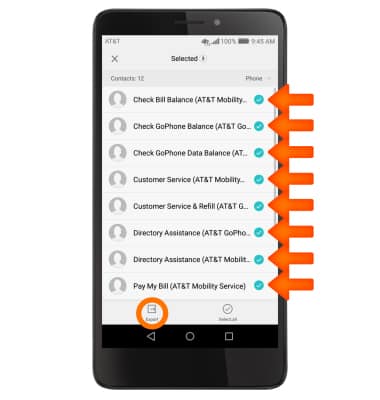
- Select Continue.
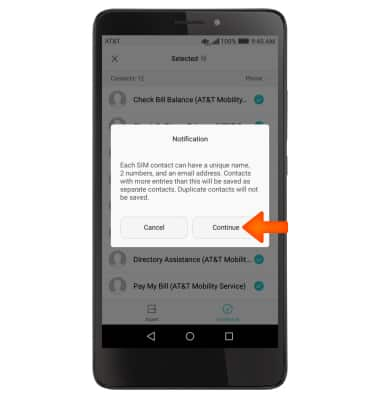
- To save and backup music & photos to the SD card, from the home screen select the Apps icon.

- Select the Files app.
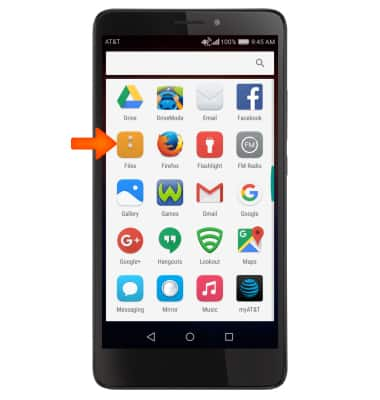
- Select the Desired category.
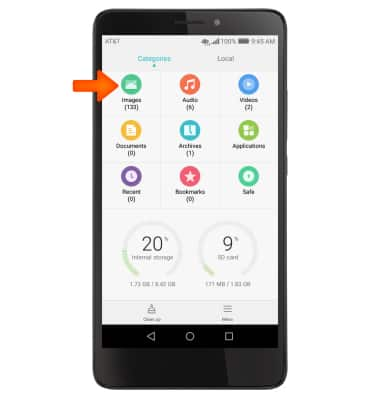
- Select the desired file then touch and hold a desired audio or photo. Select other desired audio and photos.
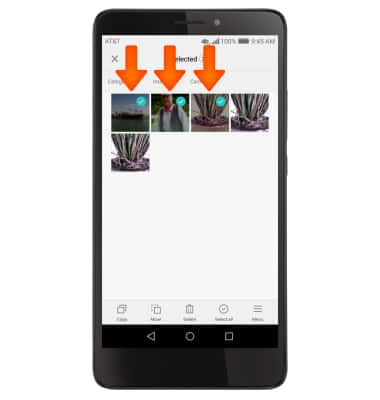
- Select Copy.
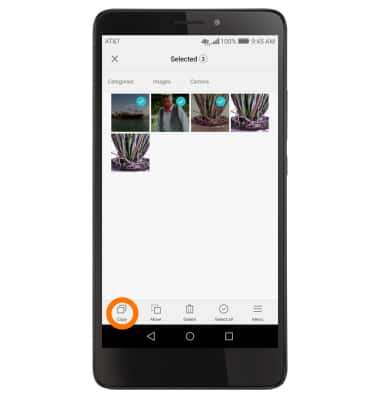
- Select the Local tab at the top of the screen then select SD card.
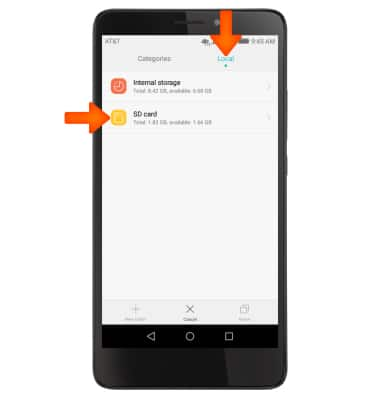
- Select desired file.
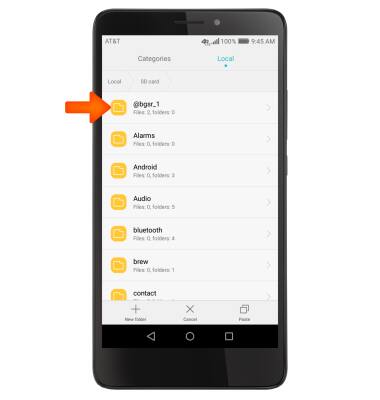
- Select Paste.
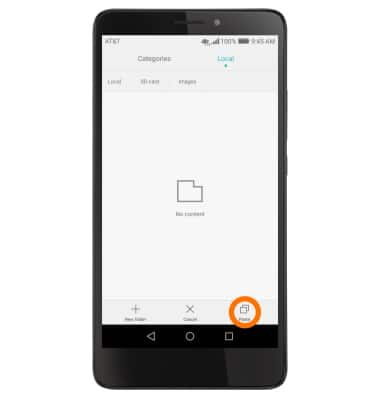
Backup & Restore with Memory Card
Huawei Ascend XT (H1611)
Backup & Restore with Memory Card
Backup contacts, photos, and files to increase device memory or transfer to another device.
INSTRUCTIONS & INFO
