- ENABLE BLUETOOTH: Swipe down from the Notification bar, then select the Settings icon. Select the Network tab, then select the Bluetooth switch.
Note: To optimize battery life, turn Bluetooth off when not in use.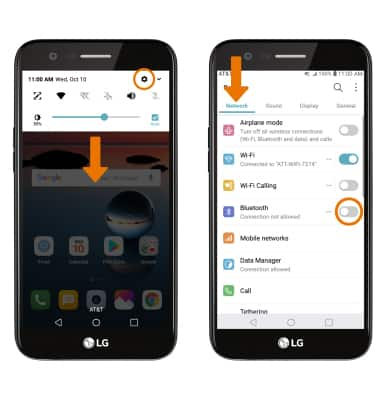
- SCAN FOR DEVICES: From the Network tab in Settings, select Bluetooth. Your device will automatically search for devices.
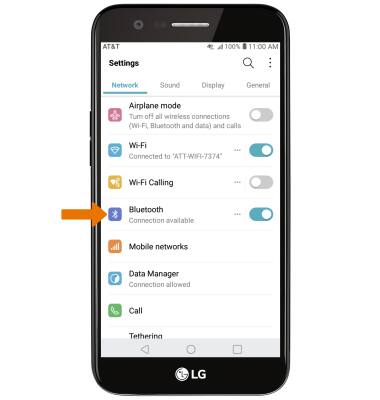
- CONNECT TO A DEVICE: Select the desired device.
Note: If the desired device is not shown, make sure it is set to discoverable then select the Refresh icon.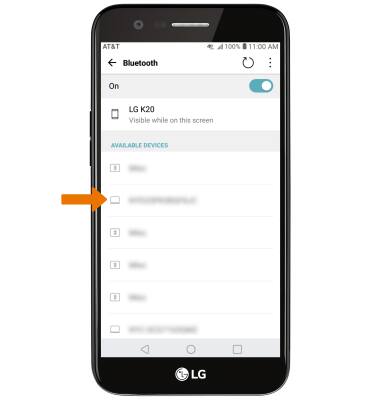
- Select PAIR when prompted to request a pairing.
Note: You may be prompted to enter a passcode (common default passcode is 0000).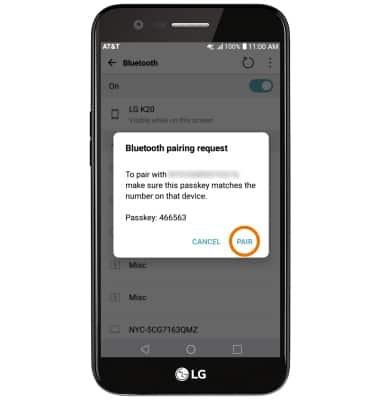
- When connected, the Bluetooth connected icon will be displayed in the Notification bar.
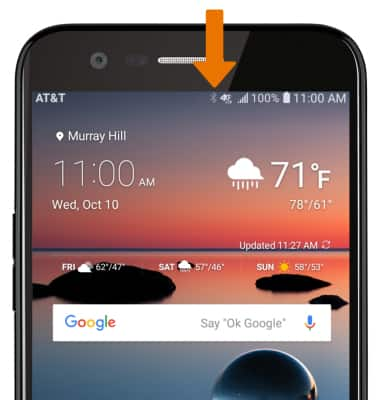
- ADJUST SETTINGS OR UNPAIR: From the Bluetooth screen, select the Settings icon next to the desired paired device.
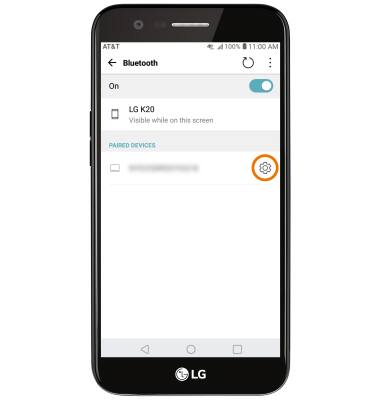
- Adjust settings as desired, or select Unpair to unpair the device.
Note: If you're having trouble pairing/unpairing your device with your vehicle, please refer to your vehicle's user manual for additional information.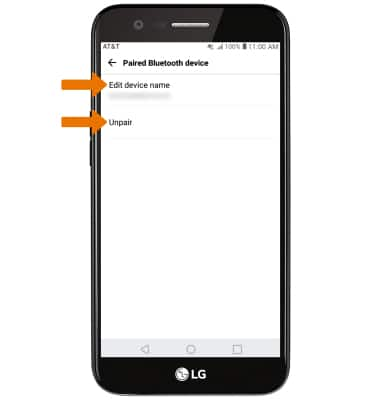
- QUICKLY TURN ON/OFF BLUETOOTH: Swipe down from the Notification bar, then select the Bluetooth icon.
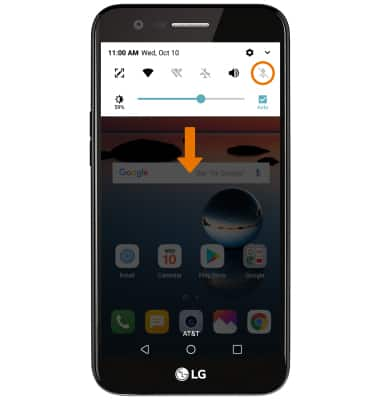
Bluetooth
LG K20 (M255)
Bluetooth
Turn Bluetooth on or off, scan and connect to other Bluetooth devices, and unpair a connected device.
INSTRUCTIONS & INFO
