- ACCESS NOTIFICATIONS: Swipe down from the Notification bar. Notifications will be displayed.

- TURN ON/OFF NOTIFICATIONS: Swipe down from the Notification bar, then select the Settings icon.

- Select the General tab > select Apps & notifications > Notifications > Lock screen > desired option.

- ACCESS NOTIFICATIONS SETTINGS BY APP: From the Apps & notifications screen, select App info > desired app > App notifications > edit the desired Notification settings as desired.

- ADJUST NOTIFICATION SOUNDS: From the Settings screen, select the Sound tab > select Default notification sound > select the desired sound > OK.
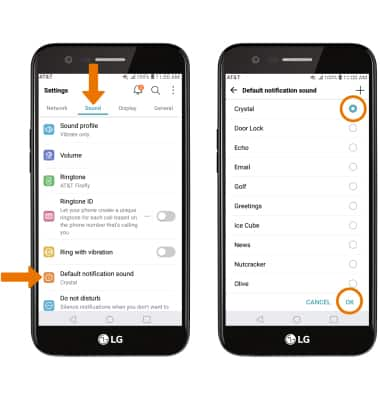
- TURN ON/OFF NOTIFICATION BADGES: From the Apps & notifications screen, select Notifications > Icon badges > desired option > OK.

- ENABLE FLASH ALERTS: From the Settings screen, select the General tab > Accessibility > Hearing > Flash alerts switch.
Note: Flash alerts blinks the camera flash for incoming calls, messages, and alarms.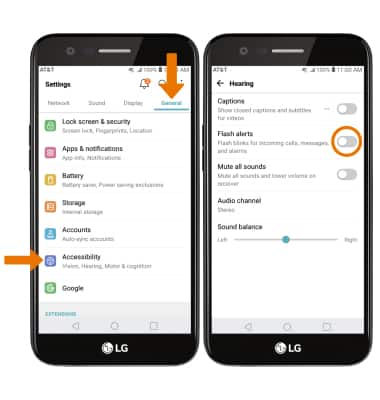
Notifications & Alerts
LG K20 (M255)
Notifications & Alerts
How to access and adjust notification settings, turn notifications on or off, adjust app notifications, adjust notification sounds, and turn badges on or off.
INSTRUCTIONS & INFO
