- ACCESS YOUR CONTACTS: Swipe left from the home screen, then select the LG folder. Select the Contacts app.

- CREATE CONTACT: Select the Add icon.
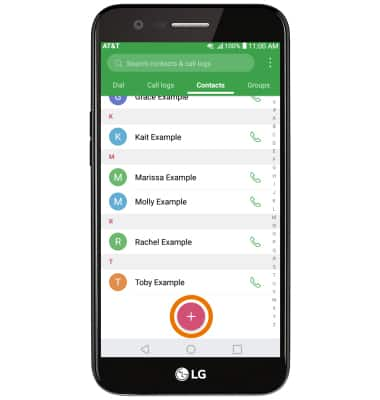
To change the storage location for the contact, select the Drop-down icon > select the desired storage location > enter the desired contact information in the corresponding fields.
Note: To add a picture, select the Picture icon and navigate to the desired image.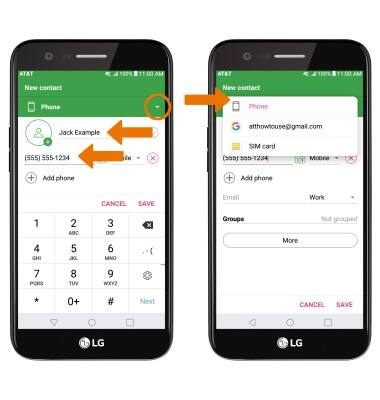
- ADD RINGTONE: Select More, then select Ringtone.
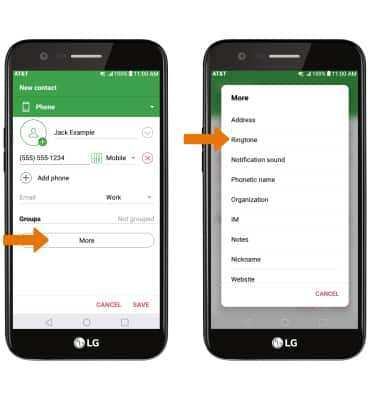
- Select Ringtone. Select the desired ringtone, then select OK.
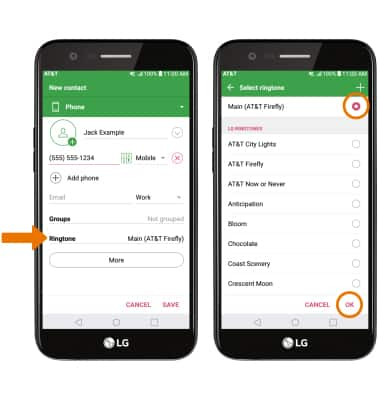
- When you are finished creating your new contact, select SAVE.
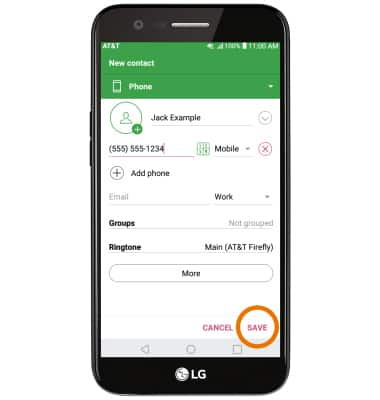
- EDIT/DELETE A CONTACT: From the Contacts screen, select the desired contact, then select the desired icon.
Note: After selecting the Delete icon, you will be prompted to select DELETE again to confirm.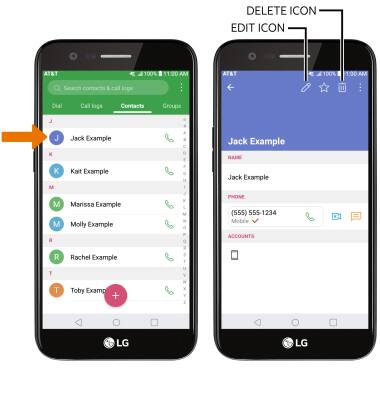
- DELETE MULTIPLE CONTACTS: From the Contacts screen, select the Menu icon then select Delete. Select the desired contact(s), then select DELETE.
Note: You will be prompted to select DELETE again to confirm.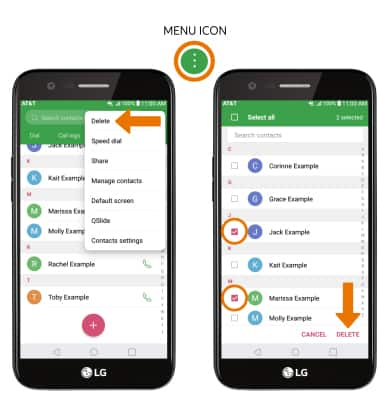
- BACKUP CONTACTS: From the Contacts screen, select the Menu icon then select Manage contacts.
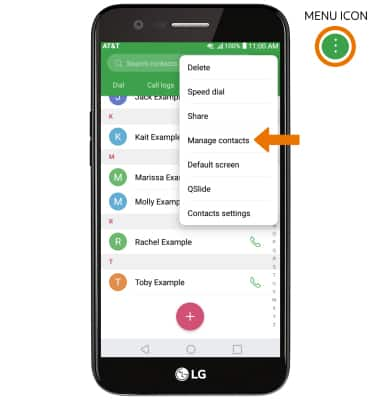
- Select Back up.
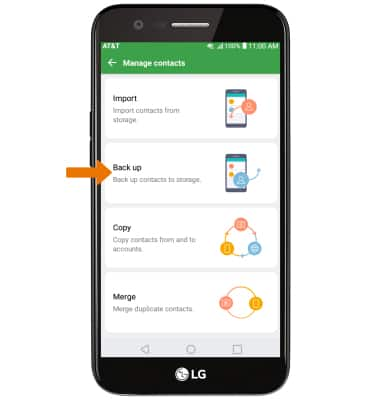
- Select the desired option, then select OK.
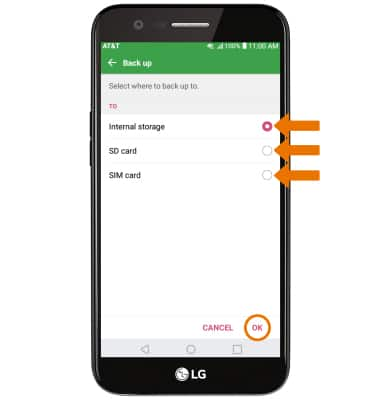
- Select the desired contact(s) to back up, then select BACK UP. You will be prompted to select BACK UP again to confirm.
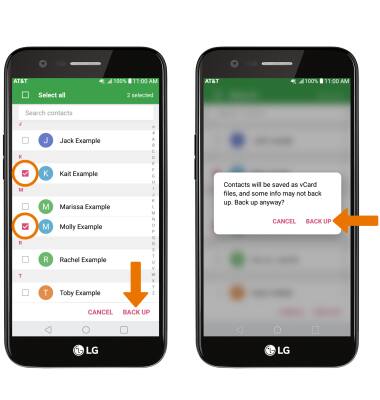
Contacts
LG K20 (M255)
Contacts
Add, view, delete, and customize contacts by adding a picture or ringtone.

0:00
INSTRUCTIONS & INFO
