- ACCESS BROWSER: From the home screen, select the Browser app.
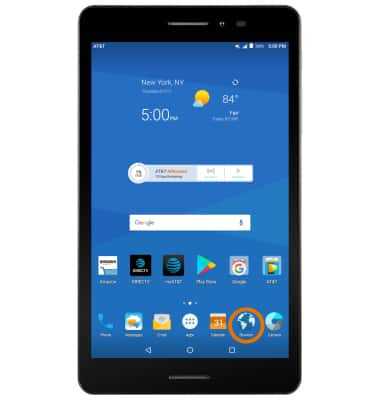
- Enter the desired website in the Search field, then select the Go icon.
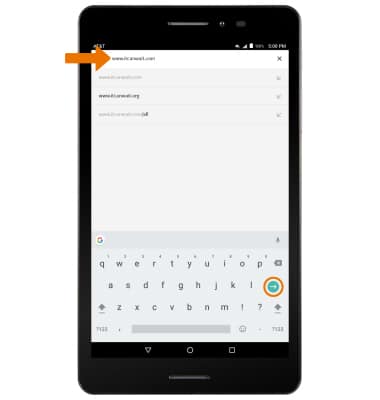
- BOOKMARK A SITE: Select the Bookmark icon.
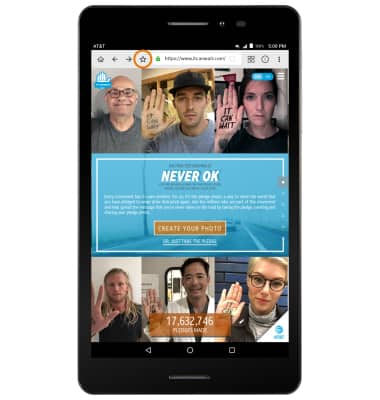
- ACCESS BOOKMARKS: Select the Menu icon, then select Bookmarks.
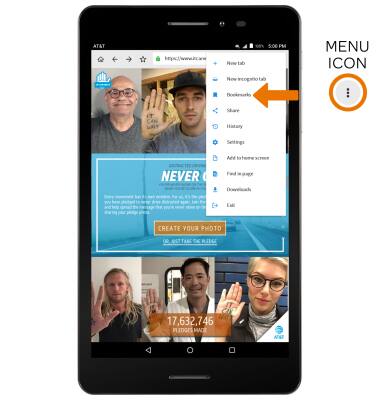
- ACCESS BROWSER TABS: Select the Tabs icon.
Note: The number on the browser tab indicates the amount of open tabs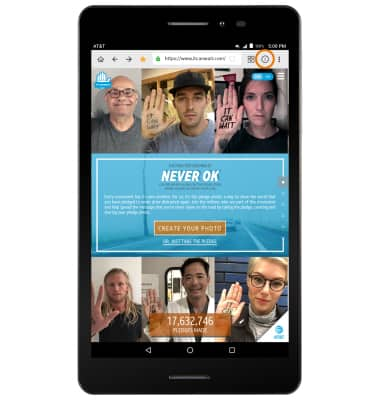
- To open a new browser tab, select ADD. To close a browser tab, select the X icon on the desired tab window.
Note: To close all tabs, select the Menu icon then select Close all tabs.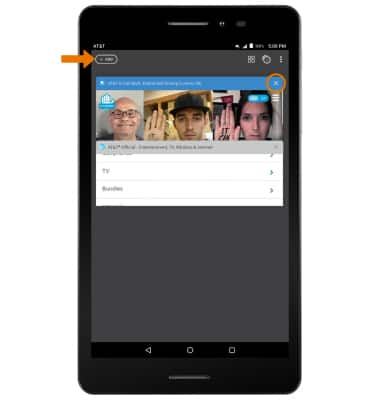
- INCOGNITO TABS: Use Incognito tabs if you don't want to save a record of what you visit and download. Browser history, cookies, and search history will be deleted after you've closed all of your Incognito tabs. From the browser, select the Menu icon then select New incognito tab.
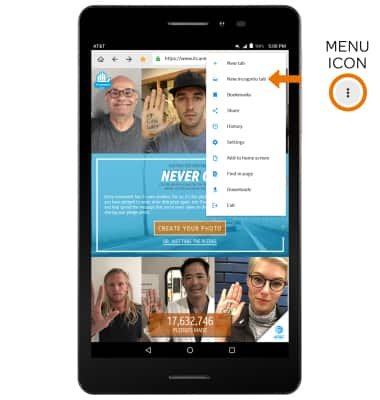
- ACCESS BROWSER OPTIONS: Access browser settings for options like clearing history, blocking/unblocking pop-ups, adjusting text size and setting the default home page. From the browser, select the Menu icon then select Settings.
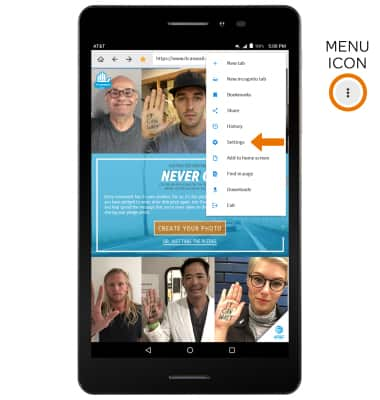
Browse the Web
AT&T Trek 2 HD (K88)
Browse the Web
Browse the web, use browser tabs and bookmarks, and access browser settings to clear history, manage pop-ups, adjust text size, and more.

0:00
INSTRUCTIONS & INFO
