- ACCESS EMAIL SETTINGS: From the home screen, select the Email app.
Note: You must have already Set Up Email first.
- Select the Menu icon, then select the Settings icon.
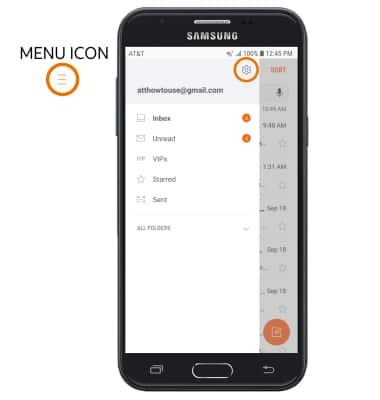
- ADD NEW ACCOUNT: From the Email settings screen, select Add account then follow the on-screen prompts.
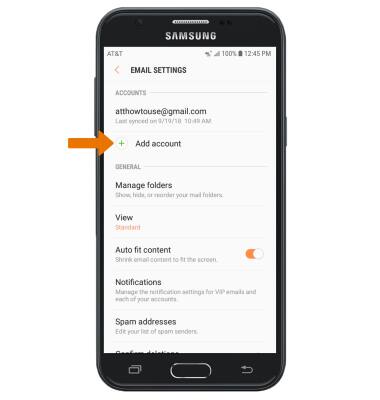
- EDIT EMAIL ACCOUNT SETTINGS: From the Email settings screen, select the desired email account.
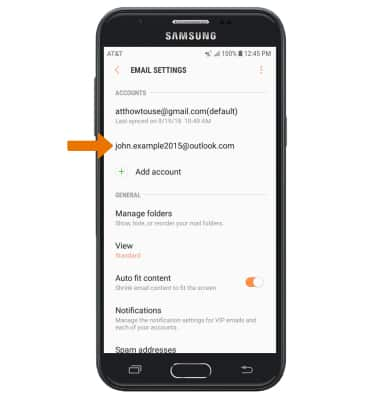
- EDIT SYNC SETTINGS: From the desired email account settings screen, scroll to and select Sync schedule > Set sync schedule > desired sync schedule > Back icon.

- ADD/EDIT SIGNATURE: From the desired email account settings screen, select Signature > enter the desired signature > select DONE.
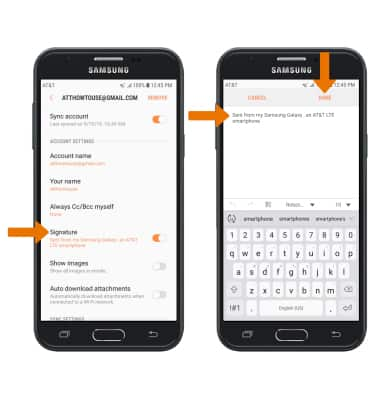
- CHANGE SERVER SETTINGS: From the desired email account settings screen, scroll to and select Server settings > edit Server settings as desired > select DONE.
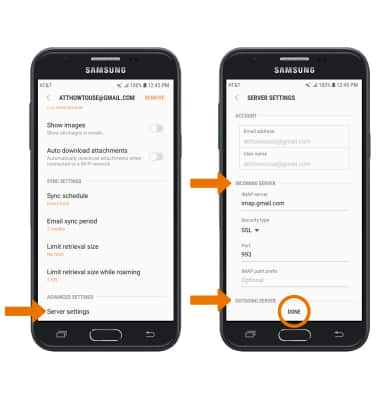
- REMOVE ACCOUNT: From the desired email account settings screen, select REMOVE > REMOVE.
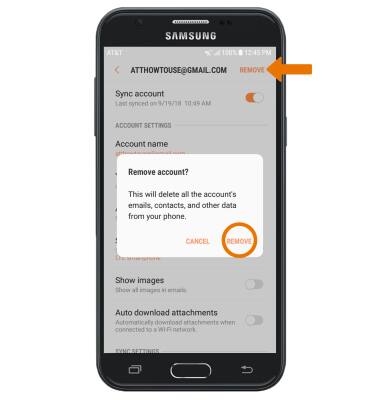
Email Settings
Samsung Galaxy Express Prime 2 (J327A)
Email Settings
Manage email settings such as sync frequency, server settings, signature, deleting an email account, and more.
INSTRUCTIONS & INFO
