- From the home screen select the Email app.
Note: If you have an email account already set up and would like to add another, from the home screen select the Email app > Menu icon > Settings icon > Add account > Enter desired account information and follow the prompts. If multiple accounts are configured, select Set as default account for sending email, if desired. When in Easy mode, you can't set an account as your default account or enter manual email setup.
- Enter the desired Email address and Password, then select SIGN IN.
Note: If signing into a Google email account, you will be prompted to continue in the Gmail app. To manually configure email settings (such as server settings and security type), select MANUAL SETUP and enter the required information. You will need your account's server settings. If you don't know this information, please contact your email provider for assistance. If your corporate server requires remote security administration, you will be prompted to set up security features. Select OK to continue.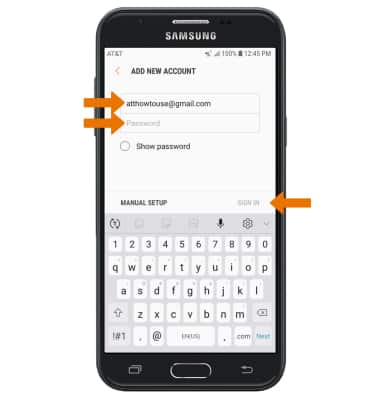
- The Email app will bring you to the email account login screen. Select Next.
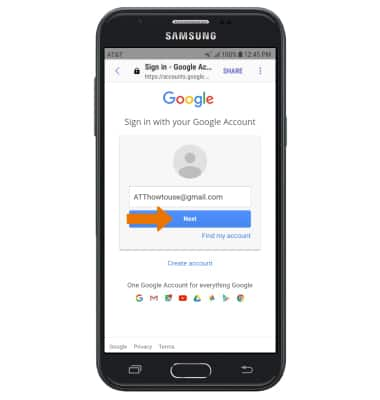
- Enter the Account password, then select Sign in.
Note: Review permissions, then select Allow or Deny.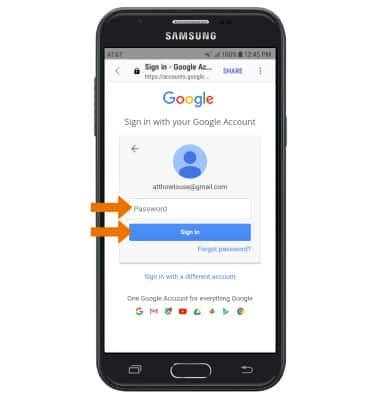
- Your email account is now set up.

Set Up Email
Samsung Galaxy Express Prime 2 (J327A)
Set Up Email
Add your email accounts so you can read and send email on your device.

0:00
INSTRUCTIONS & INFO
