- SET DATE/TIME: Swipe down from the Notification bar, then select the Settings icon. Scroll to and select General management.
Note: The device will automatically attempt to set the date and time from the network. This tutorial demonstrates how to manually set the date and time on your device.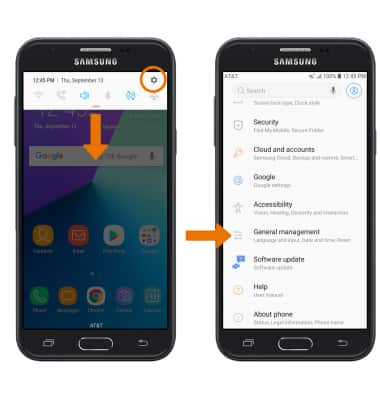
- Select Date and time.
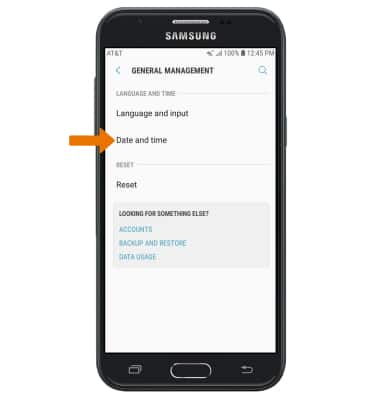
- Select the Automatic date and time switch to disable.
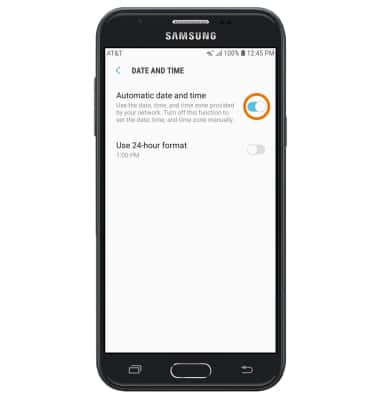
- CHANGE THE DATE: Select Set date. Select the desired date, then select DONE.
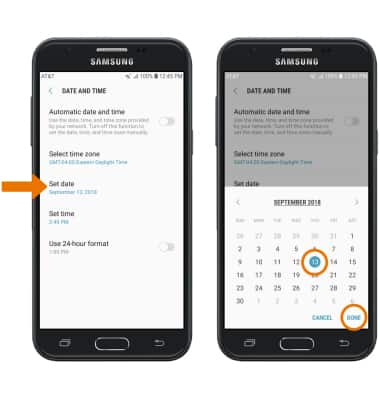
- CHANGE THE TIME: Select Set time. Select the desired time, then select DONE.
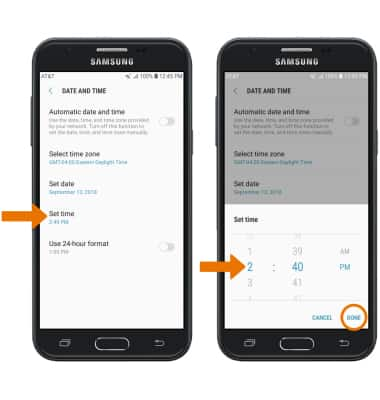
- CHANGE TIME ZONE: From the Date and time screen, select Select time zone then select the desired time zone.
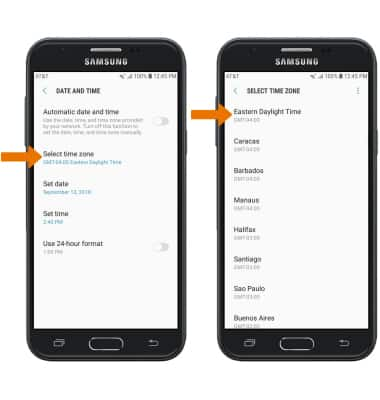
- SET AN ALARM: Swipe up or down from the center of the home screen to access the Apps tray, then select the Clock app.

Select the Add icon. Set desired alarm time and settings, then select SAVE when finished.
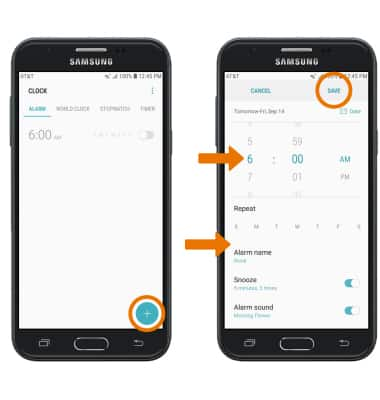
- TURN ON/OFF AN ALARM: Select the switch next to the desired alarm.
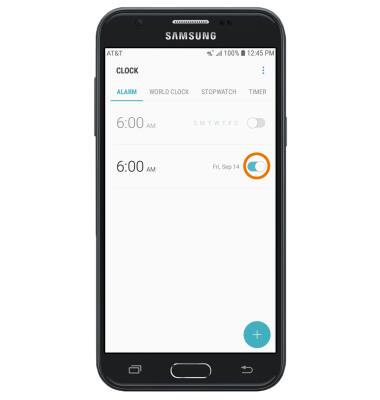
- DELETE AN ALARM: Select and hold the desired alarm, then select DELETE.
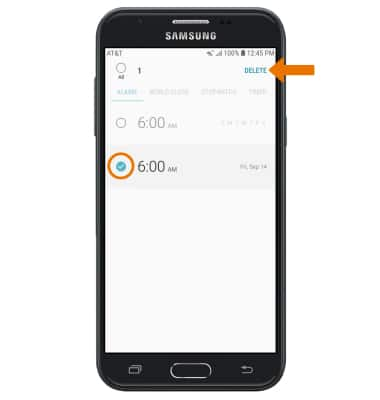
Date & Time
Samsung Galaxy Express Prime 2 (J327A)
Date & Time
Set the date and time and use the alarm clock.
INSTRUCTIONS & INFO
