- ACCESS CAMERA SETTINGS: From the home screen, select the Camera app then select the Settings icon.
Note: If this is the first time you are accessing the camera, swipe through the tutorial and select the camera icon to start. See the Take a Picture or Video tutorial to learn how to use the device's camera.
- CHANGE PICTURE SIZE: From the settings screen, select the Full screen toggle.
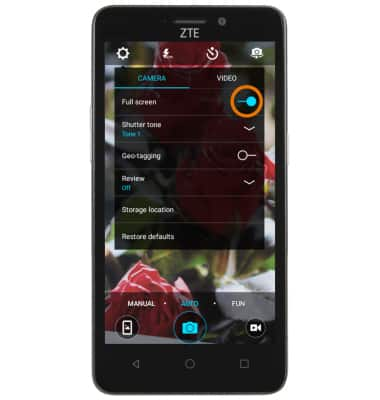
- SET STORAGE LOCATION: Select Storage location, then select Save location and follow the prompts.
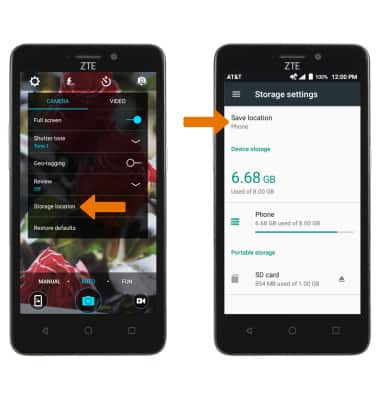
- TURN ON/OFF FLASH: Select the Flash icon from the camera screen.

- SET A TIMER: Select the Timer icon repeatedly until the desired time is displayed.

Camera & Video Settings
ZTE Maven 2 (Z831)
Camera & Video Settings
Manage camera and video settings including picture size, shutter tone, storage location, and more.
INSTRUCTIONS & INFO
