- When a new message is received, the New message icon will appear in the Notification bar.

- VIEW THE MESSAGING INBOX: From the home screen, press the Select button to access the Messaging app.
Note: You can also access the Messaging app through the App tray. From the home screen, press the App tray button > up directional button to highlight the Messaging app > Select button.
- COMPOSE MESSAGE: Press the Options button, then press the Select button to select New message. Enter the desired contact name or phone number, then press the down directional button to scroll to the desired contact. Press the Select button.
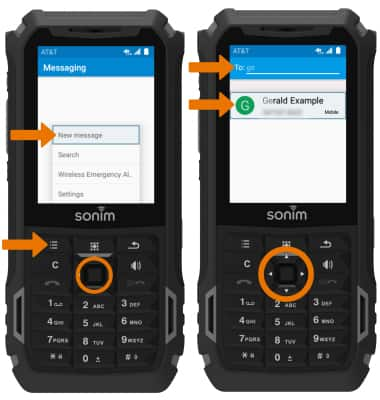
- Press the down directional button to highlight the Type message text entry field, then enter the desired message. Press the Select button to send the message.
Note: For Group messaging, add additional contacts in the recipient field.
- ADD ATTACHMENT: From the message screen, press the Options button then press the down directional button to highlight Attach photos/videos. Press the Select button.

- Press the directional buttons to navigate to the desired photo or video. Press the Options button, then press the Select button to select Finish.

- Press the Select button to send the message.

- VIEW NEW MESSAGE: From the Messaging inbox, press the down directional button to scroll to the desired message then press the Select button.

- VIEW ATTACHMENT: From the desired message thread, press the up and down directional buttons to scroll to the desired attachment then press the Select button.

- SAVE ATTACHMENT: From the desired message thread, press the up and down directional buttons to scroll to the desired attachment then press the Options button. Press the down directional button to scroll to Save attachment, then press the Select button.
Note: To view a saved attachment, from the home screen press the App tray button > directional buttons to navigate to the Gallery app > Select button > directional buttons to navigate to the Download folder > Select button > directional buttons to navigate to the desired photo or video > Select button.
- REPLY TO A MESSAGE: From the Messaging inbox, press the up and down directional buttons to scroll to the desired message thread then press the Select button. Enter the desired message, then press the Select button to send the message.
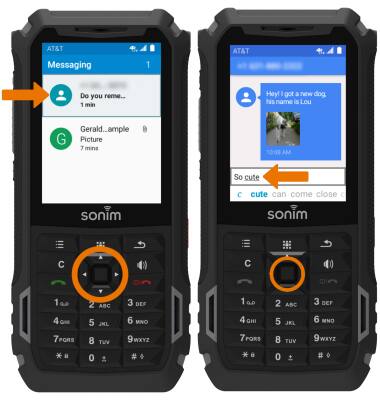
- DELETE MESSAGE: From the desired message thread, press the up and down directional buttons to scroll to the desired message then press the Options button. Press the down directional button to scroll to Delete > Select button > right directional button to highlight DELETE > Select button.
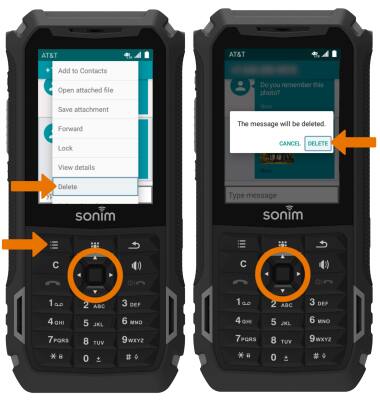
- DELETE MESSAGE THREAD: From the Messaging inbox, press the up and down directional buttons to scroll to the desired message then press the Options button > down directional button to scroll to Delete selected thread > Select button > right directional button to highlight DELETE > Select button.
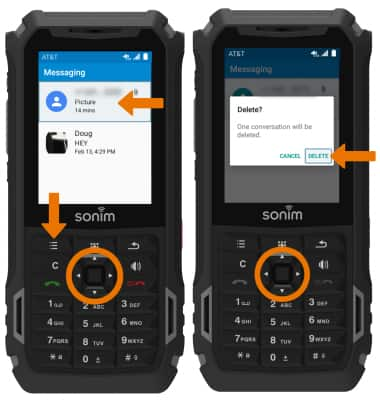
Send & Receive Messages
Sonim XP5s (XP5800)
Send & Receive Messages
Create and respond to text (SMS) or picture (MMS) messages, add, save, and view received attachments and more.
INSTRUCTIONS & INFO
