- ACCESS CALENDAR APP: From the home screen, select the Calendar app.
Note: Upon first access you will be prompted with a permissions prompt. Review the prompt, then select ALLOW if you agree.
- CHANGE VIEW MODE: Select the Drop down icon.
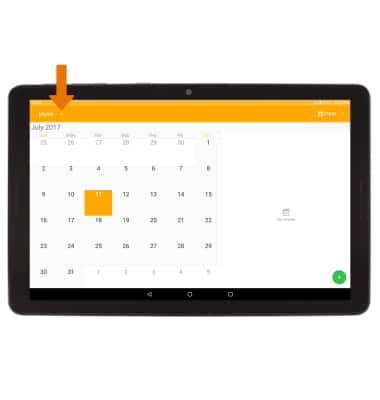
- Select the desired calendar view.
Note: For this demonstration, Month was selected.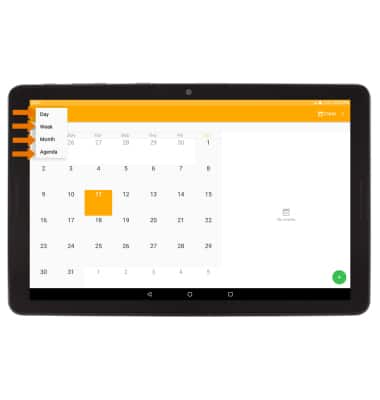
- CREATE AN EVENT: Select the Add icon.
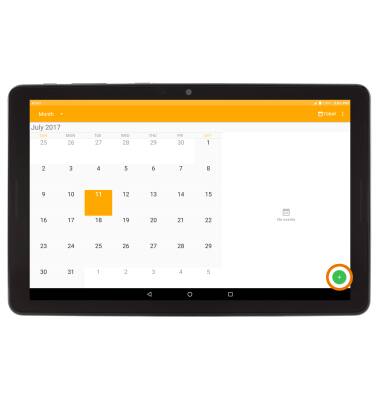
- Edit the desired information, then select DONE.
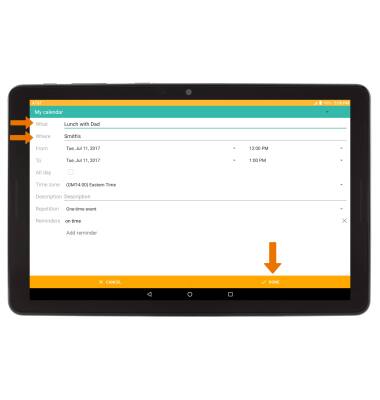
- VIEW EVENT INFORMATION: Select the desired date, then select the desired event.
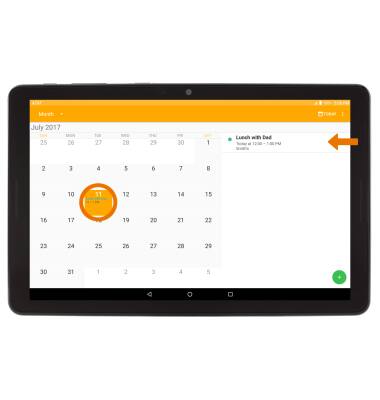
- EDIT AN EVENT: Select the Edit icon.
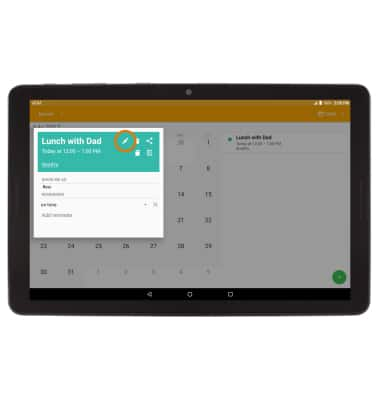
- Edit the event as desired, then select DONE.
Note: You will only be allowed to edit events you have created.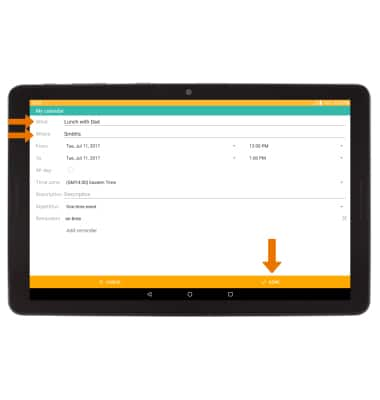
- DELETE AN EVENT: From the desired event page, select the Delete icon.
Note: Select OK to confirm.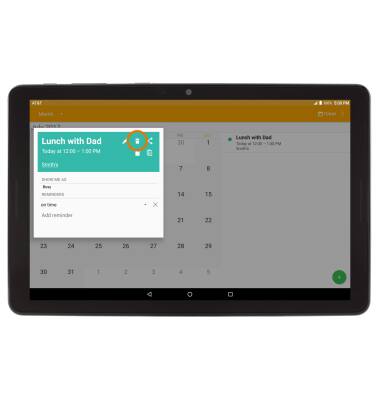
- When there is an upcoming event, the Calendar icon will be displayed in the Notification bar.
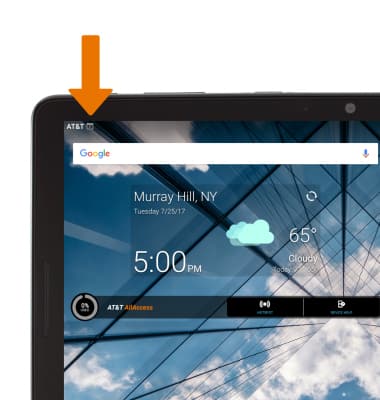
Calendar
AT&T Primetime (K92)
Calendar
Access the calendar to create, edit and delete events.
INSTRUCTIONS & INFO
