- When connected to 4G LTE, the 4G LTE icon will be displayed in the Notification bar. The Signal Bars display the connection strength. The more bars that are displayed, the better the connection.
Note: To learn more about the AT&T network, visit http://www.att.com/network. To view the locations AT&T voice and data service can be used, see the AT&T Network coverage map.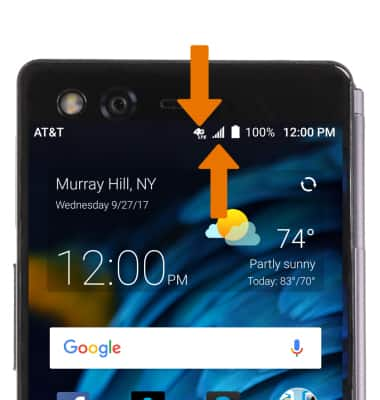
- TURN ON/OFF CELLULAR MOBILE DATA: Swipe down from the Notification bar, then select the Settings icon.
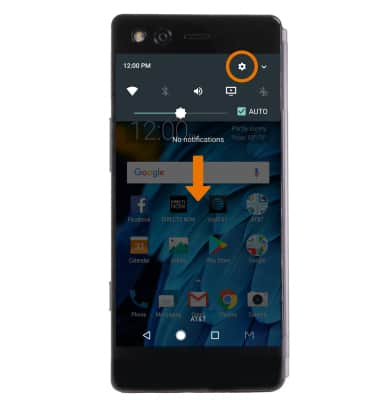
- Scroll to and select Mobile networks.
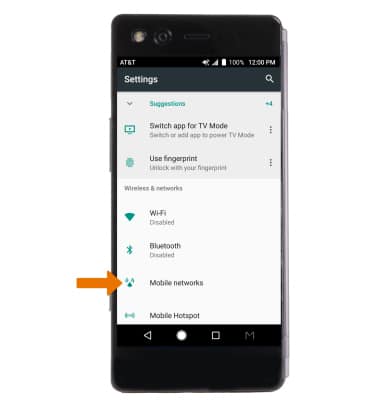
- Select Mobile Networks, then select the Mobile Data switch.
Note: Mobile data is on by default. Turning off the mobile data will not allow any data to be transferred over the wireless network. Wi-Fi access, voice function, and standard text messaging are still allowed. You can also turn data on/off using your myAT&T account. Learn more about disabling or activating AT&T Mobile Share member's data usage by device.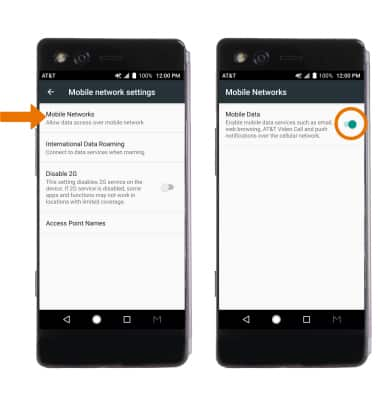
- TURN ON/OFF INTERNATIONAL DATA ROAMING: Select International Data Roaming, then select the Mobile Data switch.
Note: Data roaming is off by default. Enabling Data roaming will allow the device to attach to foreign wireless network signals when available. International roaming charges will apply. This setting does not apply to voice access, which requires additional provisioning for usage on international networks. To learn more, visit the AT&T International website.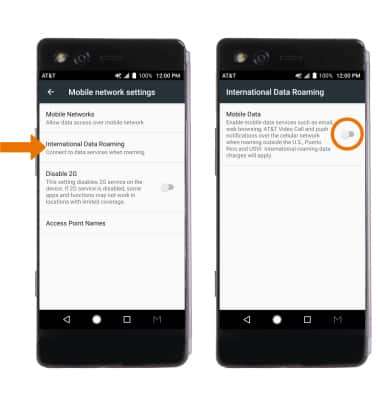
Signal & Cellular Data
ZTE Axon M (Z999)
Signal & Cellular Data
View cellular network signal, turn on or off international roaming, and your mobile data connection.
INSTRUCTIONS & INFO
