- ACCESS NOTIFICATIONS: Swipe down from the Notification bar. Notifications will be displayed.
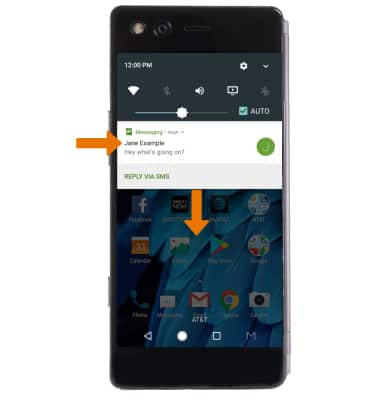
- VIEW/EDIT QUICK SETTINGS MENU: Swipe down with two fingers from the Notification bar, then select the Edit icon. To change the order of your quick settings menu, select and drag the desired icon to the desired location.
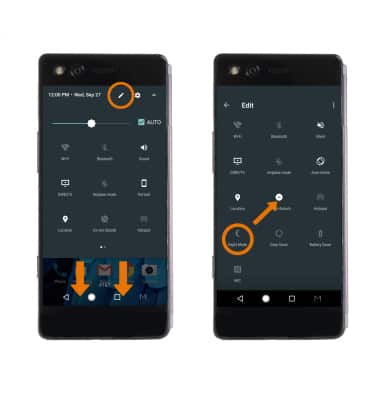
- MOVE AN APP OR WIDGET: Select and drag the desired app to move to the desired location.

- ZOOM IN OR OUT: With two fingers on the screen, move fingers apart to zoom in and pinch fingers together to move out.
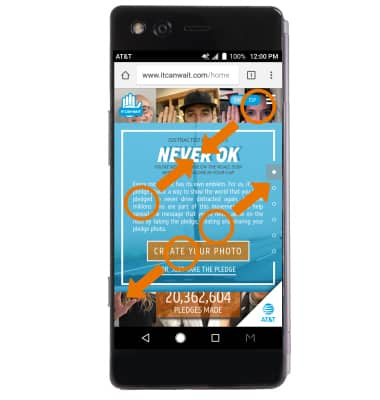
- TAKE A SCREENSHOT: Pinch three fingers together to take a screenshot.

- MOVE APP BETWEEN SCREENS: With dual mode enabled, swipe left or right with three fingers to move an app to the opposite screen.
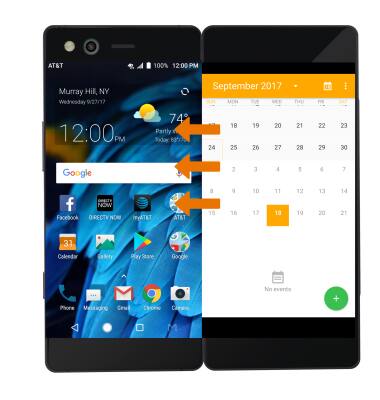
Gestures & Navigation
ZTE Axon M (Z999)
Gestures & Navigation
Control your device by making specific movements with your hand.

0:00
INSTRUCTIONS & INFO
