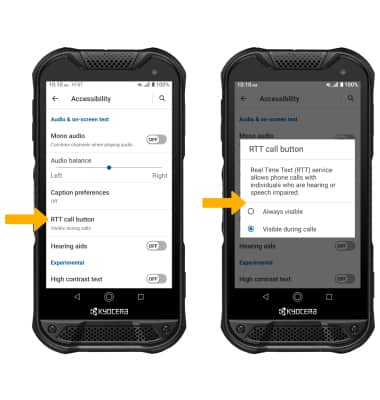• Access accessibility features
• Turn on/off TalkBack
• Enable/disable accessibility shortcuts
• Enable and use Select to Speak
• Access Real-Time Text (RTT) settings
Access accessibility features
2. Scroll to and select Accessibility.
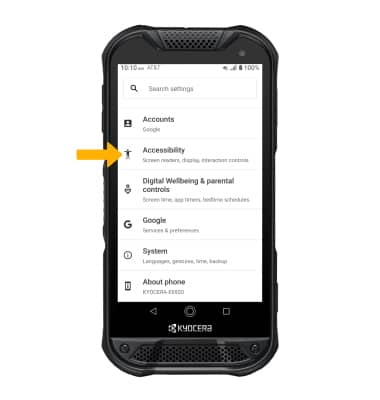
Turn on/off TalkBack
Note: Review the TalkBack prompt, then select ALLOW. To disable, double-tap the Use service switch then double-tap STOP.
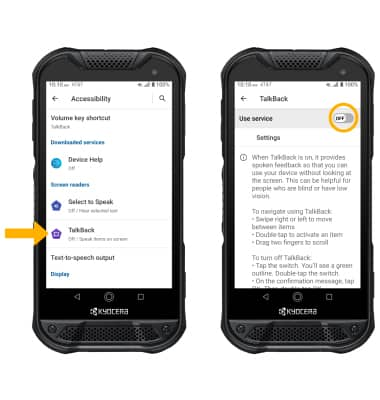
Enable/disable accessibility shortcuts
Note: When Accessibility shortcut is on, press and hold both Volume buttons for three seconds to start the selected service.
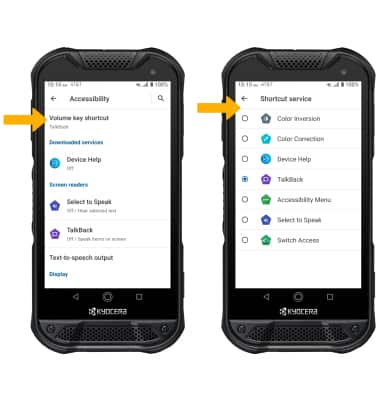
Enable and use Select to Speak
From the Accessibility screen, select Select to Speak then select the Use service switch to place it in the ON position.
Note: Review the Select to Speak prompt then select ALLOW to confirm. Review the Use accessibility button to open prompt, then select GOT IT.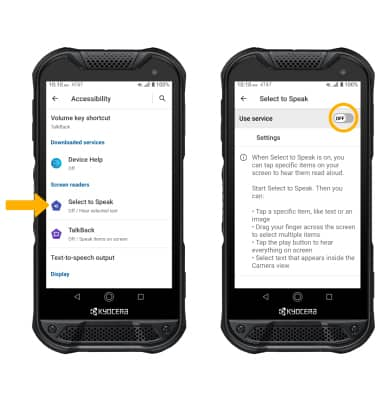
To use Select to Speak, select the Accessibility icon then select the area of the screen you would like to hear read aloud.
Note: To pause screen reading, select the Pause icon. To resume, select the Play icon. To stop using Select to Speak, select the Stop icon. 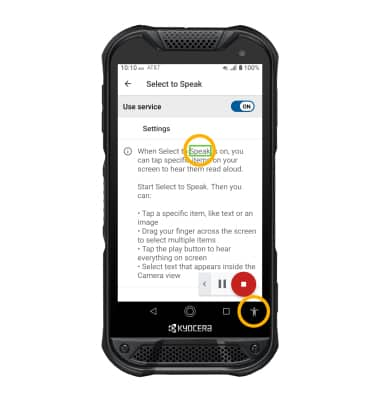
Access Real-Time Text (RTT) settings
From the Accessibility screen, scroll to and select RTT call button then select the desired option.