- TRANSFER MEDIA TO/FROM A PC: With the device powered on, insert the USB-C end of the USB-C cable into the port on the right side of the device. Insert the USB end of the USB-C cable into an open port on the computer.

- To place the device into the correct USB mode, press the Options key > Select key to select My Notifications > Select key to select USB for file transfer > up or down directional keys to scroll to Transfer files or Transfer photos (PTP) > Select key.

- Click the File Explorer icon, then click This PC.
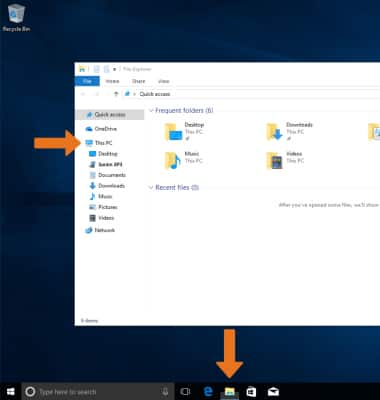
- Click the device name, then navigate to the desired folder.
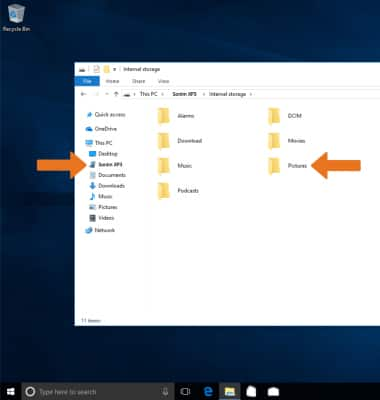
- Drag and drop files to/from the device drive to transfer.
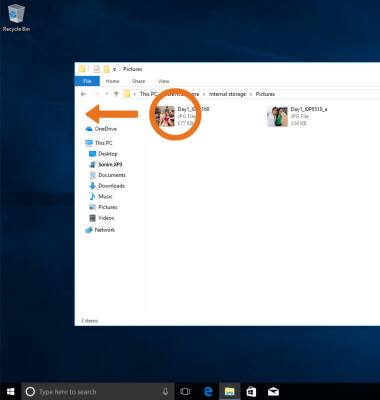
- TRANSFER MEDIA TO/FROM A MAC: You need the Android File Transfer App to facilitate communication between your device and a Mac computer. Download and install the Android File Transfer app.
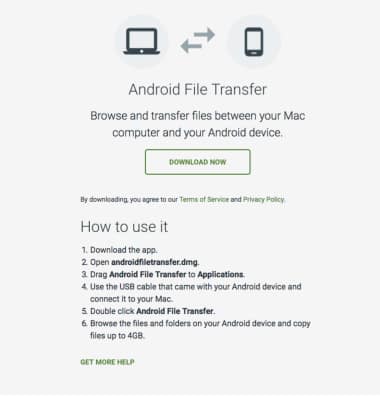
- With the device powered on, insert the USB-C end of the USB-C cable into the port on the right side of the device. Insert the USB end of the USB-C cable into an open port on the computer.

- To place the device into the correct USB mode, press the Options key > Select key to select My Notifications > Select key to select USB for file transfer > up and down directional keys to scroll to Transfer files or Transfer photos (PTP) > Select key.

- Once the phone is connected to the computer, the Android File Transfer App will open automatically. Drag and drop the desired files to/from the device to transfer.
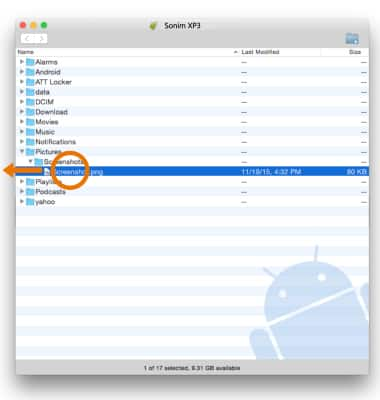
Backup & Restore with Computer
Sonim XP3 (XP3800)
Backup & Restore with Computer
Backup and restore your device with a computer.
INSTRUCTIONS & INFO
