- VIEW SOFTWARE VERSION: From the home screen, press the App tray key. Press the down directional key to highlight the Settings app, then press the Select key.

- Press the down directional key to highlight System, then press the Select key. Press the down directional key to highlight to About phone, then press the Select key.
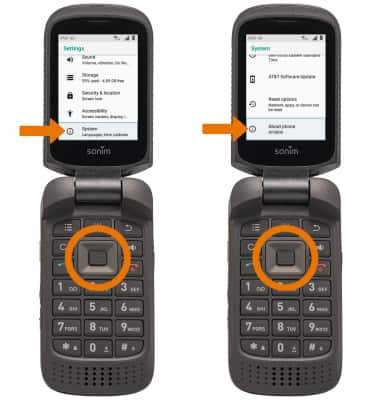
- Press the down directional key to highlight to Firmware version to view the device's software version. Press the down directional key to highlight to Build number to view the device's Build number.
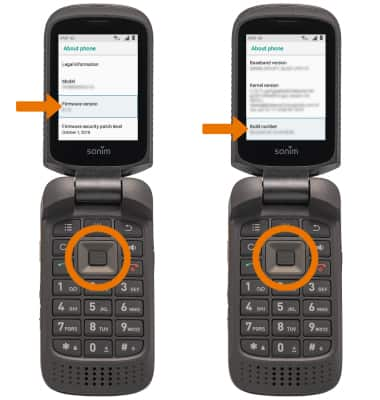
- CHECK FOR SOFTWARE UPDATES: From the System screen, press the down directional key to highlight AT&T Software Update, then press the Select key. Press the Select key to select Check for Updates.
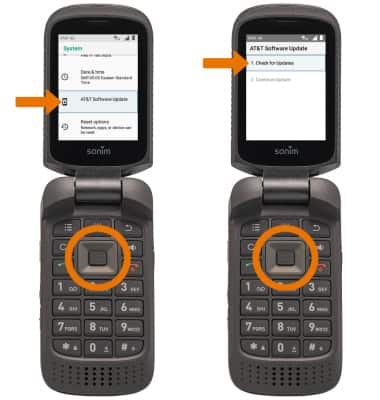
- Press the Select key to select OK if the software is up to date.

Software Version
Sonim XP3 (XP3800)
Software Version
Determine your current device software version and check for updates.
INSTRUCTIONS & INFO
Stay current by regularly checking for software updates, which often include important security patches and performance enhancements. Before downloading updates, ensure you’re connected to a reliable Wi-Fi or cellular network for a smooth experience.
