- ACCESS ENHANCED PUSH-TO-TALK: Long-press the EPTT button.

- Review the End User License Agreement. Press the Options key, then press the Select key to select Accept. Review the Confirm Activation prompt, then press the Select key to select Yes.
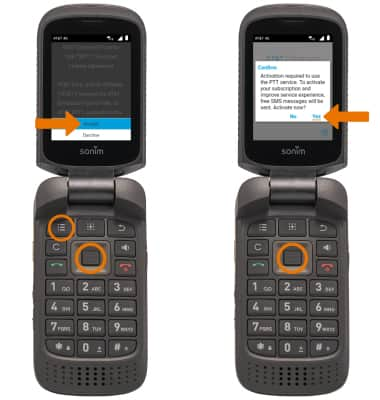
- To view a tutorial on AT&T Enhanced Push-to-Talk, press the up directional key to highlight View Tutorial then press the Select key. To continue to the app without viewing the tutorial, press the Select key to select Skip Tutorial.
Note: For this demonstration, Skip Tutorial was selected. The tutorial can be viewed later in AT&T Enhanced Push-to-Talk Settings. From the AT&T Enhanced Push-to-Talk app, press the Options key > down directional key to scroll to Settings > Select key > down directional key to scroll to Show Tutorial > Select key.
- CREATE CONTACT: Press the Options key, then press the down directional key to highlight New Contact. Press the Select key then follow the prompts.
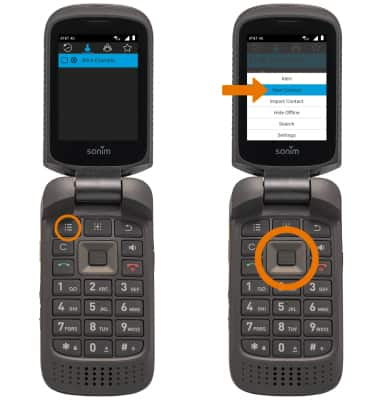
- MAKE A CALL: From the Contacts tab, press the down directional key to scroll to the desired contact then press the Select key. Press the Options key, then press the Select key to select Call.

- Press the EPTT button to begin the call.

- While on a call, press and hold the EPTT button while speaking to talk to the call recipient. The Microphone icon will turn blue when you are talking. When the call recipient is talking the Microphone icon will turn grey.
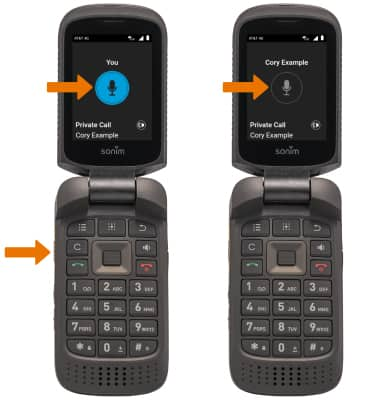
- IN-CALL OPTIONS: Press the Options key to Turn Speaker on or off, End Call, access the Main Menu, or Turn Loudness on or off. Press the down directional key to scroll to the desired option, then press the Select key.

- END CALL: Press the End Call/Power key to end the call.
Note: To learn more, visit the AT&T Enhanced Push-to-Talk (EPTT) Site.
Enhanced Push-to-Talk
Sonim XP3 (XP3800)
Enhanced Push-to-Talk
Use Enhanced Push-to-Talk (EPTT) to make and receive calls.
INSTRUCTIONS & INFO
