Use Wi-Fi
- ACCESS WI-FI: From the home screen, press the App tray key. Press the directional keys to highlight the Settings app, then press the Select key.

- Press the Select key to select Network & Internet. Press the Select key to select Wi-Fi.

- CONNECT TO A WI-FI NETWORK: If Wi-Fi is disabled, press the Select key to select the Wi-Fi switch to enable Wi-Fi services. When Wi-Fi is enabled, press the down directional key to scroll to the desired Wi-Fi network, then press the Select key to establish a connection.
Note: If connecting to a secure network, enter the Wi-Fi password then press the directional keys to highlight CONNECT, then press the Select key. Secure networks will display with a Lock icon.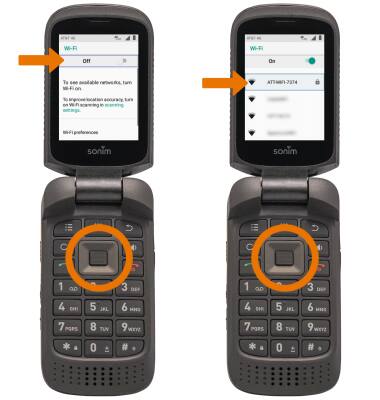
- When connected to a Wi-Fi network, the Wi-Fi connected icon will be displayed in the Notification bar.
Note: Data transmitted over a Wi-Fi network does not count toward your AT&T data plan, and will not be billed. When using the AT&T network, data rates apply.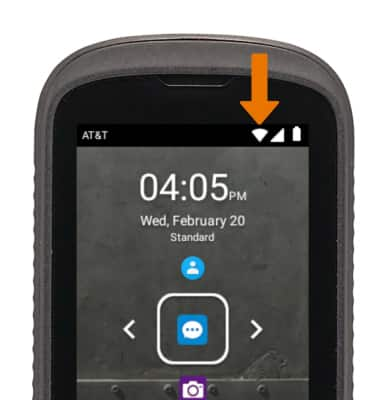
- WI-FI OPTIONS:
- FORGET NETWORK: Press the down directional key to scroll to the desired network name, then press the Select key. Press the Select key to select FORGET.

- CONNECT TO A HIDDEN NETWORK: From the Wi-FI screen, press the Options key then press the down directional key to scroll to Add network, then press the Select key.
Note: When connecting to a hidden network, you will be prompted to enter the network SSID, security type, and password (if necessary) to continue.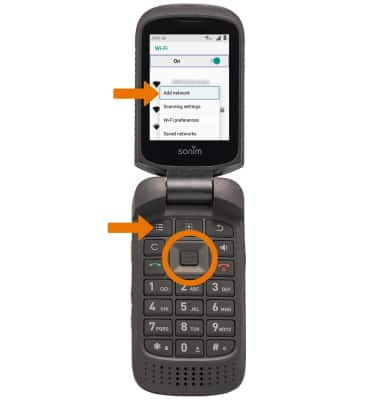
Tips
- CONNECT TO WI-FI AUTOMATICALLY: From the Wi-Fi screen, press the down directional key to scroll to Wi-Fi preferences, then press the Select key. Press the Select key to turn the Auto connect switch on or off.
- To optimize battery life, turn Wi-fi off when not in use. View Optimize Battery Life for more information.
