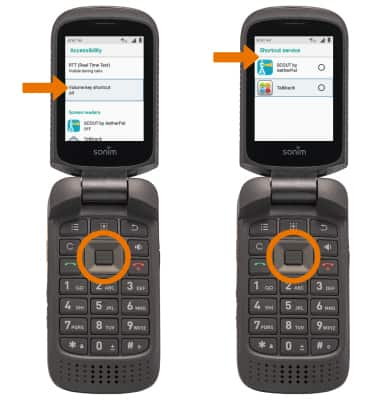Accessibility Features
- From the home screen, press the App tray key > press the directional keys to navigate to the Settings app > press the Select key > press the down directional key to scroll to Accessibility > press the Select key.

- TURN ON TALKBACK: From the Accessibility screen, press the down directional key to scroll to Talkback, then press the Select key. Press the Select key to select the Talkback switch to turn it on.
Note: You will see prompts, press the Select key to select OK. To disable, press the Select key to select the Talkback switch to turn it off. Press the Select key to select OK.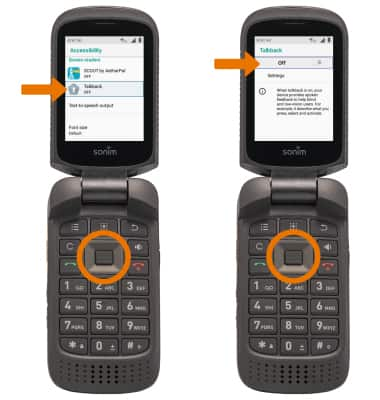
- FLASH NOTIFICATIONS: From the Settings screen, press the down directional key to scroll to Sound > Select key > down directional button to scroll to the Flash notification alert switch > Select key.
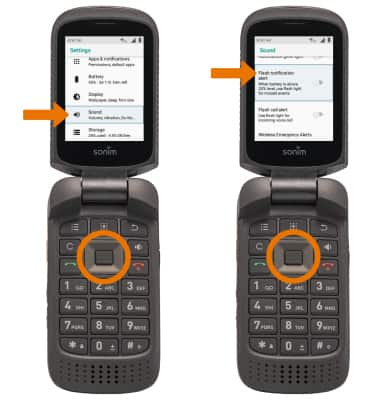
- ACCESSIBILITY SHORTCUT: From the Accessibility screen, press the down directional key to scroll to Volume key shortcut > Select key > press the Select key to select the Volume key shortcut switch to turn it on > navigate to and press the Select key to select the desired option.