In this tutorial, you will learn how to:
• Set up a secure screen lock with a passcode
• Lock device
• Unlock device
Set up a secure screen lock with a passcode
1. From the Clock screen, press the Digital Crown/Home button. Select the ![]() Settings app.
Settings app.
Note: If you turn Passcode on, you’ll be asked to enter your passcode when you turn on or restart your device, unlock your device, update your software, or erase your device.
2. Scroll to and select Passcode, then select Turn Passcode On.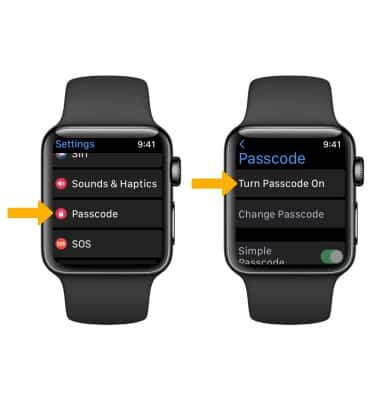
3. Enter your desired passcode, then re-enter your desired passcode to confirm.
Note: To turn passcode off, from the Passcode screen, select Turn Passcode Off. You will be prompted to enter your current passcode to confirm. To change your passcode, select Change Passcode then follow the prompts. Learn more from the Apple support article If you forgot the passcode for your iPhone or your device is disabled.
Lock device
Cover the screen with the palm of your hand to lock the device.
Unlock device
Press the Digital Crown/Home button to wake the device. Select the clock screen, then enter your passcode to unlock the device.
