In this tutorial, you will learn how to:
• Access camera settings
• Change the picture size
• Turn the flash on or off
• Set the timer
Access camera settings
1. From the home screen, select the ![]() Camera app.
Camera app.
2. Swipe right then select the ![]() Settings icon.
Settings icon.
Change the picture size
From the Camera settings screen, select Photo size then select the desired option. 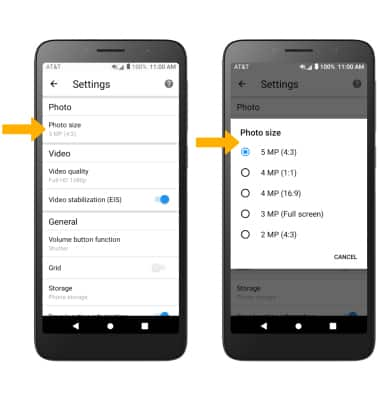
Turn the flash on or off
From the camera screen, select the ![]() Flash icon then select the desired option.
Flash icon then select the desired option.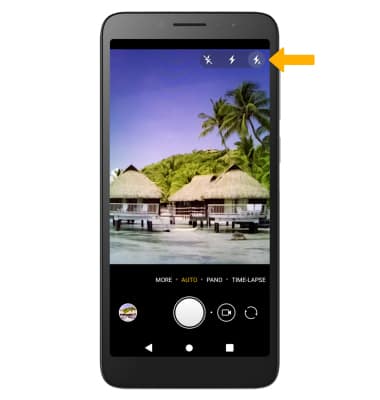
Set the timer
From the camera screen, select the ![]() Timer icon then select the desired time.
Timer icon then select the desired time.
Tips
ALTERNATE METHODS TO ACCESS CAMERA: From the lock screen, select the ![]() Camera icon twice.
Camera icon twice.
