1. Swipe down from the Notification bar, then select the ![]() Settings icon.
Settings icon.
Note: For more information, including what data and settings are restored, please see Back up or restore data on your device.
2. Scroll to and select Google.
3. Select Backup. Make sure that Back up to Google Drive is on by selecting the Back up to Google Drive switch.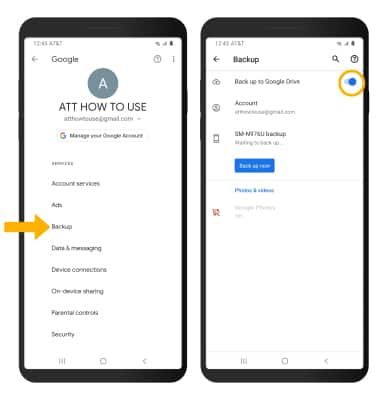
4. If desired, select Account to ensure redundancy for backing up your data on the cloud.
5. Select the desired backup account option or select Add account to add a new backup account. When you add your Google account to a device, the data that you previously backed up for that Google account is restored to the device.
