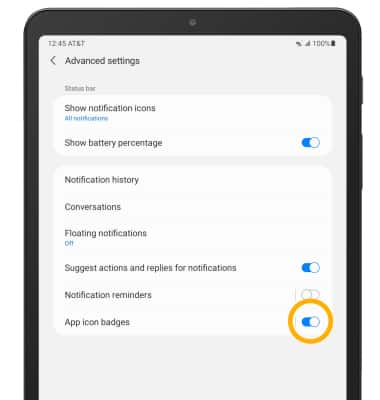In this tutorial, you will learn how to:
• Access notification settings
• Turn lock screen notifications on or off
• Turn notifications on or off on a per-app basis
• Adjust notification sounds
• Turn on or off notification badges
• Turn lock screen notifications on or off
• Turn notifications on or off on a per-app basis
• Adjust notification sounds
• Turn on or off notification badges
Access notification settings
1. Swipe down from the Notification bar, then select the  Settings icon.
Settings icon.
2. Select Notifications.
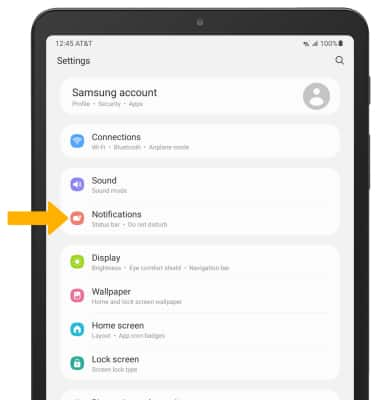
3. Edit notification settings as desired.
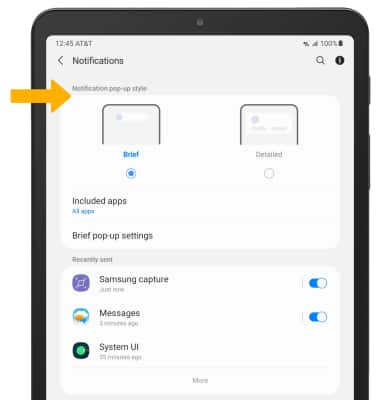
2. Select Notifications.
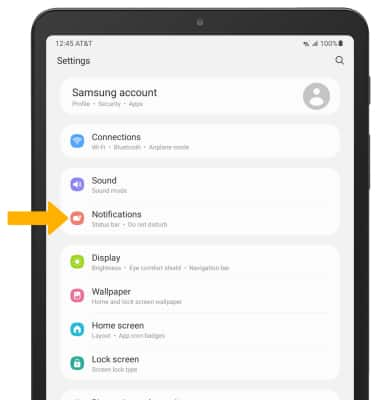
3. Edit notification settings as desired.
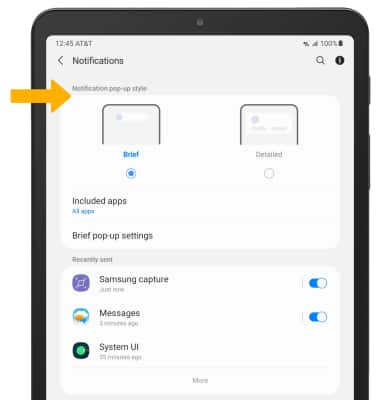
Turn lock screen notifications on or off
1. From the Settings screen, select Lock screen.
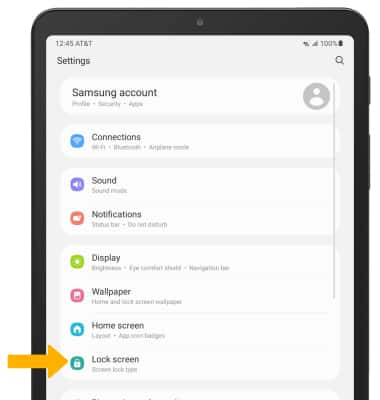
2. Select the Notifications switch.
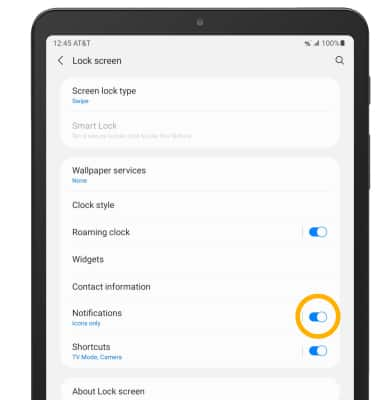
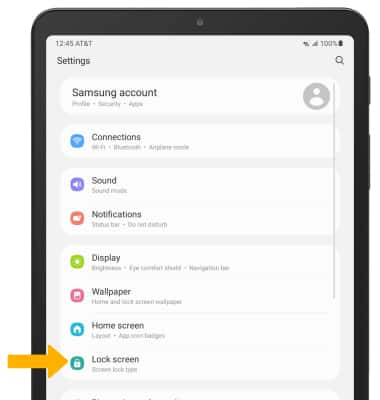
2. Select the Notifications switch.
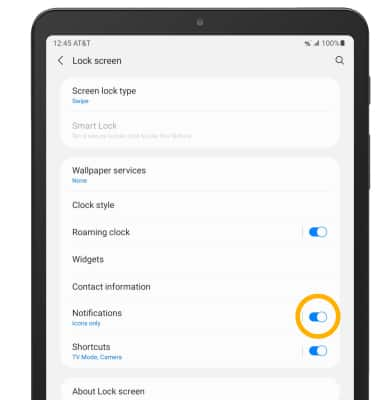
Turn notifications on or off on a per-app basis
1. From the Settings screen, scroll to and select Apps.
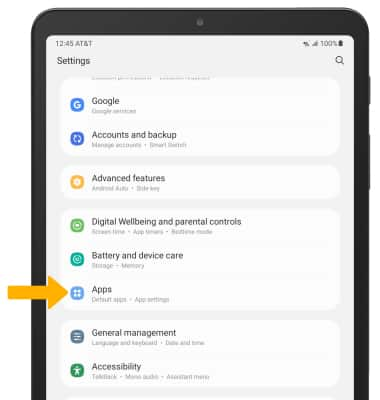
2. Select the desired app.
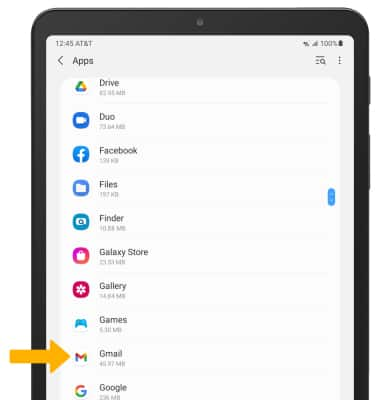
3. Scroll to and select Notifications.
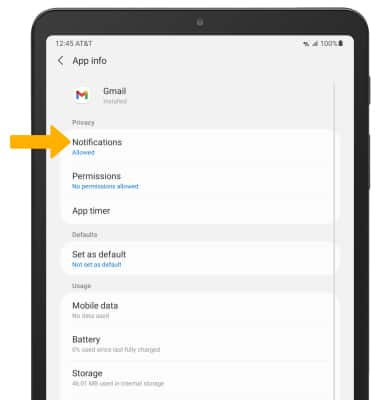
4. Select the Show notifications switch.
Note: To enable or disable app icon badges, select the App icon badges switch.
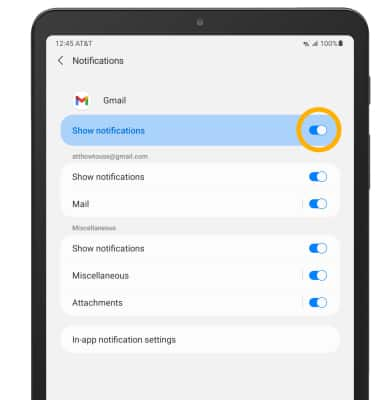
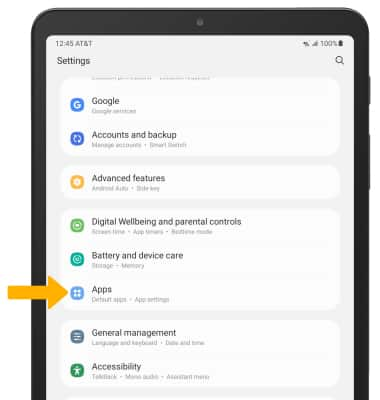
2. Select the desired app.
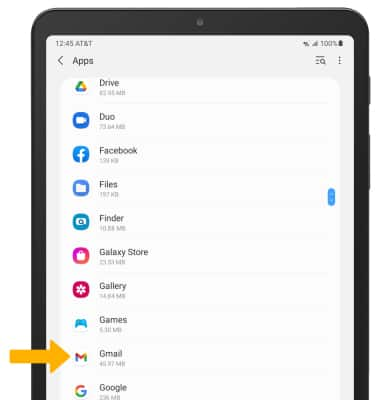
3. Scroll to and select Notifications.
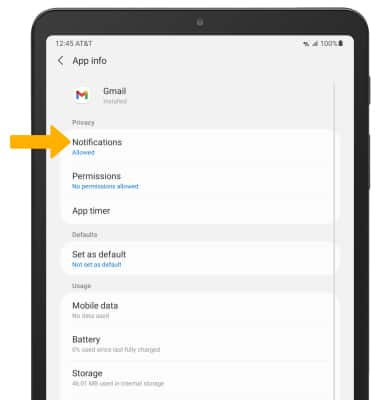
4. Select the Show notifications switch.
Note: To enable or disable app icon badges, select the App icon badges switch.
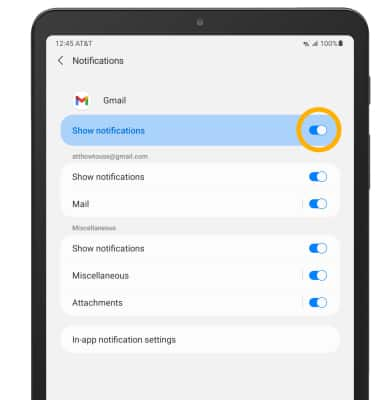
Adjust notification sounds
1. From the Settings screen, select Sound.
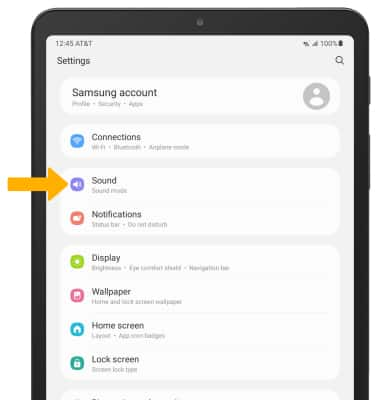
2. Select Notification sound.
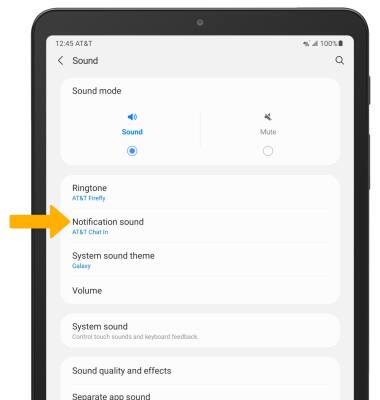
3. Select the desired sound, then select the Back arrow.
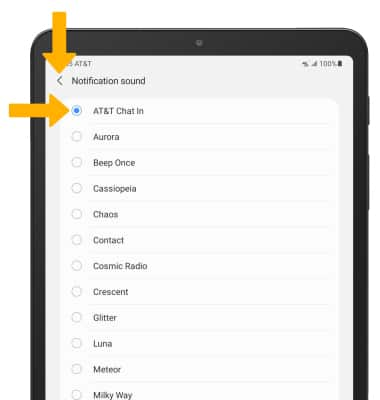
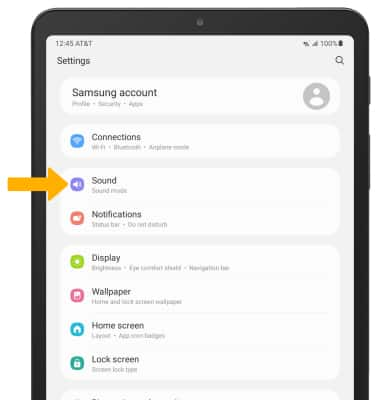
2. Select Notification sound.
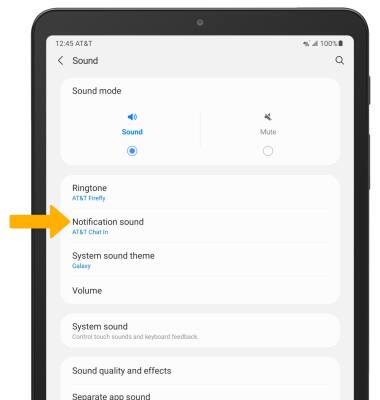
3. Select the desired sound, then select the Back arrow.
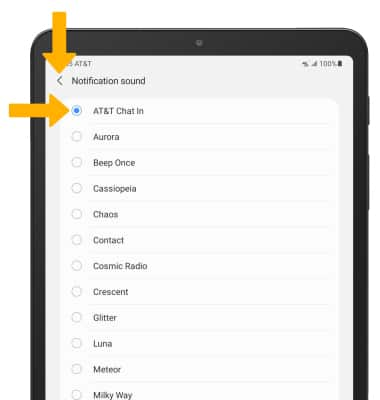
Turn on or off notification badges
1. From the Notifications screen, select Advanced settings.
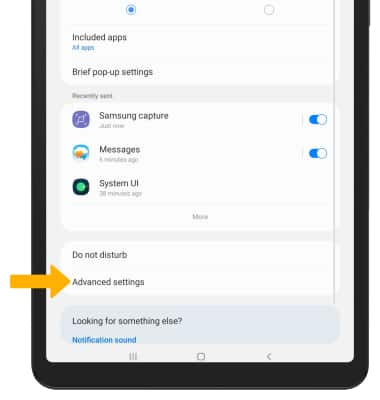
2. Select the App icon badges switch.
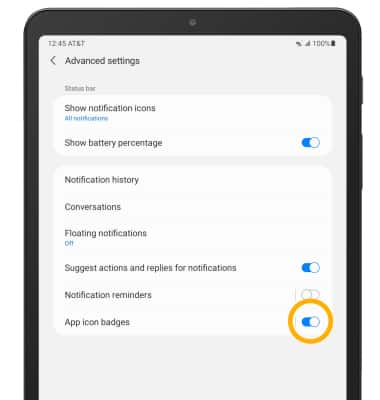
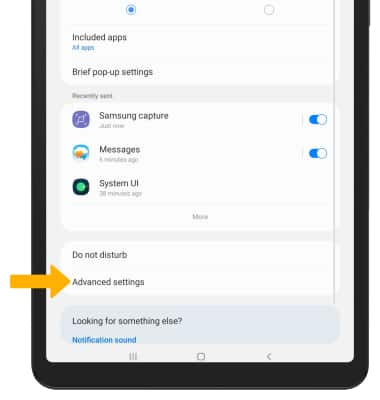
2. Select the App icon badges switch.