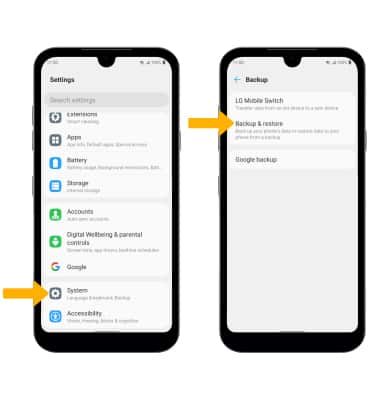In this tutorial, you will learn how to:
• Backup or restore photos & files
• Access LG backup & restore
Backup or restore photos & files
1. Swipe down from the Notification bar, then select the  Settings icon.
Settings icon.
2. Scroll to and select Storage, then select Internal storage.
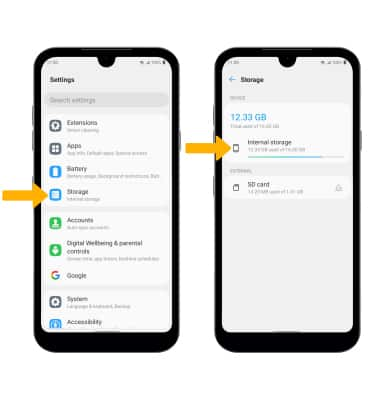
3. Select Files.
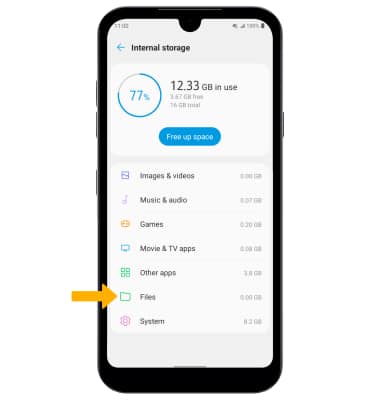
4. Navigate to the desired file(s), then select and hold the desired file. Select the Menu icon, then select Move to....
Menu icon, then select Move to....
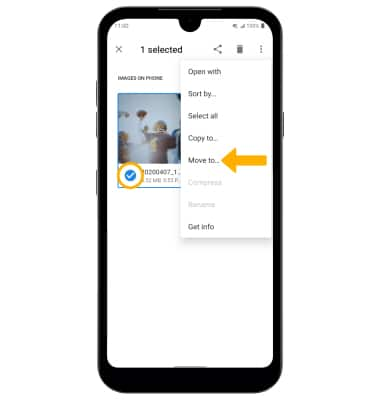
5. Select the Menu icon, then select SD card. Navigate to the desired location, then select MOVE.
Menu icon, then select SD card. Navigate to the desired location, then select MOVE.
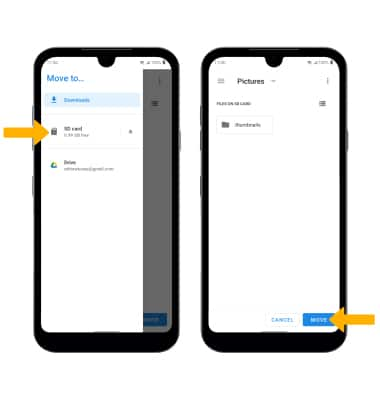
2. Scroll to and select Storage, then select Internal storage.
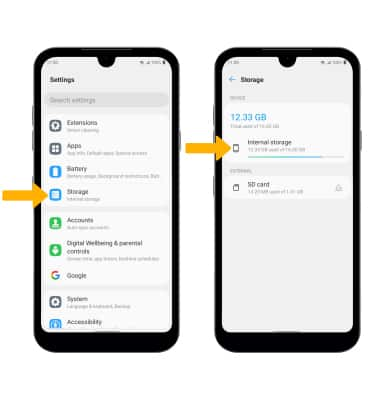
3. Select Files.
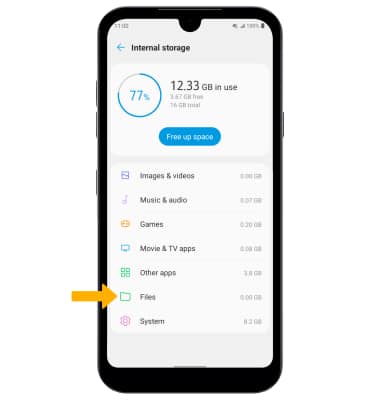
4. Navigate to the desired file(s), then select and hold the desired file. Select the
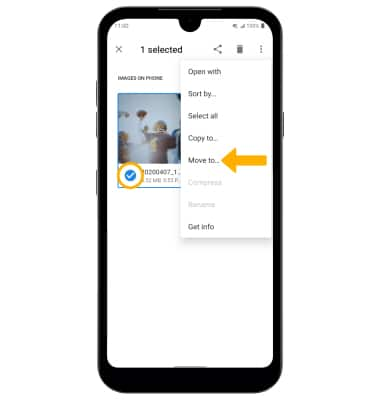
5. Select the
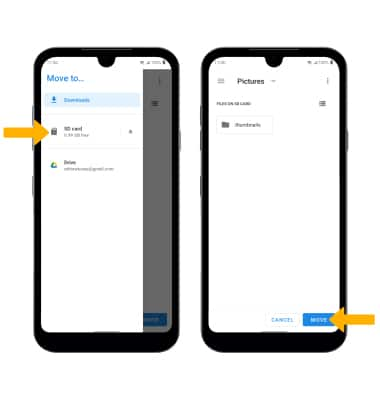
Access LG Backup & restore
Swipe down from the Notification bar, then select the ![]() Settings icon. Scroll to and select System > select Backup > select Backup & restore then follow the prompts.
Settings icon. Scroll to and select System > select Backup > select Backup & restore then follow the prompts.