In this tutorial, you will learn how to:
• Access camera modes and filters
• Customize photo and video settings
• Crop a photo
Access camera modes and filters
From the Camera app, swipe left or right to the desired camera mode.
Note: To access additional camera modes, swipe left to More then select the desired camera mode. For more information, please see the Camera Modes tutorial.

Note: To access additional camera modes, swipe left to More then select the desired camera mode. For more information, please see the Camera Modes tutorial.

To access filters, select the Filters icon then select the desired filter.
Note: Filters are not available in some camera modes.
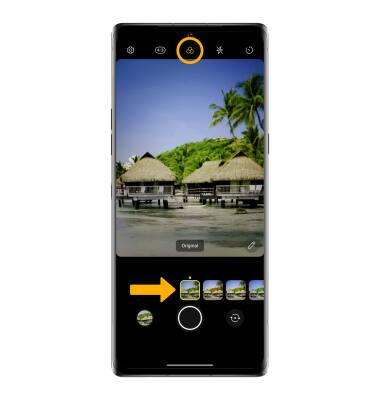
Customize photo and video settings
From the Camera app, select the ![]() Settings icon then edit settings as desired.
Settings icon then edit settings as desired.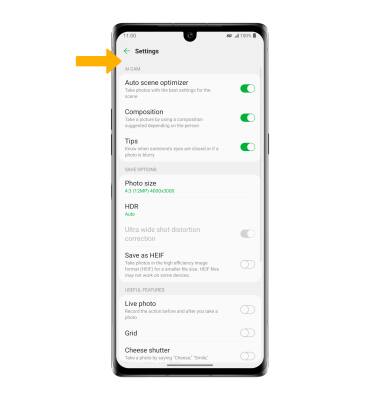
Crop a photo
1. From the Camera app, select the Gallery icon. Swipe left to the desired photo, then select the Edit icon.
Note: Alternately, from the home screen select the Gallery app then navigate to and select the desired photo.
Gallery app then navigate to and select the desired photo.
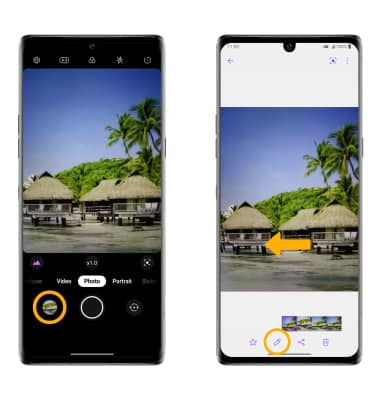
Note: Alternately, from the home screen select the
 Gallery app then navigate to and select the desired photo.
Gallery app then navigate to and select the desired photo.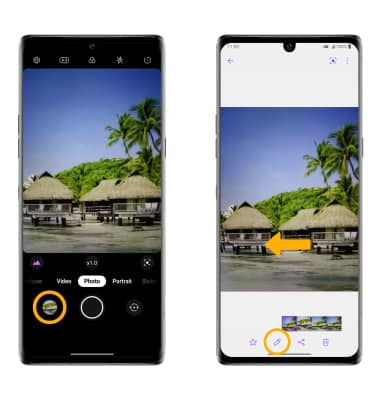
2. Select Crop. Select and drag the crop corners to crop as desired, then select Save copy.
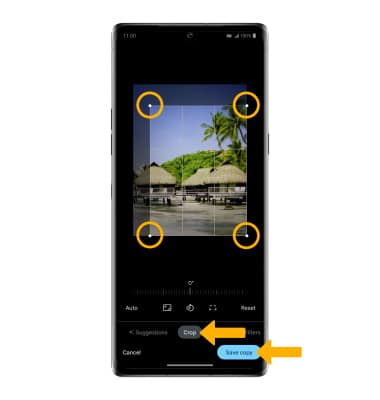
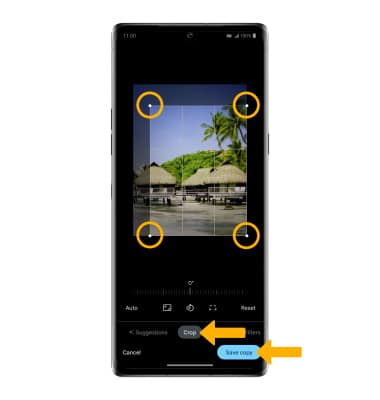

 Camera app. You can also swipe up from the
Camera app. You can also swipe up from the