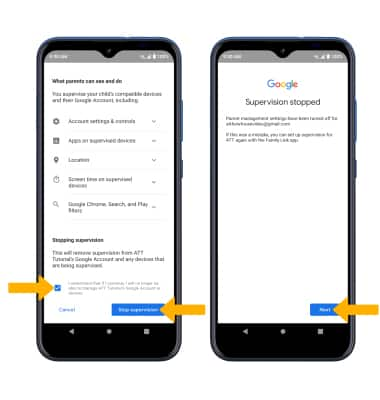• Enable parental controls
• Change filter mode
• Add and remove device
Enable parental controls
1. Swipe down from the Notification bar with two fingers, then select the ![]() Settings icon.
Settings icon.
2. Scroll to and select Digital Wellbeing & parental controls, then select Set up parental controls. 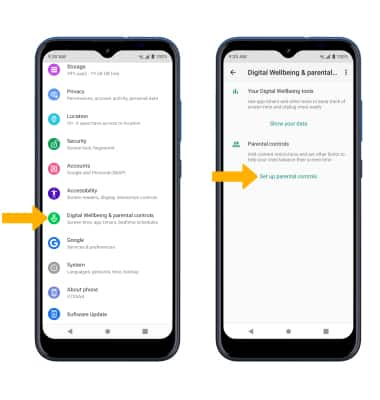
3. Select Get started, then select the desired user.
Note: For this tutorial, Child or teen was chosen.
4. Select Next. Select the desired account or select Add or create account for your child and follow the prompts to complete sign in. 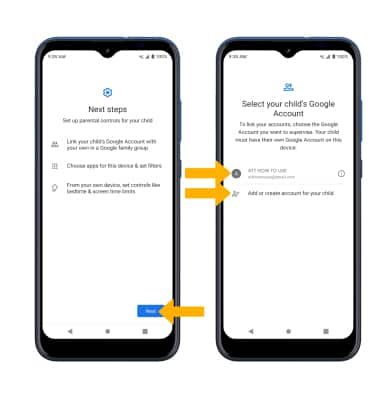
5. Enter the parent's account information then follow the prompts to complete sign in. 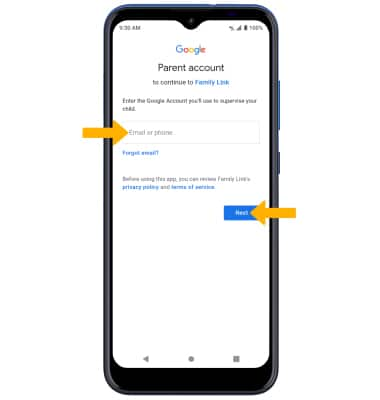
6. Review the About supervision prompt. Scroll to enter the password, then select Agree.
Note: Review the allowances, then select ALLOW. 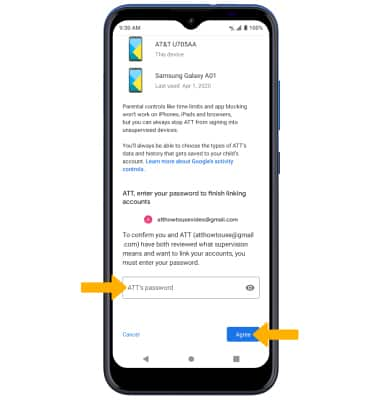
7. Select Next. Select the desired switches to enable or disable apps, then scroll to and select Next. 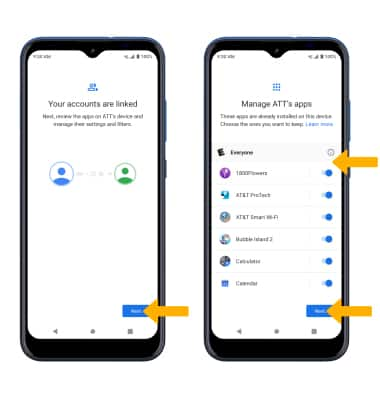
8. Select the desired category to change filters and settings as desired, then select Next. 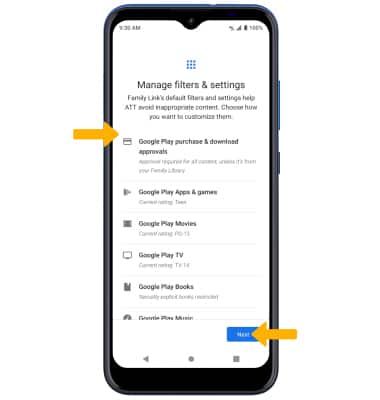
9. Select Next to connect devices, then select the checkbox next to the desired device. Select Install, then follow the prompts to complete. 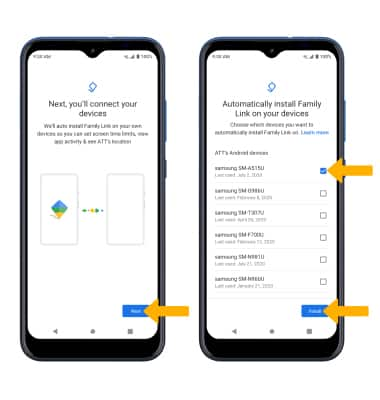
10. Select Done when finished. 
Change filter mode
1. From the parent's phone, swipe down from the Notification bar with two fingers, then select the ![]() Settings icon.
Settings icon.
2. Scroll to and select Digital Wellbeing & parental controls. Select the desired child's account. 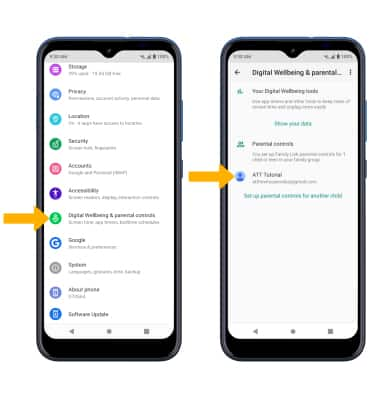
3. Select VIEW next to the desired child's account, then select Manage settings. 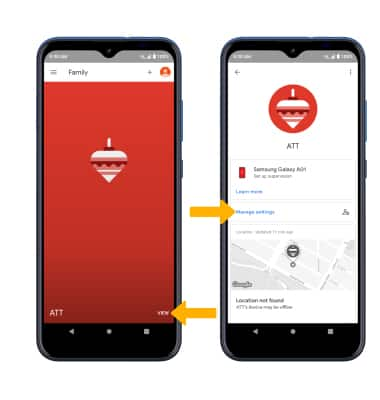
4. Select the desired filter category, then edit settings as desired.
Note: For this tutorial, Filters on Google Chrome was chosen.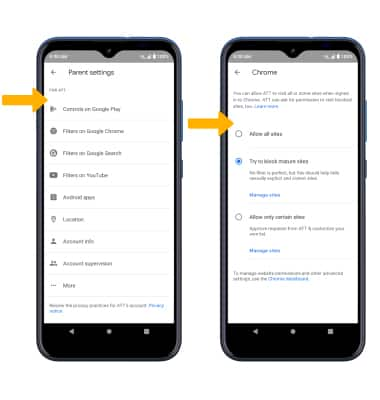
Add and remove device
ADD: To add a device to Family link, from the Family screen, select the Add icon, then follow the prompts. 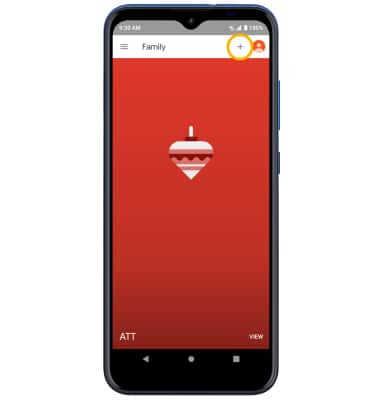
REMOVE: From the child's account screen, select the Menu icon, then select Account supervision.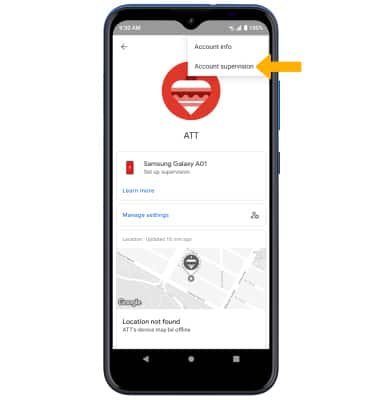
Scroll to and select the checkbox, then select Stop supervision. Select Next to confirm.